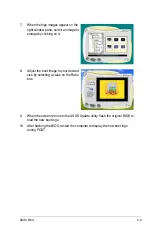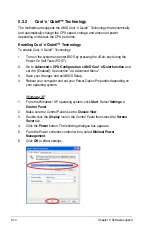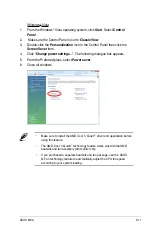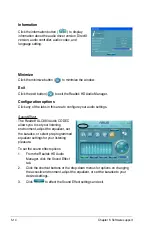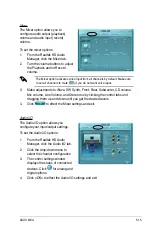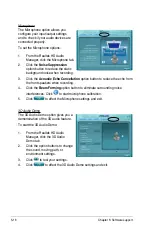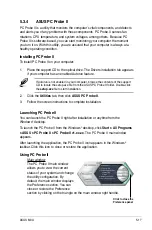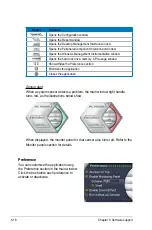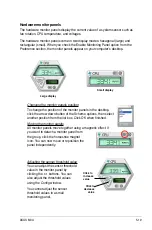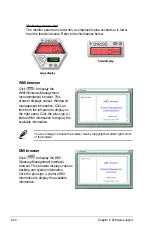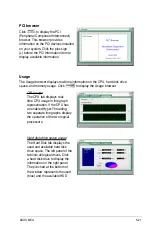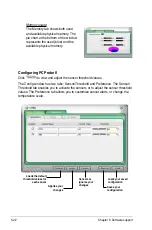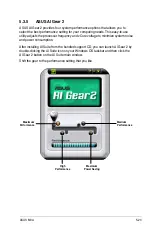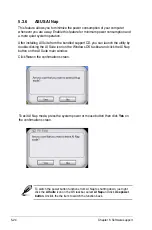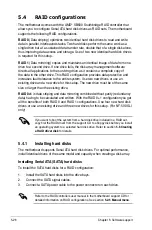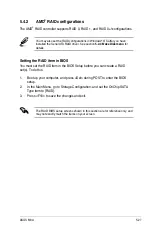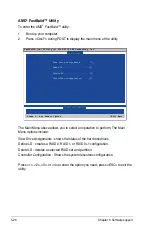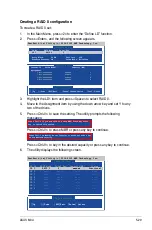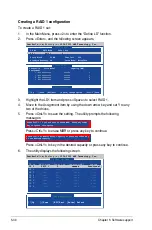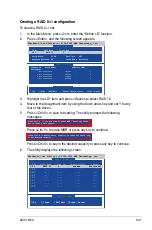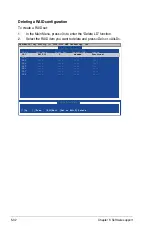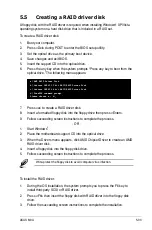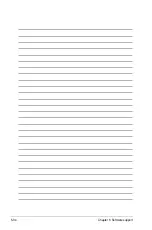ASUS M3A
5-23
5.3.5 ASUS AI Gear 2
ASUS AI Gear 2 provides four system performance options that allows you to
select the best performance setting for your computing needs. This easy-to-use
utility adjusts the processor frequency and vCore voltage to minimize system noise
and power consumption.
After installing AI Suite from the bundled support CD, you can launch AI Gear 2 by
double-clicking the AI Suite icon on your Windows OS taskbar and then click the
AI Gear 2 button on the AI Suite main window.
Shift the gear to the performance setting that you like.
Maximum
Performance
Medium
Performance
High
Performance
Maximum
Power Saving
Содержание M3A - Motherboard - ATX
Страница 1: ...Motherboard M3A ...
Страница 13: ...1 Product introduction This chapter describes the motherboard features and the new technologies it supports ...
Страница 14: ...ASUS M3A Chapter summary 1 1 1 Welcome 1 1 1 2 Package contents 1 1 1 3 Special features 1 2 ...
Страница 56: ...ASUS M3A Chapter summary 3 3 1 Starting up for the first time 3 1 3 2 Turning off the computer 3 2 ...
Страница 98: ...4 38 Chapter 4 BIOS setup ...
Страница 134: ...5 34 Chapter 5 Software support ...