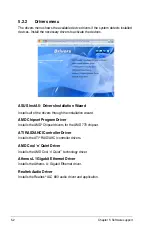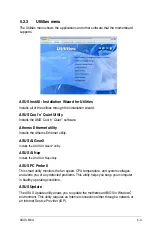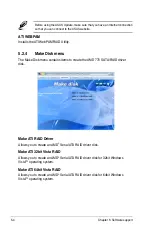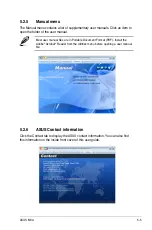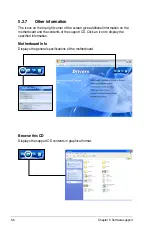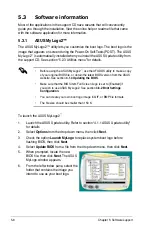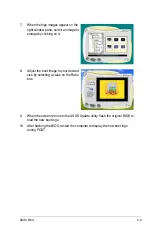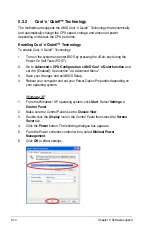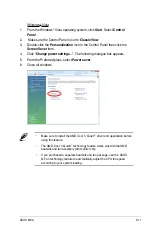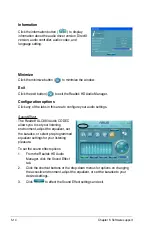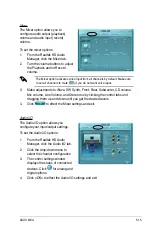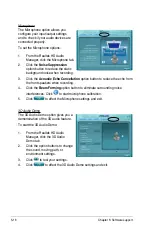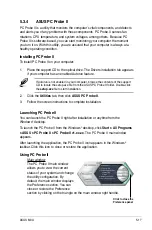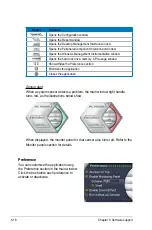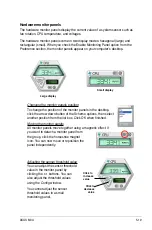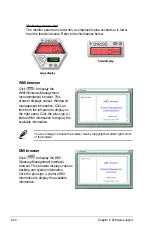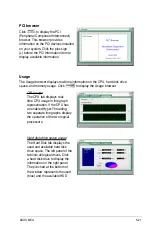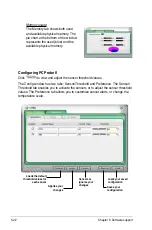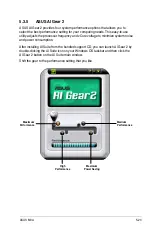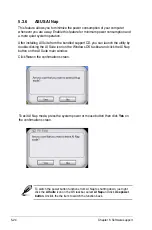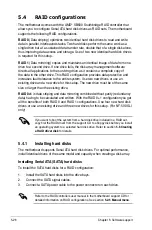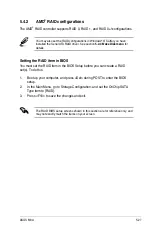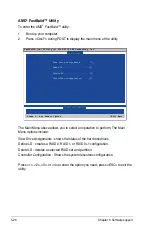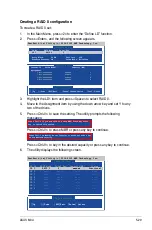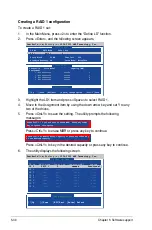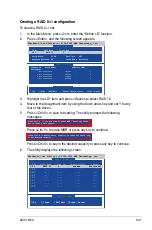5-16
Chapter 5: Software support
Microphone
The Microphone option allows you
configure your input/output settings
and to check if your audio devices are
connected properly.
To set the Microphone options:
1. From the Realtek HD Audio
Manager, click the Microphone tab.
2. Click the
Noise Suppression
option button to reduce the static
background noise when recording.
3. Click the
Acoustic Echo Cancellation
option button to reduce the echo from
the front speakers when recording.
4. Click the
Beam Forming
option button to eliminate surrounding noise
interferences. Click
to start microphone calibration.
5. Click
to effect the Microphone settings and exit.
3D Audio Demo
The 3D Audio Demo option gives you a
demonstration of the 3D audio feature.
To start the 3D Audio Demo:
1. From the Realtek HD Audio
Manager, click the 3D Audio
Demo tab.
2. Click the option buttons to change
the sound, moving path, or
environment settings.
3. Click
to test your settings.
4. Click
to effect the 3D Audio Demo settings and exit.
Содержание M3A - Motherboard - ATX
Страница 1: ...Motherboard M3A ...
Страница 13: ...1 Product introduction This chapter describes the motherboard features and the new technologies it supports ...
Страница 14: ...ASUS M3A Chapter summary 1 1 1 Welcome 1 1 1 2 Package contents 1 1 1 3 Special features 1 2 ...
Страница 56: ...ASUS M3A Chapter summary 3 3 1 Starting up for the first time 3 1 3 2 Turning off the computer 3 2 ...
Страница 98: ...4 38 Chapter 4 BIOS setup ...
Страница 134: ...5 34 Chapter 5 Software support ...