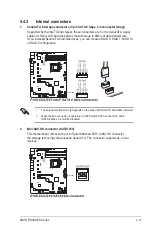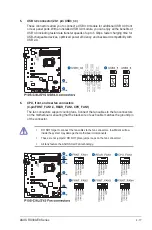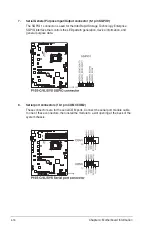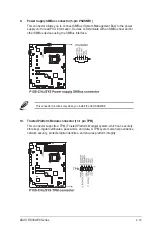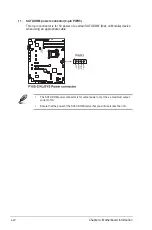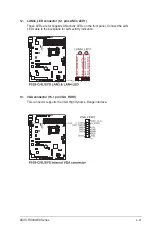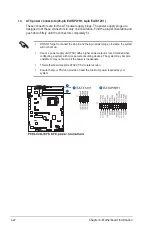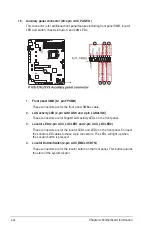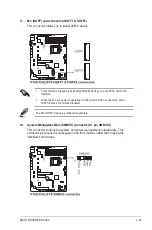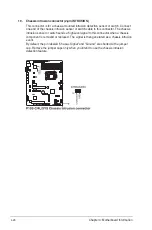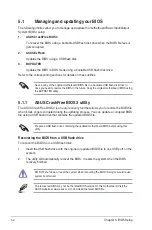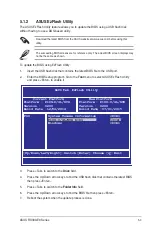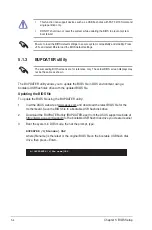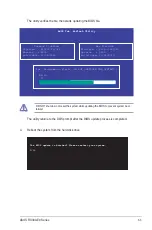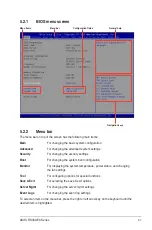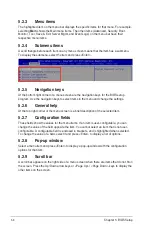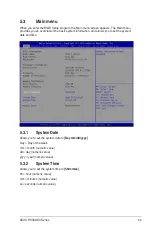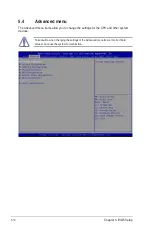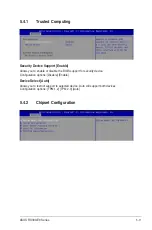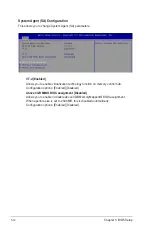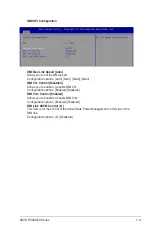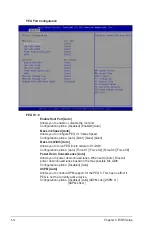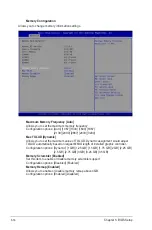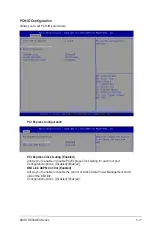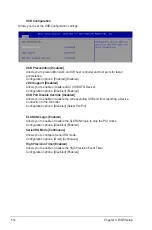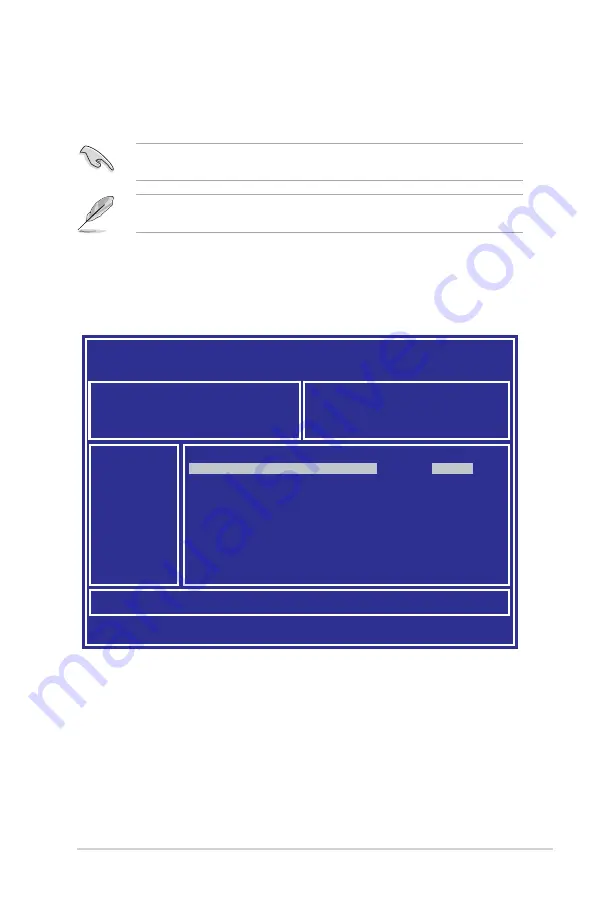
5-3
ASUS RS300-E9 Series
3.
Press <Tab> to switch to the
Drive
field.
4.
Press the Up/Down arrow keys to find the USB flash disk that contains the latest BIOS
then press <Enter>.
5.
Press <Tab> to switch to the
Folder Info
field.
6.
Press the Up/Down arrow keys to find the BIOS file then press <Enter>.
7.
Reboot the system when the update process is done.
The succeeding BIOS screens are for reference only. The actual BIOS screen displays may
not be the same as shown.
To update the BIOS using EzFlash Utility:
1.
Insert the USB flash disk that contains the latest BIOS file to the USB port.
2.
Enter the BIOS setup program. Go to the
Tool
menu to select ASUS EzFlash Utility
and press <Enter> to enable it.
Download the latest BIOS from the ASUS website at www.asus.com before using this
utility.
5.1.2
ASUS EzFlash Utility
The ASUS EzFlash Utility feature allows you to update the BIOS using a USB flash disk
without having to use a DOS-based utility.
ASUS Tek. EzFlash Utility
[Up/Down/Left/Right]:Switch [Enter]:Choose [q]:Exit
FS0
System Volume Information
<DIR>
Windows
<DIR>
P10S-C/4L/SYS
BIOS
<DIR>
Current Platform
Platform : P10S-C/4L/SYS
Version : 0200
Build Date :12/04/2014
New Platform
Platform : P10S-C/4L/SYS
Version : 0206
Build Date :07/01/2015
Содержание 90SV038A-M34CE0
Страница 1: ...1U Rackmount Server RS300 E9 PS4 RS300 E9 RS4 User Guide ...
Страница 22: ...Chapter 1 Product Introduction 1 10 ...
Страница 48: ...Chapter 2 Hardware Information 2 26 ...
Страница 54: ...Chapter 4 Motherboard Information 4 2 4 1 Motherboard layout ...
Страница 97: ...5 19 ASUS RS300 E9 Series Intel Server Platform Services Intel TXT Information ...
Страница 146: ...6 18 Chapter 6 RAID Configuration ...
Страница 157: ...ASUS RS300 E9 Series 7 11 8 Press Restart Now to complete the setup process ...
Страница 163: ...Appendix A Appendix ...
Страница 164: ...A 2 Appendix P10S C 4L SYS block diagram ...
Страница 168: ...A 6 Appendix ...