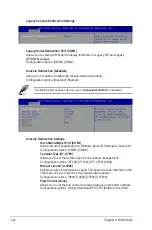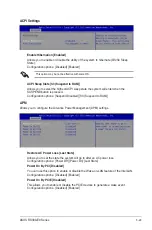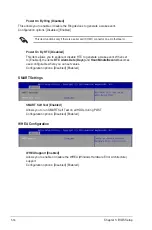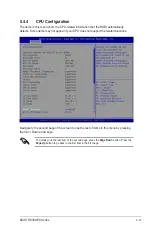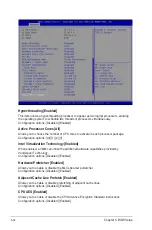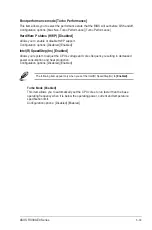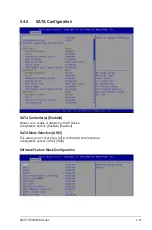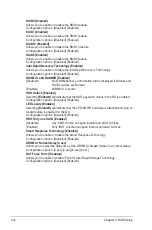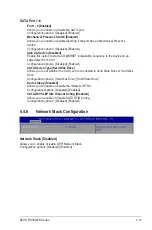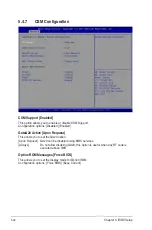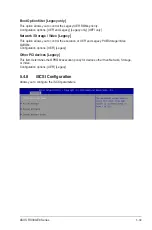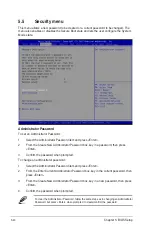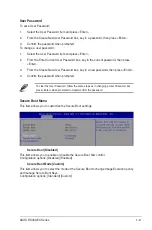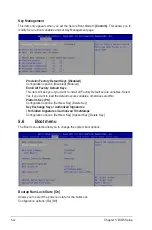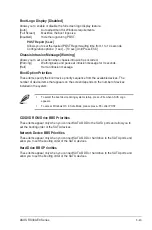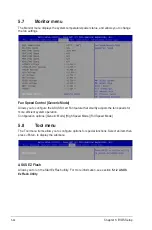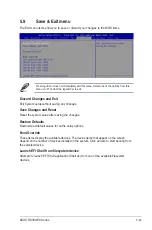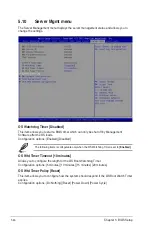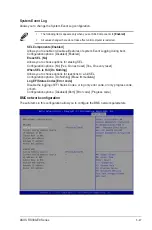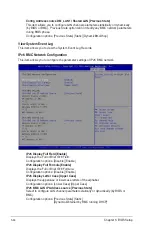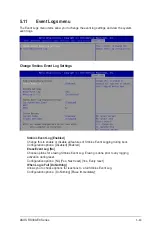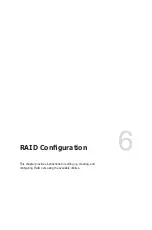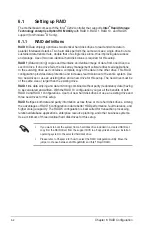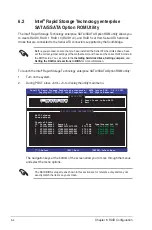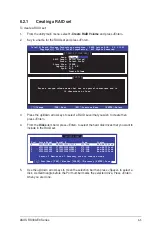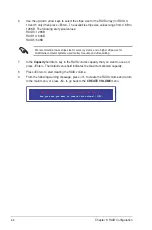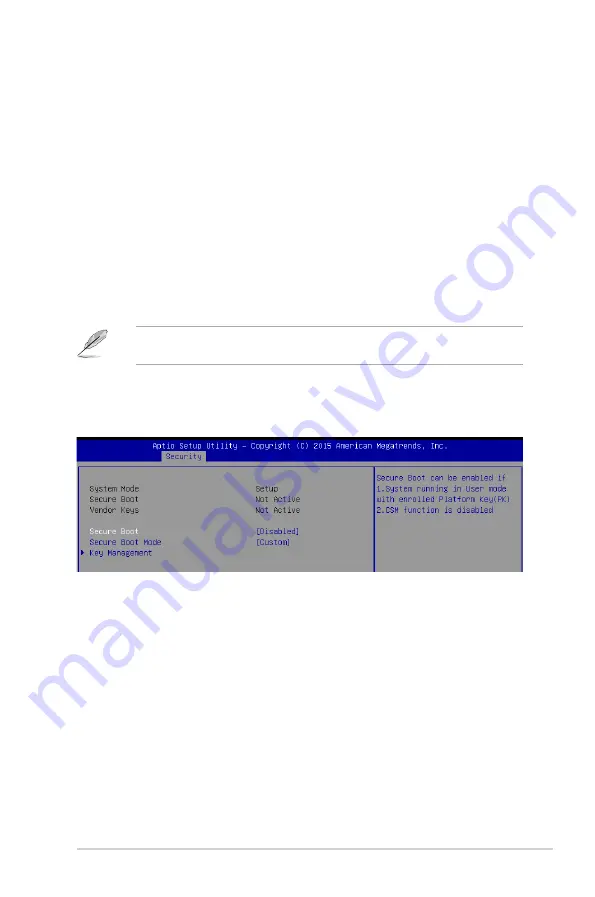
5-41
ASUS RS300-E9 Series
User Password
To set a User Password:
1.
Select the User Password item and press <Enter>.
2.
From the Create New User Password box, key in a password, then press <Enter>.
3.
Confirm the password when prompted.
To change a user password:
1.
Select the User Password item and press <Enter>.
2.
From the Enter Current User Password box, key in the current password, then press
<Enter>.
3.
From the Create New User Password box, key in a new password, then press <Enter>.
4.
Confirm the password when prompted.
Secure Boot [Disabled]
This item allows you to enable or disable the Secure Boot flow control.
Configuration options: [Disabled] [Enabled]
Secure Boot Mode [Custom]
This item allows you to select the mode of the Secure Boot to change Image Execution policy
and manage Secure Boot Keys.
Configuration options: [Standard] [Custom]
Secure Boot Menu
This item allows you to customize the Secure Boot settings.
To clear the User Password, follow the same steps as in changing a User Password, but
press <Enter> when prompted to create/confirm the password.
Содержание 90SV038A-M34CE0
Страница 1: ...1U Rackmount Server RS300 E9 PS4 RS300 E9 RS4 User Guide ...
Страница 22: ...Chapter 1 Product Introduction 1 10 ...
Страница 48: ...Chapter 2 Hardware Information 2 26 ...
Страница 54: ...Chapter 4 Motherboard Information 4 2 4 1 Motherboard layout ...
Страница 97: ...5 19 ASUS RS300 E9 Series Intel Server Platform Services Intel TXT Information ...
Страница 146: ...6 18 Chapter 6 RAID Configuration ...
Страница 157: ...ASUS RS300 E9 Series 7 11 8 Press Restart Now to complete the setup process ...
Страница 163: ...Appendix A Appendix ...
Страница 164: ...A 2 Appendix P10S C 4L SYS block diagram ...
Страница 168: ...A 6 Appendix ...