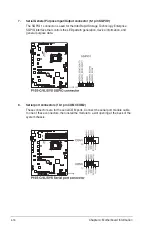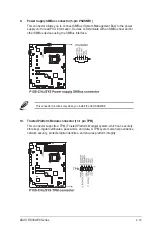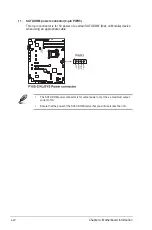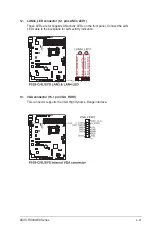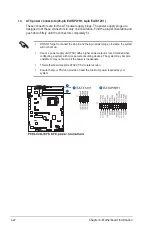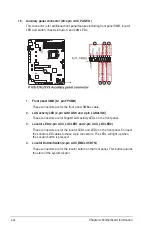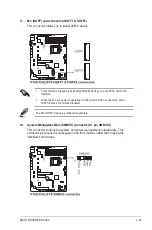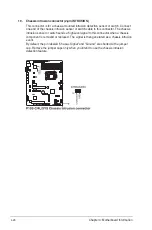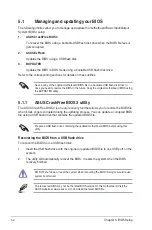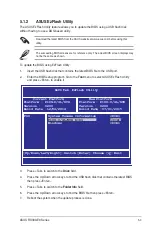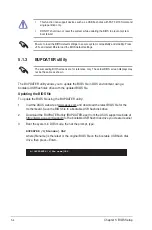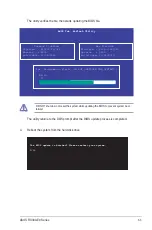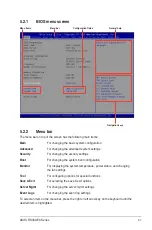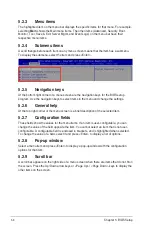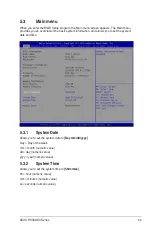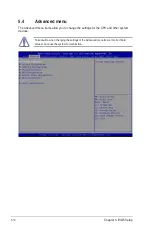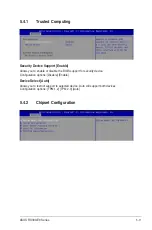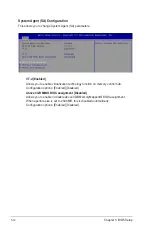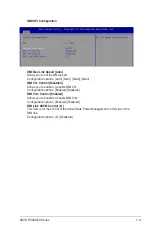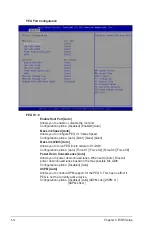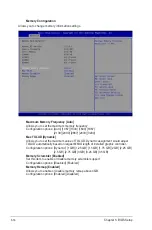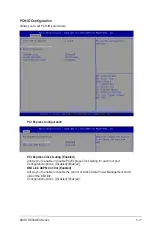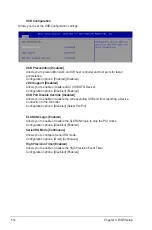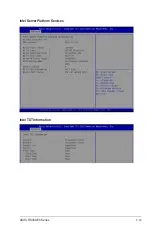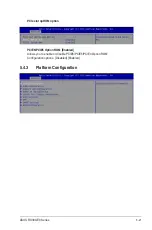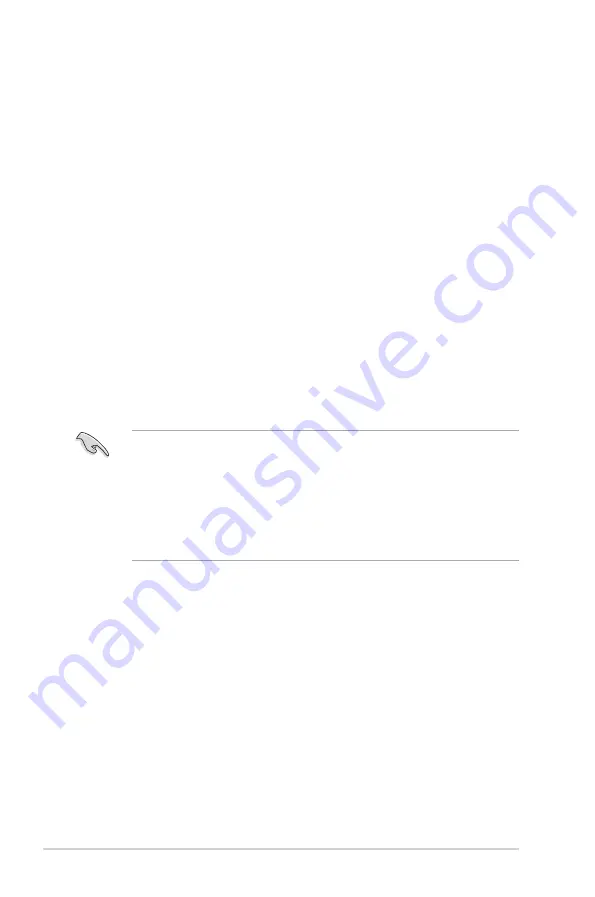
5-6
Chapter 5: BIOS Setup
5.2
BIOS setup program
This motherboard supports a programmable firmware chip that you can update using the
provided utility described in section
5.1 Managing and updating your BIOS
.
Use the BIOS Setup program when you are installing a motherboard, reconfiguring your
system, or prompted to “Run Setup.” This section explains how to configure your system
using this utility.
Even if you are not prompted to use the Setup program, you can change the configuration of
your computer in the future. For example, you can enable the security password feature or
change the power management settings. This requires you to reconfigure your system using
the BIOS Setup program so that the computer can recognize these changes and record them
in the CMOS RAM of the firmware chip.
The firmware chip on the motherboard stores the Setup utility. When you start up the
computer, the system provides you with the opportunity to run this program. Press <Del>
during the Power-On Self-Test (POST) to enter the Setup utility; otherwise, POST continues
with its test routines.
If you wish to enter Setup after POST, restart the system by pressing <Ctrl>+<Alt>+<Del>,
or by pressing the reset button on the system chassis. You can also restart by turning the
system off then back on. Do this last option only if the first two failed.
The Setup program is designed to make it as easy to use as possible. Being a menu-driven
program, it lets you scroll through the various sub-menus and make your selections from the
available options using the navigation keys.
•
The default BIOS settings for this motherboard apply for most conditions to ensure
optimum performance. If the system becomes unstable after changing any BIOS
settings, load the default settings to ensure system compatibility and stability. Press
<F5> and select
Yes
to load the BIOS default settings.
•
The BIOS setup screens shown in this section are for reference purposes only, and
may not exactly match what you see on your screen.
•
Visit the ASUS website (www.asus.com) to download the latest BIOS file for this
motherboard.
Содержание 90SV038A-M34CE0
Страница 1: ...1U Rackmount Server RS300 E9 PS4 RS300 E9 RS4 User Guide ...
Страница 22: ...Chapter 1 Product Introduction 1 10 ...
Страница 48: ...Chapter 2 Hardware Information 2 26 ...
Страница 54: ...Chapter 4 Motherboard Information 4 2 4 1 Motherboard layout ...
Страница 97: ...5 19 ASUS RS300 E9 Series Intel Server Platform Services Intel TXT Information ...
Страница 146: ...6 18 Chapter 6 RAID Configuration ...
Страница 157: ...ASUS RS300 E9 Series 7 11 8 Press Restart Now to complete the setup process ...
Страница 163: ...Appendix A Appendix ...
Страница 164: ...A 2 Appendix P10S C 4L SYS block diagram ...
Страница 168: ...A 6 Appendix ...