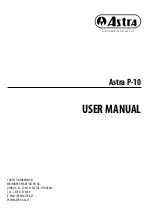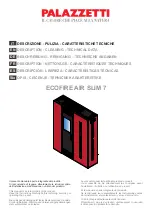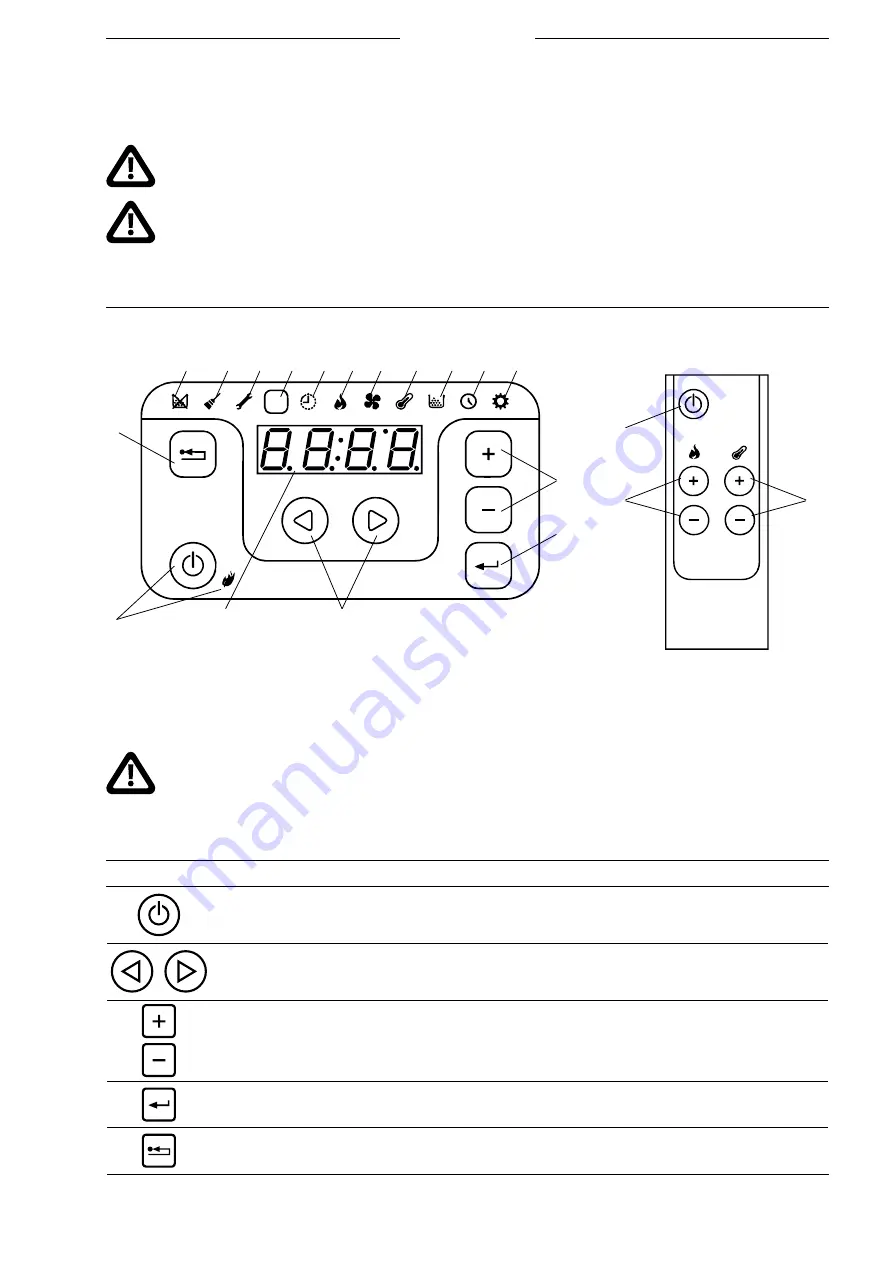
12
Astra P-10 USER MANUAL
1
1
2
3
4 5 6 7 8 9 10 11 12 13
14
18
19
15
16
17
Fig. 10
Display and the remote control unit.
1.Start/stop button and its indicator; 2. Cancel/return button; 3. No fuel indicator; 4. Cleaning required indicator; 5. Servicing required
indicator; 6. IR sensor; 7. Weekly timer indicator; 8. Burning power menu indicator; 9. Room ventilator speed menu indicator; 10.
Temperature menu indicator; 11. Fuel quality menu indicator; 12. Time menu indicator; 13. Setup menu indicator; 14. Edit buttons;
15. Enter button; 16. Menu buttons; 17. Screen; 18. Burning power +/- buttons; 19. Tempe/- buttons.
notches of the stove. Then kindle the stove by pressing the button 1 (Fig. 10) and holding it for one second. The nearby flame - shaped
indicator starts blinking: it means the stove has turned to the operation mode.
Before kindling the stove, take out the fire pot 19 (Fig. 1) and make sure that holes of the pot are clean and
unclogged.
When kindling the stove after a longer cessation, before the new heating season, make sure that the air
intake pipe, the fire pot and the flue channels of the stove are clean and passable.
8. OPERATION
• DISPLAY AND REMOTE CONTROL
The remote control unit does not come in a standard delivery kit of a stove. It must be ordered separately.
The Astra stove controller consists of two parts: a display and a control board mounted near the base of the stove. The
display operates by principle of capacitive touchscreen. Pushing buttons on it requires good contact with the fingertip rather than
force. Therefore, the display will not react if gloves are worn while attempting to use the controller.
Button
Description
This button is used to start and stop the combustion process in the stove. The process is launched or stopped by
pressing the button and holding it for 1 second.
Menu buttons are intended to navigate horizontally the controller menu (look at the menu structure tree
presented below). The chosen section of the menu is indicated in the upper line of indicators on the display.
Edit buttons are used for two purposes: vertical navigation (look at the menu tree) and increasing/decreasing
parameter values in the edit mode, when the selected value blinks.
Enter button is used for entering the edit mode, confirming the set parameter values or entering the lower menu
levels.
Cancellation button is used for discarding the made changes and returning up one level in the menu. If you press
and hold this button for more than 3 seconds, the last error or alert code will be displayed.