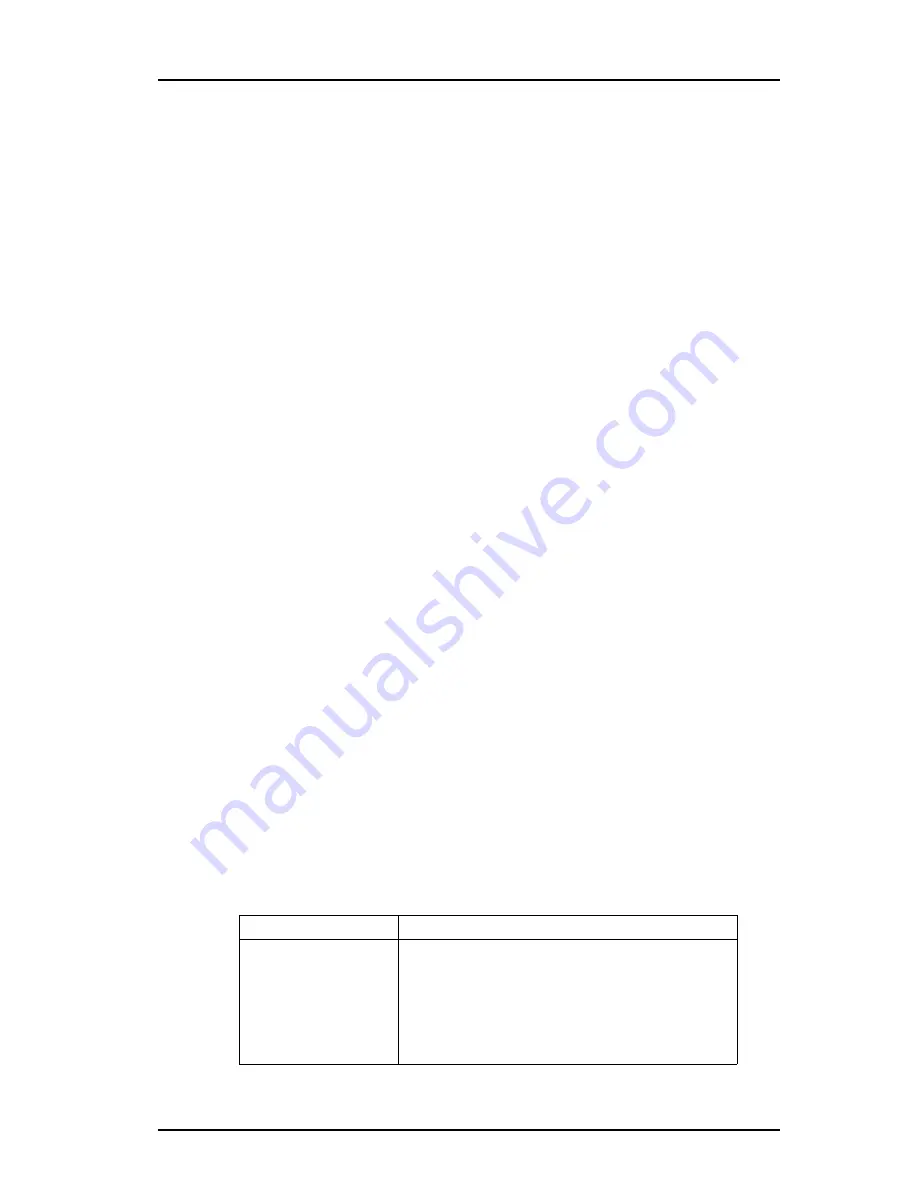
TD 92579EN
15 February 2012 / Ver. H
Installation and Operation Manual
IP-DECT Base Station & IP-DECT Gateway (software version 5.0.x)
138
3
Click “Save” and browse where to save the service report.
8.22 Reset
Some configuration changes requires a reset in order to take effect. A reset reboots the
software. There are two ways to perform a reset:
• Idle reset - waits until there are no active calls in the IPBS/IPBL.
• Immediate reset - clears all calls and resets the IPBS/IPBL.
8.22.1 Idle Reset
1
Select Reset > Idle Reset.
2
Click "OK".
3
The IPBS/IPBL will reset when there are no active calls.
8.22.2 Immediate Reset
1
Select Reset > Reset.
2
Click "OK".
3
The IPBS/IPBL will terminate all active calls and reset.
8.22.3 TFTP Mode
Note:
When the IPBS/IPBL is in TFTP mode it can only be reached using the
gwload
utility.
This mode should not be used during normal operation.
8.22.4 Boot
When the IPBS/IPBL is in Boot mode it uses a small version of the firmware (minifirmware)
which contains only the IP stack and the web interface.
1
Select Reset > Boot.
2
Click "OK".
8.23 Reset Using the Reset Button
It is possible to do a hardware reset of the IPBS and IPBL by pressing the reset button. The
button is accessed through a hole in the back of the IPBS (IPBS1:
figure 1
on page 3,
IPBS2:
figure 2
on page 6) and on the front of the IPBL (
figure 4
on page 10).
Note:
Use a pointed object in an non conducting material to perform a reset.
Short press < 1 sec
Restart
Medium press ~3 sec.
For IPBS2: When 3 sec.
has gone, the LED on
IPBS2 will start to flash in
blue and the reset button
can then be released.
Restart in TFTP mode. In TFTP mode the IPBS and IPBL
can be accessed only through the gwload application.
This mode is intended for support and development
departments.






























