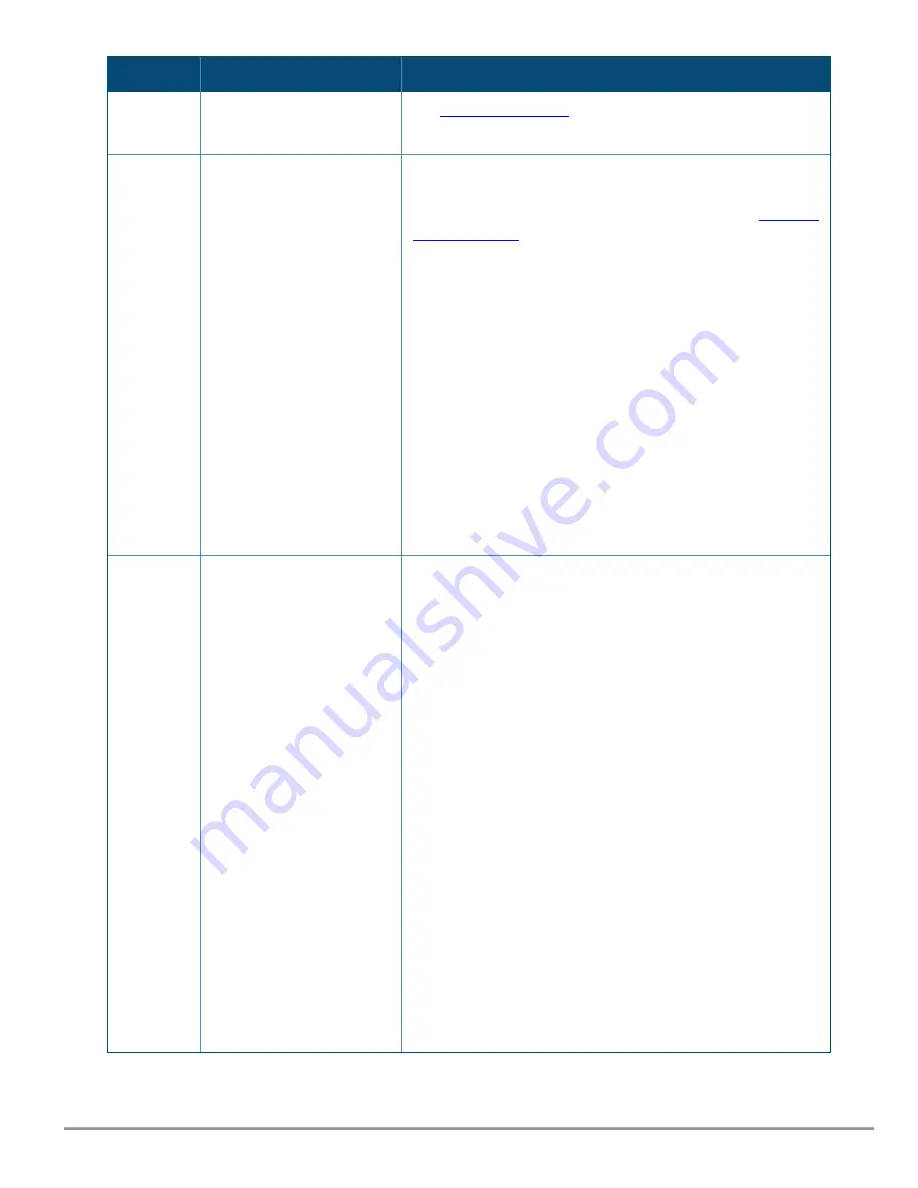
Tip
Problem
Solution
or uses incorrect airflow
direction.
See
.
If the condition persists, the fan tray has failed.
6
The network port for which
the LED is flashing has
experienced a self test,
initialization failure or group
speed mismatch.
Check the switch Event Log and show interface command output
for indication of the fault condition. If a port failed selftest, contact
Aruba support. If there is a group speed mismatch, see
If the port has a transceiver installed, verify the transceiver is
either a supported Aruba transceiver for SFP28/QSFP+/QSFP28. If
using an unsupported SFP/SFP+ transceiver, confirm that
unsupported transceiver mode is enabled. For a list of supported
transceivers, see the
ArubaOS-Switch and ArubaOS-CX Transceiver
Guide
.
The transceivers are also tested when they are “hot-swapped”—
installed or changed while the switch is powered on.
To verify the transceiver has failed, remove and reinstall the
transceiver without powering off the switch. If the port fault
indication reoccurs, you will have to replace the transceiver.
Check the event log to see why the transceiver failed.
To get assistance, call your Aruba authorized network reseller, or
use the electronic support services from Aruba.
7
The port is not able to
establish link.
Try the following procedures:
For the indicated port, verify that both ends of the cabling, at the
switch and the connected device, are connected properly.
Verify the connected device and switch are both powered on and
operating correctly.
Verify you have used the correct cable type for the connection:
For fiber-optic connections, verify the transmit port on the switch
is connected to the receive port on the connected device, and the
switch receive port is connected to the transmit port on the
connected device.
The cable verification process must include all patch cables from
any end devices, including the switch, to any patch panels in the
cabling path.
Verify the port has not been disabled through a switch
configuration change. You can use the console interface, or, if you
have configured an IP address on the switch, use the Web
browser interface to determine the state of the port and re-
enable the port if necessary.
Verify the switch port configuration matches the configuration of
the attached device. For example, if the switch port is configured
as “Full-duplex”, the port on the attached device also MUST be
configured as “Full-duplex”. If the configurations don’t match, the
Aruba CX 10000 Distributed Services Switch | Installation and Getting Started Guide
41
















































