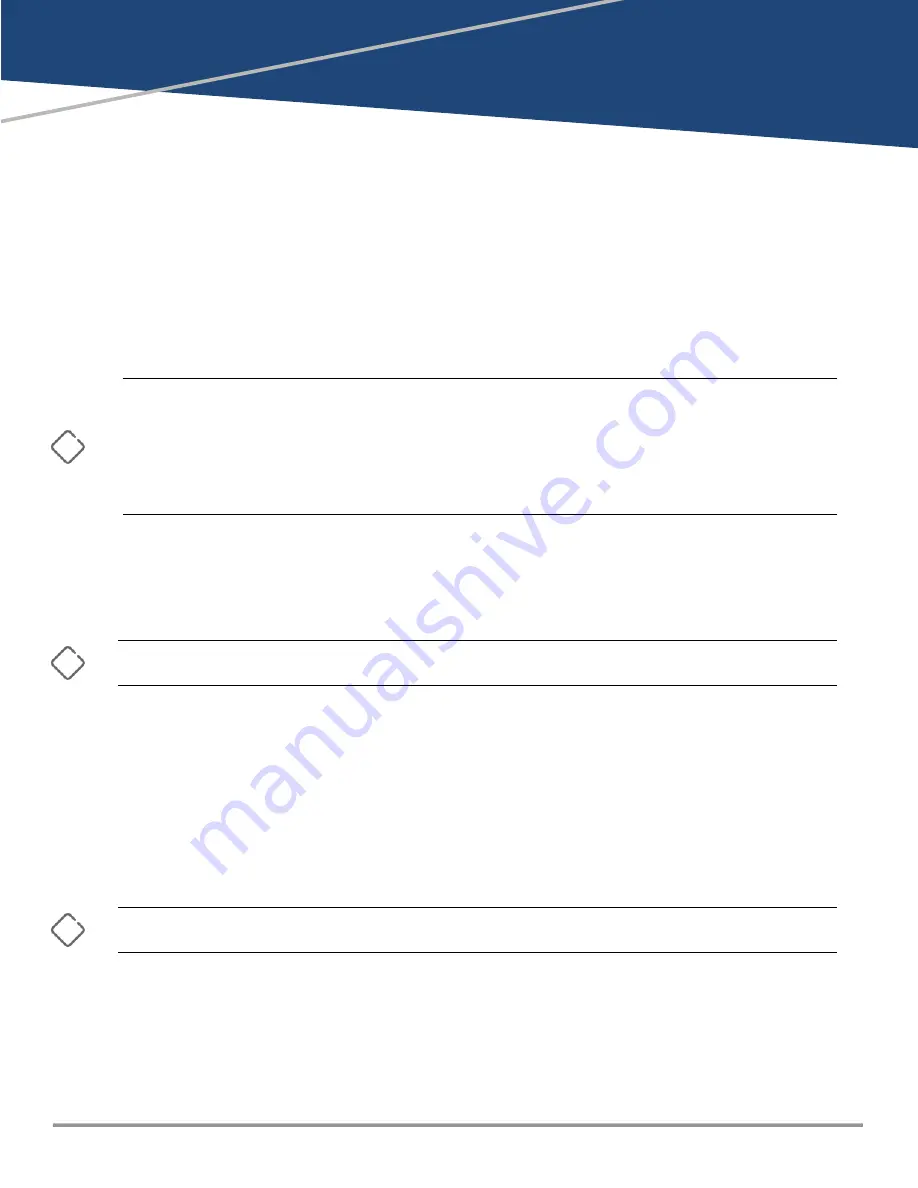
Chapter 4
Replacing Components
Replacing Components
This chapter describes how to remove and install the following components:
n
Power supply
n
Fan tray
The power supplies and fan trays are hot swappable. You do not need to power off the switch before
installing or replacing a power supply or fan tray.
n
The switch and its components are sensitive to static discharge. Use an antistatic wrist strap and observe all
static precautions when replacing components.
n
If a power supply must be removed and then reinstalled, wait at least 5 seconds before reinstallation.
Otherwise, damage to the switch may occur. The power supply needs this time to bleed off any retained
power.
Replacing a Power Supply
Never insert or remove a power supply while the power cord is connected. Verify that cord has been disconnected
from the power supply before installation or removal.
If the switch is configured with a redundant power supply, the switch will not suffer any loss of traffic or
performance if a power supply fails. To maintain system redundancy, a failed power supply should be
replaced as soon as possible. The LED on PSU1 or PSU2 will be on or flashing amber if faulted.
Two power supplies are available for use with the switch:
n
Aruba CX 10000 800W 100-240VAC (R8R51A) (Port-to-Power Airflow)
n
Aruba CX 10000 800W 100-240VAC (R8R52A) (Power-to-Port Airflow)
Cooling air flow (Port-to-Power or Power-to-Port) must be the same for both the power supply and the fans installed
in the switch.
To remove an AC power supply:
1. Remove the AC power cable from the power supply’s connector.
2. Grasping the handle of the failed power supply, use the Release Latch to release the locking
mechanism.
Aruba CX 10000 Distributed Services Switch | Installation and Getting Started Guide
35
















































