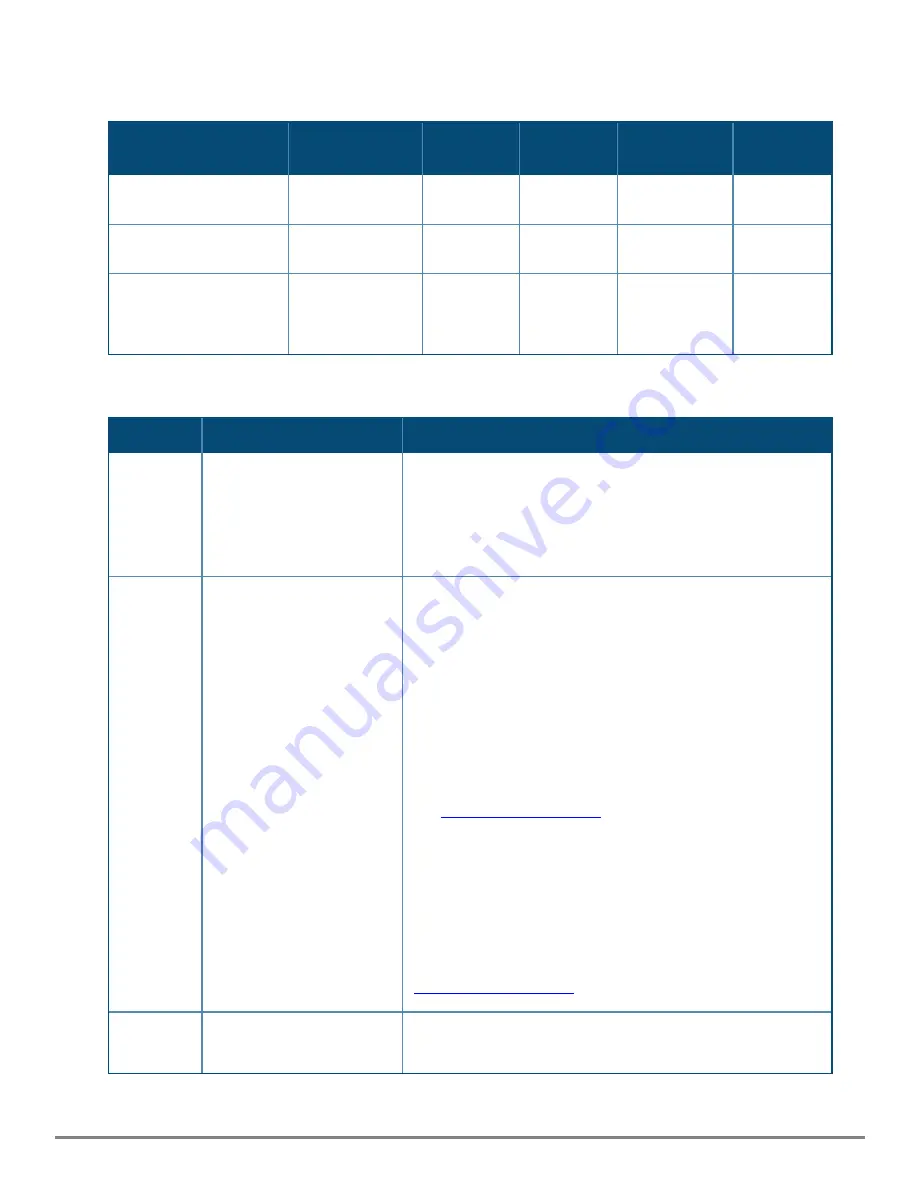
Troubleshooting
|
40
1. Check in the table for the LED pattern you see on your switch.
2. Refer to the corresponding diagnostic tip on the next few pages.
PSU1/PSU2 LEDs
Global Status
Back
Fan tray
LED
Port LED
Diagnostic
tip
Off with power cords
plugged in
-
-
-
-
1
On green
On green
-
-
Off with cable
connected
7
On green
On green
-
-
On, but the
port is not
communicating
8
Diagnostic Tips
Tip
Problem
Solution
1
Both switch power supplies
are not plugged into an
active AC power source.
Verify the AC power source works by plugging another device into
the outlet. Or try plugging the power supplies into different
outlets or try different power cords.
If the problem is still not resolved, both power supplies may be
faulty.
2
The PSU with the LED off is
not plugged into an active
AC power source or has
failed.
Verify the power cord is plugged into an active power source and
to the power supply. Make sure these connections are snug.
If the PS1/PS2 LED is still not on, verify the AC power source
works by plugging another device into the outlet. Or try plugging
the switch into a different outlet or try a different power cord.
If the power source and power cord are OK and this condition
persists, the switch power supply may have failed. Call your
Aruba authorized network reseller, or use the electronic support
services from Aruba to get assistance.
Try power cycling the PSU or removing and re-inserting the PSU.
See
If the condition persists, the switch power supply has failed. Call
your Aruba authorized network reseller, or use the electronic
support services from Aruba to get assistance.
This occurs when the power supply does not match the defined
system airflow. The PSU release tab should be a different color
than the other supply and the fan trays.
Replace power supply with one with the correct airflow. See
3
Fan tray with the flashing
amber LED may have failed
Check the airflow direction and replace with the correct fan tray if
needed. Otherwise, try removing the fan tray and re-inserting.
















































