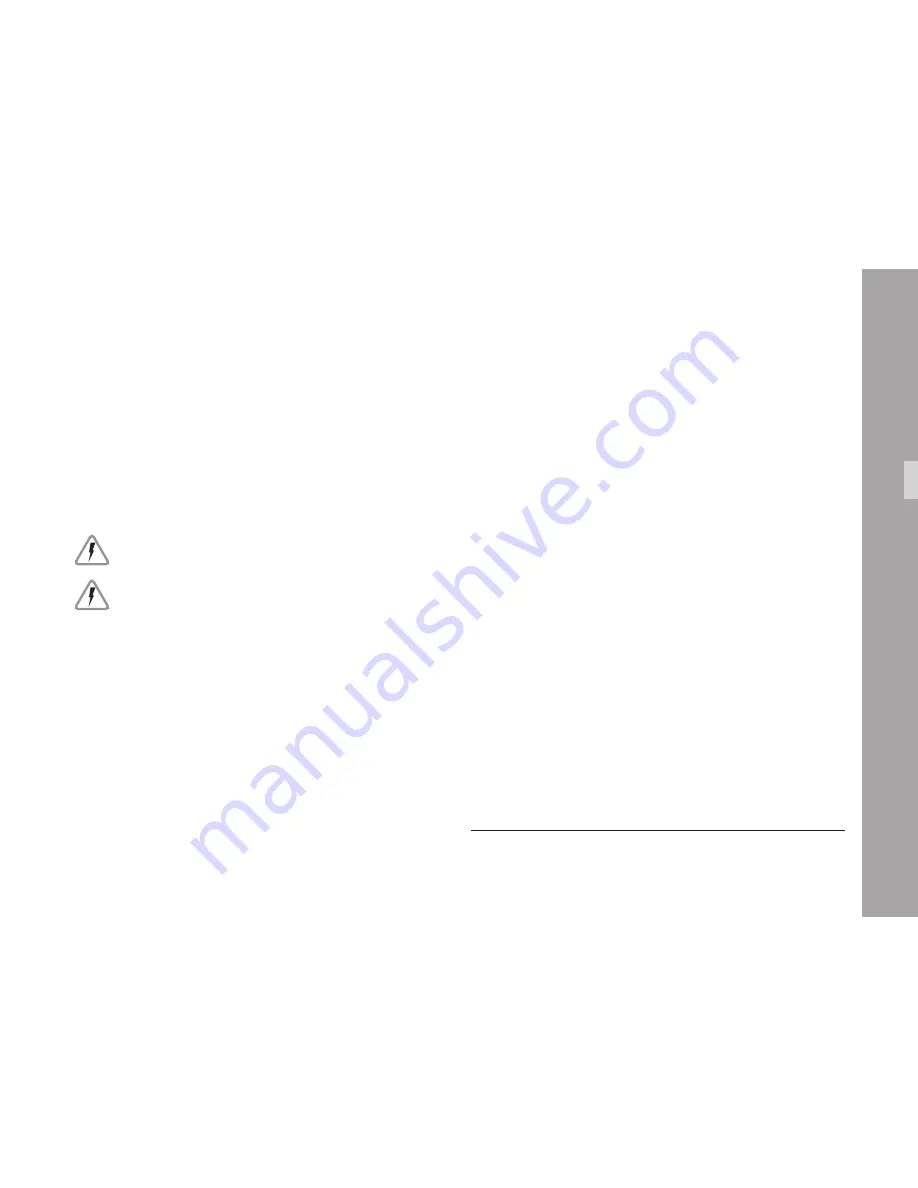
S
ig
n
a
l C
o
n
n
e
c
ti
o
n
s
65
8. Signal Connections
Using HD Mode output, the ARRIFLEX D-21 can be
connected to any HD recording device that offers
HD-SDI input and 1080PsF/i recording. The signal
connection length should not exceed 40 m/130 ft using
standard HD-SDI BNC cables. The signal connection
length can be increased using high quality cables
with low signal damping. If a signal is recorded via
two connections (dual link), using two cables of the
same length offers better signal performance.
If connection cables show any type of damage
(crush/tear), they should be replaced immediately!
Only use HD-SDI-compliant BNC cables for the
signal connection! This ensures maximum signal
quality and reliability. ARRI does not assume
responsibility for incurred losses due to defective
signal connections.
Note: The maximum length for reliable HD-SDI cable
connections depends on the cable in use. The
length stated in this manual is intentionally
shorter than the length stated by most cable
manufacturers to provide an increased signal
safety level in case of minor defects.
8.1.
Signal Wiring Instructions
The following examples show signal wiring
instructions for different camera configurations
as explained in the previous chapter. All setups
requiring a single HD-SDI output board can be
combined using Advanced Mode setup, i.e. HD422
up to 30 fps, HD444, Mscope and ARRIRAW
[9]
.
Note: It is generally recommended to verify correct
signal recording. All examples include a control
monitor for checking the recorded images. If
a monitor/waveform monitor is used directly
on the camera to check the signal output, it is
recommended to feed the input signal from the
recording system's monitoring outputs unless
the recorded signal is checked using another
control monitor. In applications where the
recorded signal cannot be monitored directly
(e.g. shoulder or steadicam application with a
portable recording system mounted directly
on the camera for untethered operation), the
recording should always be checked as soon
as possible (e.g. during or after transfer from
portable system to tape or disk recording system).
Note: The shutter angles and frame rates shown in the
illustrations are only used as examples for settings
that match the corresponding digital setups.
[9] ARRIRAW output not available on the ARRIFLEX D-21 HD.
















































