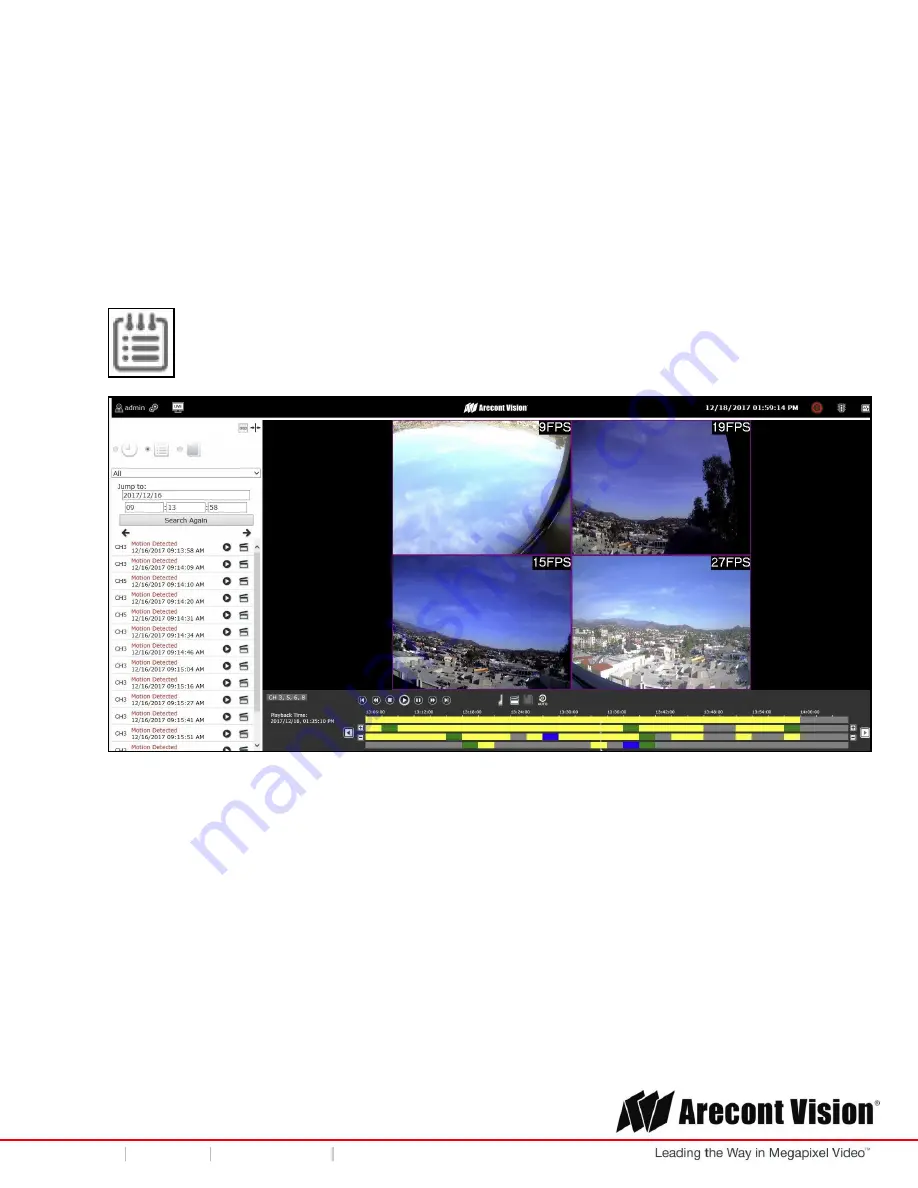
User Manual
Page | 53 [email protected]
+1.818.937.0700 877.CAMERA.8 www.arecontvision.com [email protected]
AV
NVR
1. Select channels you would like to search (up to 4 channels)
2. Click the date on the calendar
NOTE
: Different colors on the calendar represent different types of recorded video.
Defaults are: Green= Video record exists/ Yellow= Event trigger/ Red= Camera connection lost
3. After specifying the time and date, you will see the record video on the playback time bar.
NOTE
: Refer to
Instant Playback
in Live View Section for the further instructions on playback
features.
Search by Event
With Search by Time, users can search videos by specific date. Here are the steps:
1. Select channels you would like to search (up to 4 channels)
2. Select which types of event trigger you would like to search on:
“All”, “Motion Detected”, “DI
event”, and/or “Camera Disconnected”.
3. Specify the time period
4.
Click “Search Again”
5. You can view or export videos from the video list directly or you can use the playback time bar
to perform playback.
NOTE
: Refer to
Instant Playback
in Live View Section for the further instructions on playback
features.

















