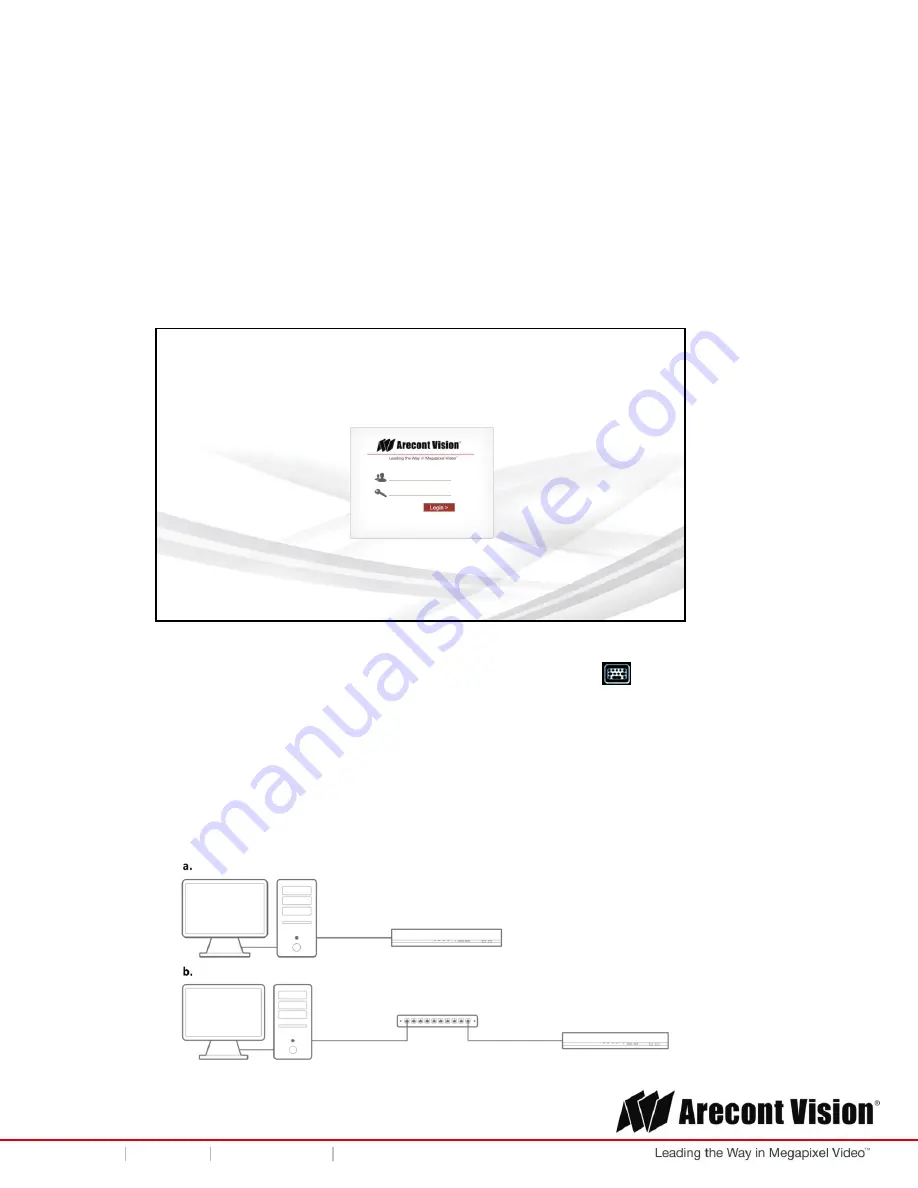
User Manual
Page | 13 [email protected]
+1.818.937.0700 877.CAMERA.8 www.arecontvision.com [email protected]
AV
NVR
Connect to the NVR
There are three different methods to connect to the AV NVR: 1. Connect to the AV NVR directly with no
PC, 2. Connect to the AV NVR via a laptop/ computer without a DHCP server, or 3. Connect to the AV
NVR via a laptop/ computer with a DHCP server. The following will explain how to connect to the AV
NVR via different methods:
1. Monitor and AV NVR only (no PC).
i. You should see the local user interface with login screen:
ii. Use the keyboard or mouse with a virtual keyboard to enter
the default username “admin” and
p
assword “admin” to login to the AV NVR.
NOTE
: You can find the virtual keyboard by clicking the icon,
.
NOTE:
It’s highly recommended that you change the password during initial setup.
NOTE
: You can have 4 to 31 characters including upper and lower case letters, digits for both
User Name and Password, and only allow four symbols: “.”, “@”, “_”, “-”.
2. PC connected to the AV NVR (a) directly or (b) over a switch or a hub on the same network
(see images below), and there is no DHCP server on. The default static IP of the AV NVR is
“
192.168.101.50
”
.




























