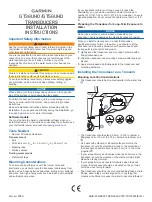User’s Manual
14
NOTES:
y
If the image cannot be displayed properly because of your PC’s specifications, lower the drawing
mode level during
Drawing Mode Setup
.
y
When you select the
Fast Drawing
mode during
Drawing Mode Setup
, the drawing speed might
decrease when the monitoring screen is not located on the primary monitor.
y
Depending on the type of video card installed in your PC, the
Overlay Drawing
mode may not be
supported during
Drawing Mode Setup
. Video cards with an ATI chipset are recommended.
y
When using dual monitors, selecting the
Overlay Drawing
mode during the
Drawing Mode Setup
setting will display the image only on the primary monitor.
y
Simultaneous connections to the transmitter might cause a decrease in frame rate.
y
The transmitter will be disconnected from other network connections while performing a network
bandwidth test.
y
Do NOT use other network connections on your computer while performing a network bandwidth
test. Otherwise, the test might be interrupted.
Camera/Audio Setup
You can adjust image color, control audio in/out and control a PTZ camera. Select a transmitter from
the Main screen and select
Camera/Audio Setup
from the Setup menu.
y
Drawing Mode Setup
: Click to select the drawing mode for the monitoring screen of the setup
screen. Refer to the Video Setup section for details.
y
Color Control
: Click the target icons to adjust the brightness, contrast, saturation and hue of the
image. Clicking the icon cancels the image processing operation and reloads the original image.
Clicking the
Apply
button applies the settings.
y
Audio Control
: Select the check boxes to enable audio in or out and set the volume. You can select
between Microphone or Line-in for audio in. Clicking the
Apply
button applies the settings.
y
PTZ Camera
: Select the PTZ camera model connected to the transmitter and set the ID, baud rate,
data bit, stop bit and parity by referring to the PTZ camera manufacturer’s instructions. Clicking
the
Apply
button activates the settings and allows you to control the PTZ camera by using control
icons in the bottom right corner of the screen.
Содержание CTINT1000
Страница 1: ......
Страница 2: ......
Страница 8: ...User s Manual 2 1 3 Typical Applications Remote Monitoring I Remote Monitoring II ...
Страница 9: ...One Channel Video Transmitter 3 Remote Recording Webcasting ...
Страница 10: ...User s Manual 4 Control Center ...
Страница 15: ...One Channel Video Transmitter 9 9 Clicking Close completes the installation ...
Страница 40: ...User s Manual 34 RS485 Connector Master Unit Slave Unit ĺ To ĺ TX RX ĺ To ĺ TX RX Map of Screens INIT Program ...
Страница 41: ...One Channel Video Transmitter 35 Remote Setup ...