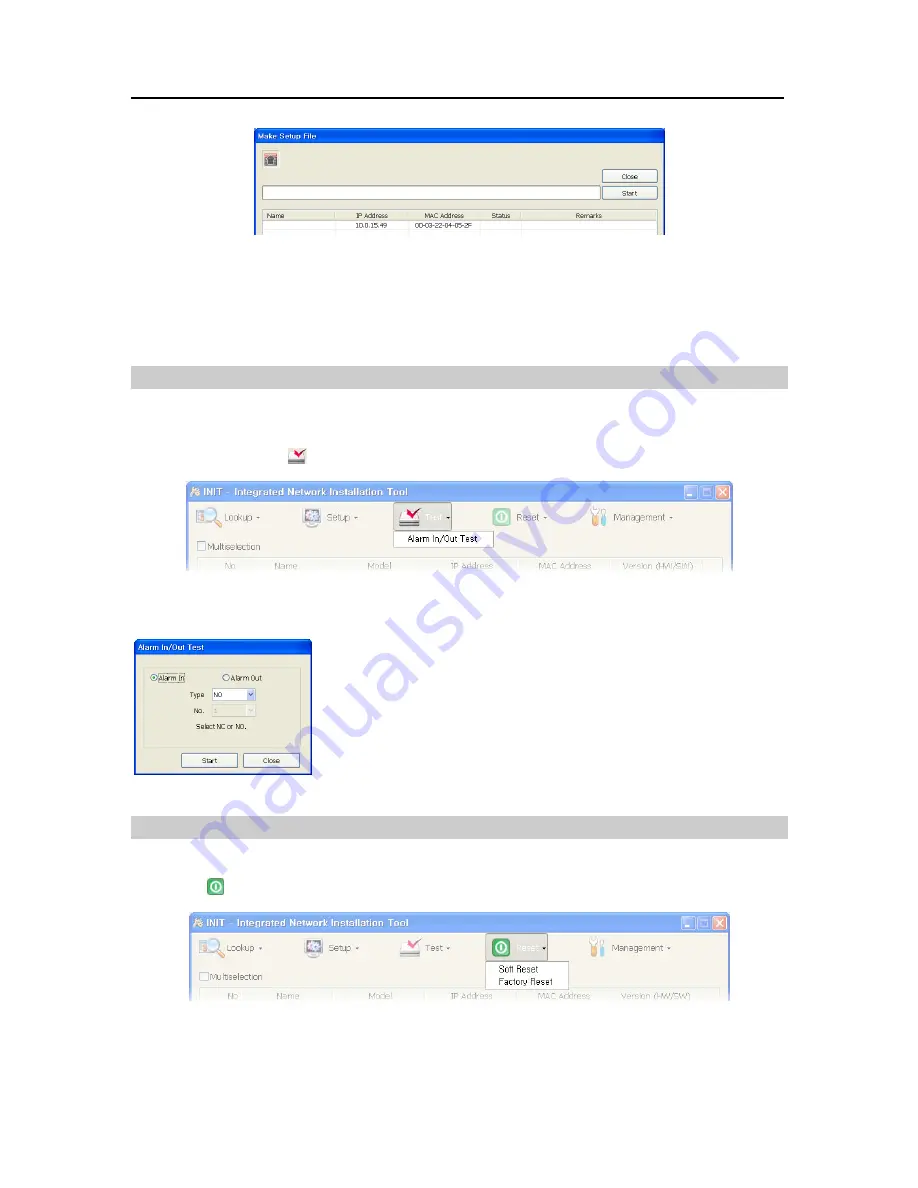
User’s Manual
16
A list of selected transmitters is displayed. Click the
Start
button, and the current settings of the listed
transmitters are saved as .dat files named after the name and MAC address of each transmitter in the
designated folder. The
Status
field displays the result as
Success
or
Fail
after completing the procedure
and the reason for the failure is displayed in the
Remarks
field.
3.3 Test
You can check the status of the alarm-in and alarm-out devices connected to a transmitter. First, check
that the alarm-in and alarm-out devices are connected to the transmitter properly. Select a transmitter
and click the Test icon
on the Main screen. The Test menu appears.
Alarm In/Out Test
y
Alarm In
: Select to test whether or not the alarm-in device is working
properly. Select the proper alarm-in type. Click the
Start
button, and
then trigger the connected alarm-in device within five seconds. The
system displays whether or not the alarm in detection has succeeded.
y
Alarm Out
: Select to test whether or not the alarm-out device is working
properly. Click the
Start
button. The alarm out is activated for three
seconds when the device works properly.
3.4 Reset
You can restart transmitters or reset transmitter settings. Select the transmitters to reset and click the
Reset icon on the Main screen. The Reset menu appears.
Soft Reset
You can restart the transmitters. Select the transmitters and click
Soft Reset
in the Reset menu.
Содержание CTINT1000
Страница 1: ......
Страница 2: ......
Страница 8: ...User s Manual 2 1 3 Typical Applications Remote Monitoring I Remote Monitoring II ...
Страница 9: ...One Channel Video Transmitter 3 Remote Recording Webcasting ...
Страница 10: ...User s Manual 4 Control Center ...
Страница 15: ...One Channel Video Transmitter 9 9 Clicking Close completes the installation ...
Страница 40: ...User s Manual 34 RS485 Connector Master Unit Slave Unit ĺ To ĺ TX RX ĺ To ĺ TX RX Map of Screens INIT Program ...
Страница 41: ...One Channel Video Transmitter 35 Remote Setup ...
















































