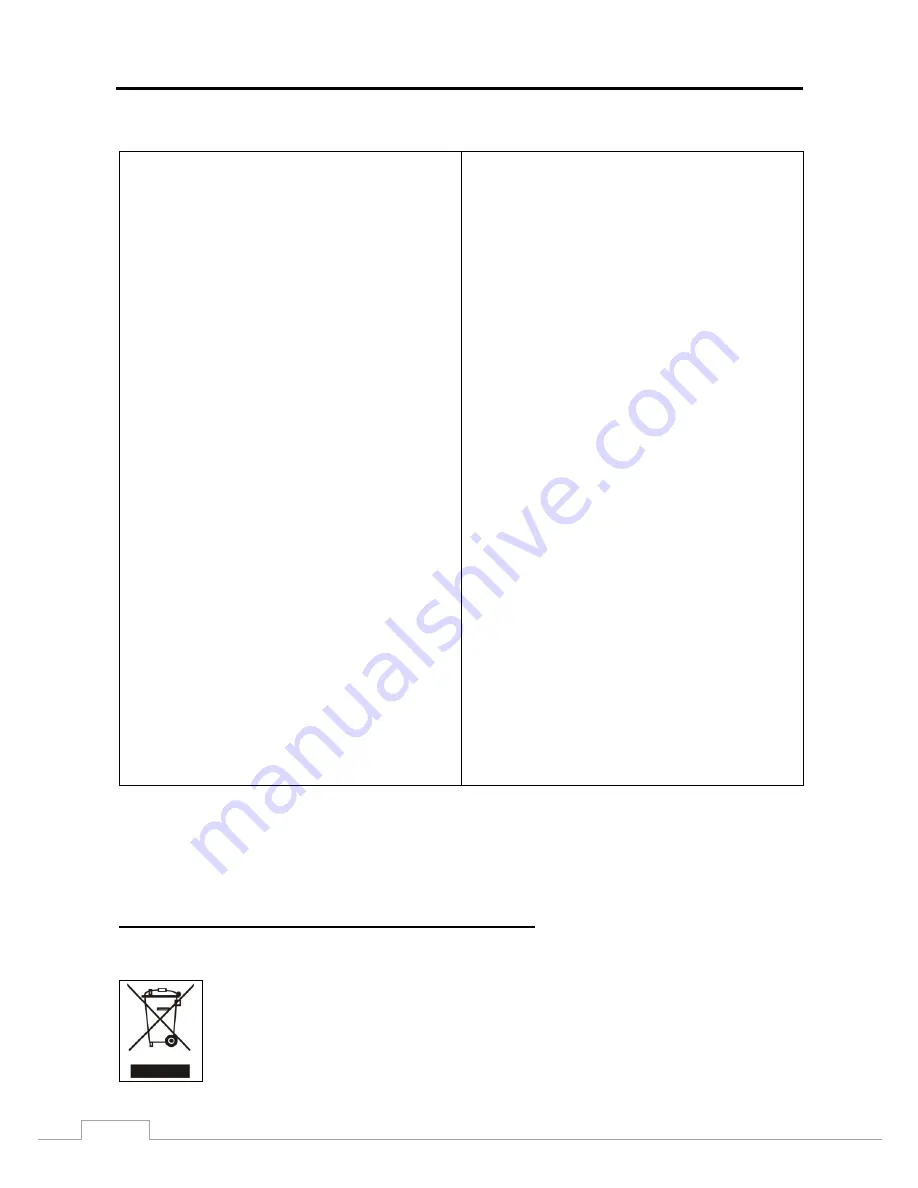
User Guide and Instruction Manual
ii
Important Safeguards
1. Read Instructions
All the safety and operating instructions should be read before the
appliance is operated.
2. Retain Instructions
The safety and operating instructions should be retained for future
reference.
3. Cleaning
Unplug this equipment from the power source before cleaning it. Do not
use liquid aerosol cleaners. Use a damp soft cloth for cleaning.
4. Attachments
Never add any attachments and/or equipment without the approval of
the manufacturer as such additions may result in the risk of fire, electric
shock or other personal injury.
5. Power Sources
This equipment should be operated only from the type of power source
indicated on the marking label. If you are not sure of the type of power,
please consult your equipment dealer or local power company.
6. Power Cords
Operator or installer must remove power and other connections before
handling the equipment.
7. Lightning
For added protection for this equipment during a lightning storm, or when
it is left unattended and unused for long periods of time, unplug it from the
power source and disconnect the antenna or cable system. This will
prevent damage to the equipment due to lightning and power-line
surges.
8. Objects and Liquids
Never push objects of any kind through openings of this equipment as they
may touch dangerous voltage points or short out parts that could result in a
fire or electric shock. Never spill liquid of any kind on the equipment.
9. Servicing
Do not attempt to service this equipment yourself. Refer all servicing to
qualified service personnel.
10. Damage requiring Service
Unplug this equipment from the power source and refer servicing to
qualified service personnel under the following conditions:
A.
When the power cabling has been damaged.
B.
If liquid is spilled, or objects have fallen into the equipment.
C.
If the electronic components have been exposed to rain or water.
D.
If the equipment does not operate normally by following the operating
instructions, adjust only those controls that are covered by the operating
instructions as an improper adjustment of other controls may result in
damage and may require extensive work by a qualified technician to
restore the equipment to its normal operation.
E.
If the equipment has been dropped or damaged.
F.
When the equipment exhibits a distinct change in performance ─ this
indicates a need for service.
11. Replacement Parts
When replacement parts are required, be sure the service technician has
used replacement parts specified by the manufacturer. Unauthorized
substitutions may result in fire, electric shock or other hazards.
12. Safety Check
Upon completion of any service or repairs to this equipment, ask the service
technician to perform safety checks to determine that the equipment is in
proper operating condition.
13. Field Installation
This installation should be made by a qualified service person and
should conform to all local codes.
14. Elevated Operating Ambient Temperature
If installed in an enclosed space, the operating ambient temperature of the
environment may be greater than room ambient. Therefore, consideration
should be given to installing the equipment in an environment compatible
with the maximum rated ambient temperature.
15. Reduced Air Flow
Installation of the equipment should be such that the amount of airflow
required for safe operation of the equipment is not compromised.
16. Mechanical Loading
Mounting of the equipment in the rack should be such that a hazardous
condition is not caused by uneven mechanical loading.
17. Circuit Overloading
Consideration should be given to connection of the equipment to supply
circuit and the effect that overloading of circuits might have on over current
protection and supply wiring. Appropriate consideration of equipment
nameplate ratings should be used when addressing this concern.
18. Reliable Grounding
Reliable grounding of equipment should be maintained.
19. Water/Moisture
Avoid installing in areas where water or moisture may accumulate (with
the exception of exterior-mounted cameras as resistance to exterior
moisture is part of its intended use).
WEEE (
Waste Electrical & Electronic Equipment
)
Correct Disposal of This Product
(Applicable in the European Union and other European countries with separate collection systems)
This marking shown on the product or its literature, indicates that it should not be disposed with other household wastes at the
end of its working life. To prevent possible harm to the environment or human health from uncontrolled waste disposal, please
separate this from other types of wastes and recycle it responsibly to promote the sustainable reuse of material resources.
Household users should contact either the retailer where they purchased this product, or their local government office, for
details of where and how they can take this item for environmentally safe recycling.
Business users should contact their supplier and check the terms and conditions of the purchase contract. This product should
not be mixed with other commercial wastes for disposal.
Содержание RoadRunner HD
Страница 1: ......
Страница 2: ......
Страница 6: ...User Guide and Instruction Manual iv...
Страница 8: ...User Guide and Instruction Manual 2...





































