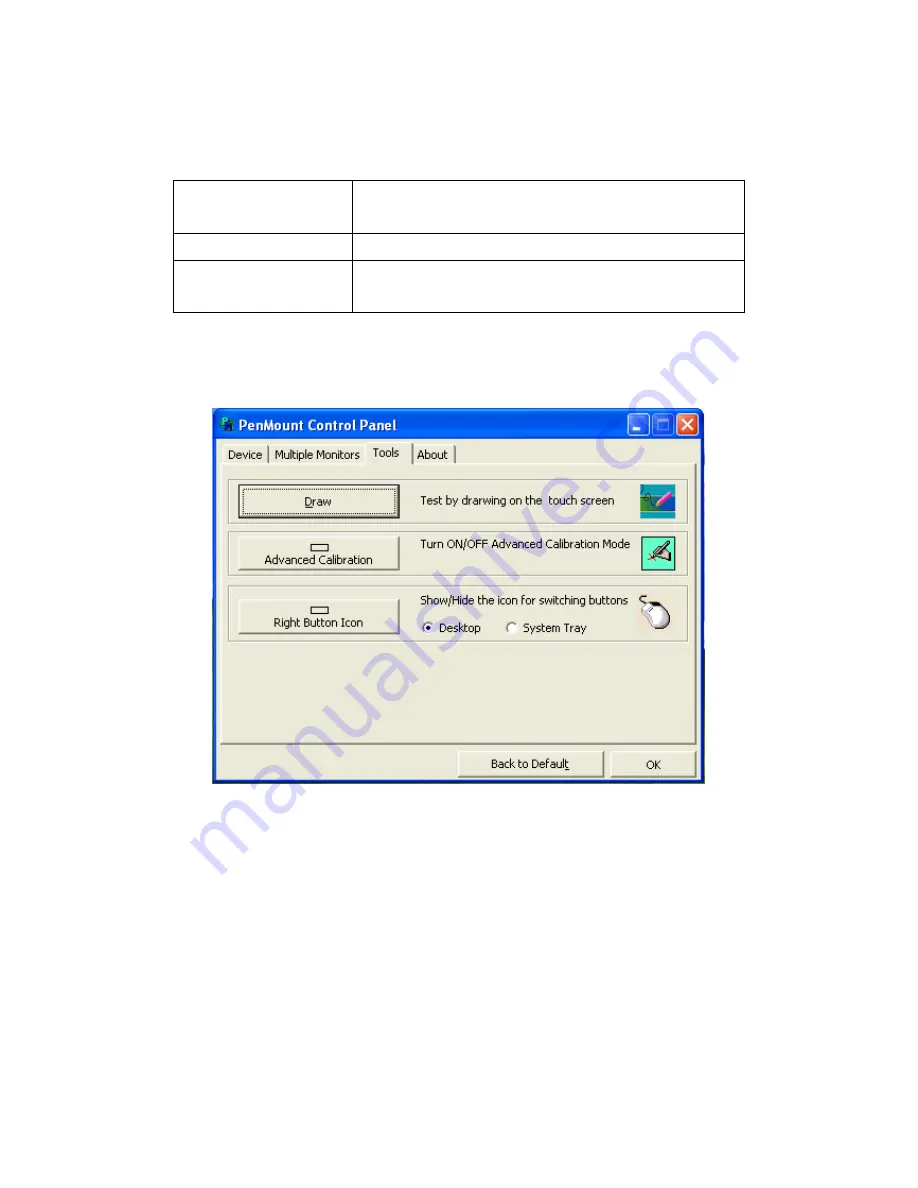
ARCDIS-1XX User Manual
43
the system understands where the displays are.
4. If you more monitor mapping one touch screen,
Please press ‘S’ to skip mapping step.
Tools
Draw
Tests or demonstrates the PenMount touch
screen operation.
Advanced Calibration
Enable Advanced Calibration function
Right Button Icon
Enable right button function. The icon can
show on Desktop or System Tray (menu bar).
Содержание ARCDIS -107
Страница 8: ...ARCDIS 1XX User Manual 8 Figure 1 2 Dimensions of ARCDIS 108 ...
Страница 9: ...ARCDIS 1XX User Manual 9 Figure 1 3 Dimensions of ARCDIS 110 ...
Страница 10: ...ARCDIS 1XX User Manual 10 Figure 1 4 Dimensions of ARCDIS 112 ...
Страница 11: ...ARCDIS 1XX User Manual 11 Figure 1 5 Dimensions of ARCDIS 115 ...
Страница 12: ...ARCDIS 1XX User Manual 12 Figure 1 6 Dimensions of ARCDIS 121 ...
Страница 13: ...ARCDIS 1XX User Manual 13 1 4 System Diagram Full Function Figure 1 7 System diagram of ARCDIS 1xx ...
Страница 15: ...ARCDIS 1XX User Manual 15 Figure 1 8 Front View of ARCDIS 107 P Figure 1 9 Rear View of ARCDIS 107 P ...
Страница 16: ...ARCDIS 1XX User Manual 16 Figure 1 10 Front View of ARCDIS 108 P Figure 1 11 Rear View of ARCDIS 108 P ...
Страница 17: ...ARCDIS 1XX User Manual 17 Figure 1 12 Front View of ARCDIS 110 P Figure 1 13 Rear View of ARCDIS 110 P ...
Страница 18: ...ARCDIS 1XX User Manual 18 Figure 1 14 Front View of ARCDIS 112 P Figure 1 15 Rear View of ARCDIS 112 P ...
Страница 19: ...ARCDIS 1XX User Manual 19 Figure 1 16 Front View of ARCDIS 115 P Figure 1 17 Rear View of ARCDIS 115 P ...
Страница 20: ...ARCDIS 1XX User Manual 20 Figure 1 18 Front View of ARCDIS 121 P Figure 1 19 Rear View of ARCDIS 121 P ...
Страница 33: ...ARCDIS 1XX User Manual 33 Step 5 Wait for installation Click Next to continue Step 6 Click OK ...
Страница 47: ...ARCDIS 1XX User Manual 47 Board Dimensions units mm Figure A Dimensions of TB 6027 P ...








































