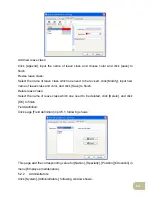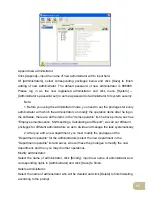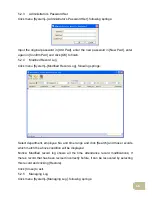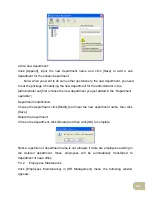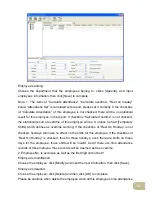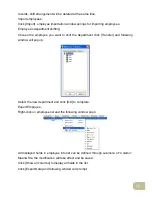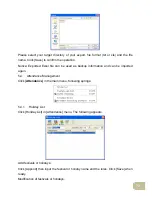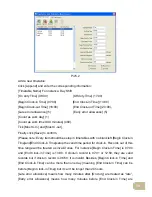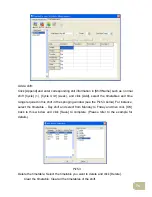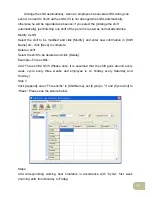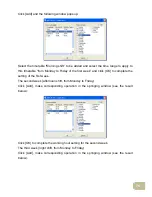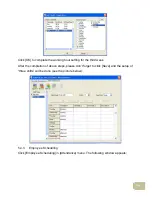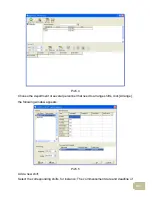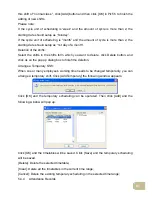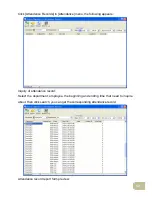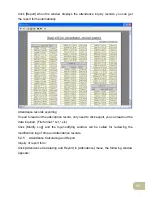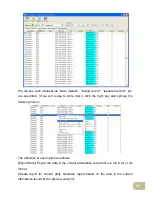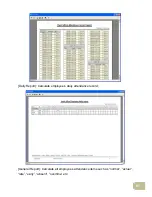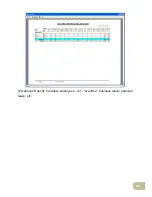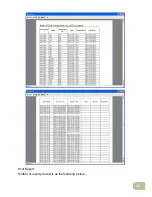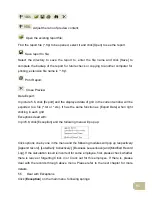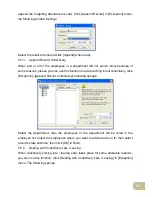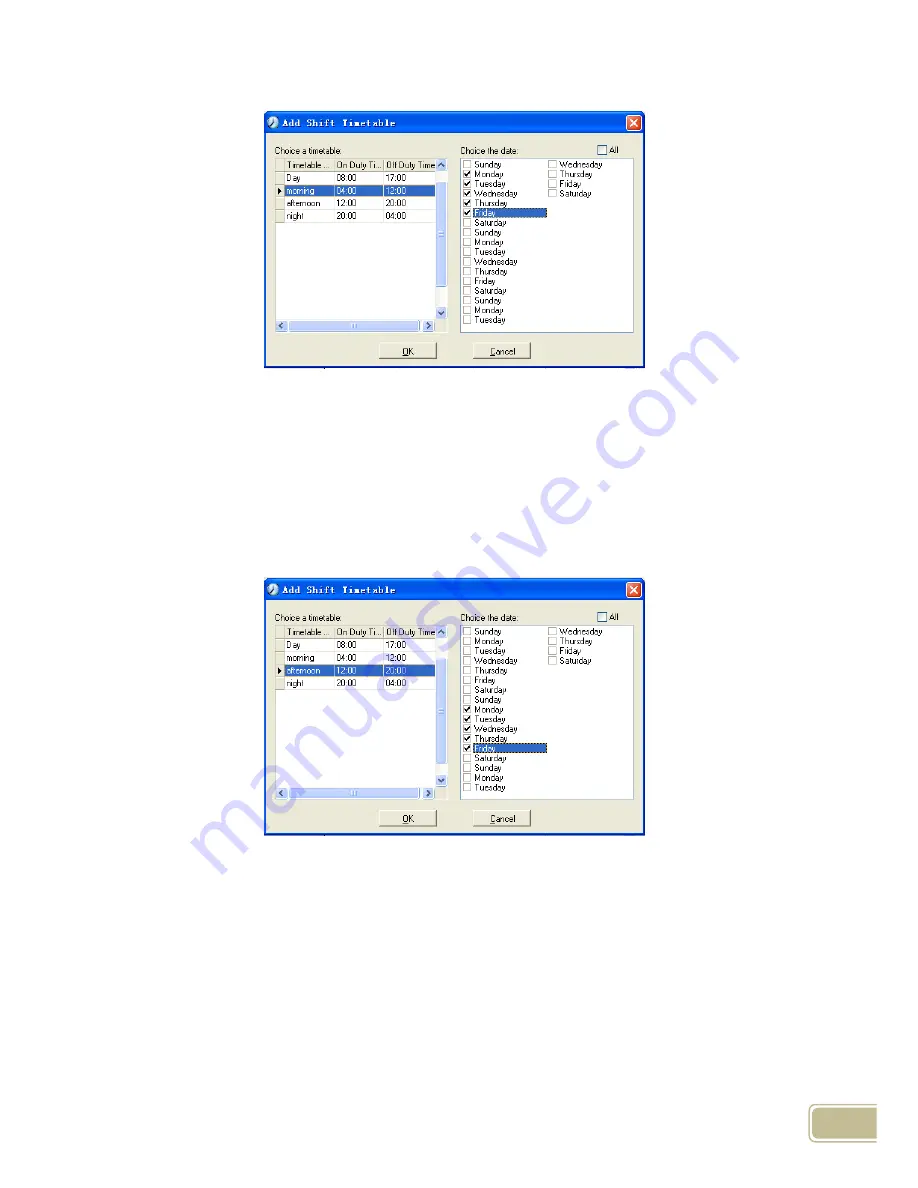
78
Click [Add] and the following window pops up:
Select the timetable “Morning shift” to be added and select the time range to apply to
this timetable “from Monday to Friday of the first week” and click [OK] to complete the
setting of the first week.
The second week (afternoon shift, from Monday to Friday)
Click [Add], make corresponding operation in the springing window (see the result
below):
Click [OK] to complete the working hour setting for the second week.
The third week (night shift, from Monday to Friday)
Click [Add], make corresponding operation in the springing window (see the result
below):
Содержание OC180
Страница 1: ...OC180 Card T A Management System User Guide V1 0 ANVIZ Shanghai Subject to change without notice ...
Страница 98: ...88 Exceptions Report Calculate employee s out overtime business leave personal leave etc ...
Страница 99: ...89 Create a Report for Current Grid Print preview of the current displayed grid For example Attendance Report ...
Страница 100: ...90 Print Report Toolbar of report preview is as the following picture ...
Страница 108: ...98 Chapter6 FAQ Frequently asked questions and answers ...