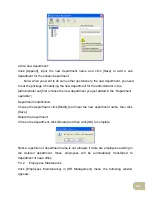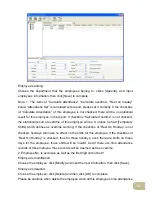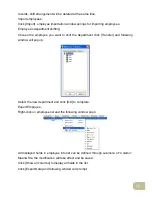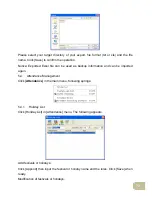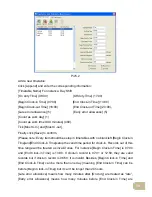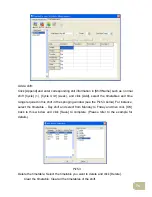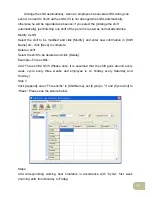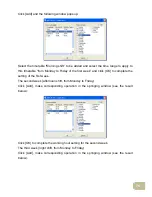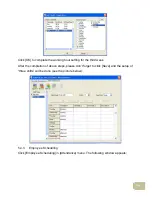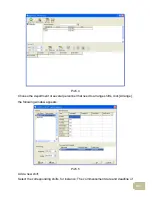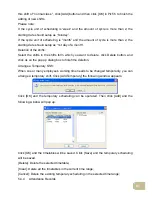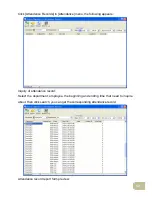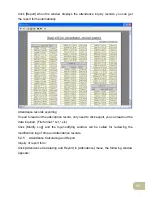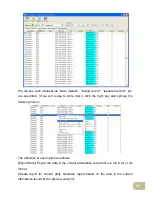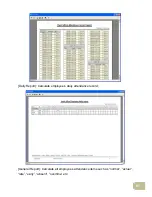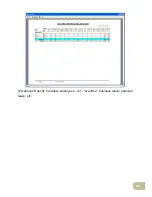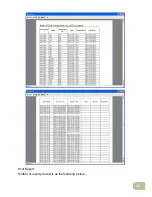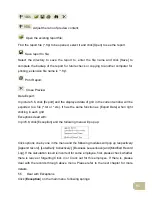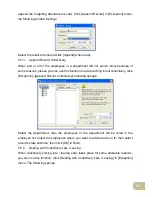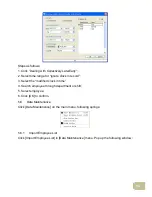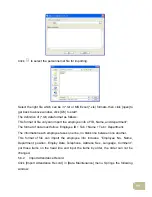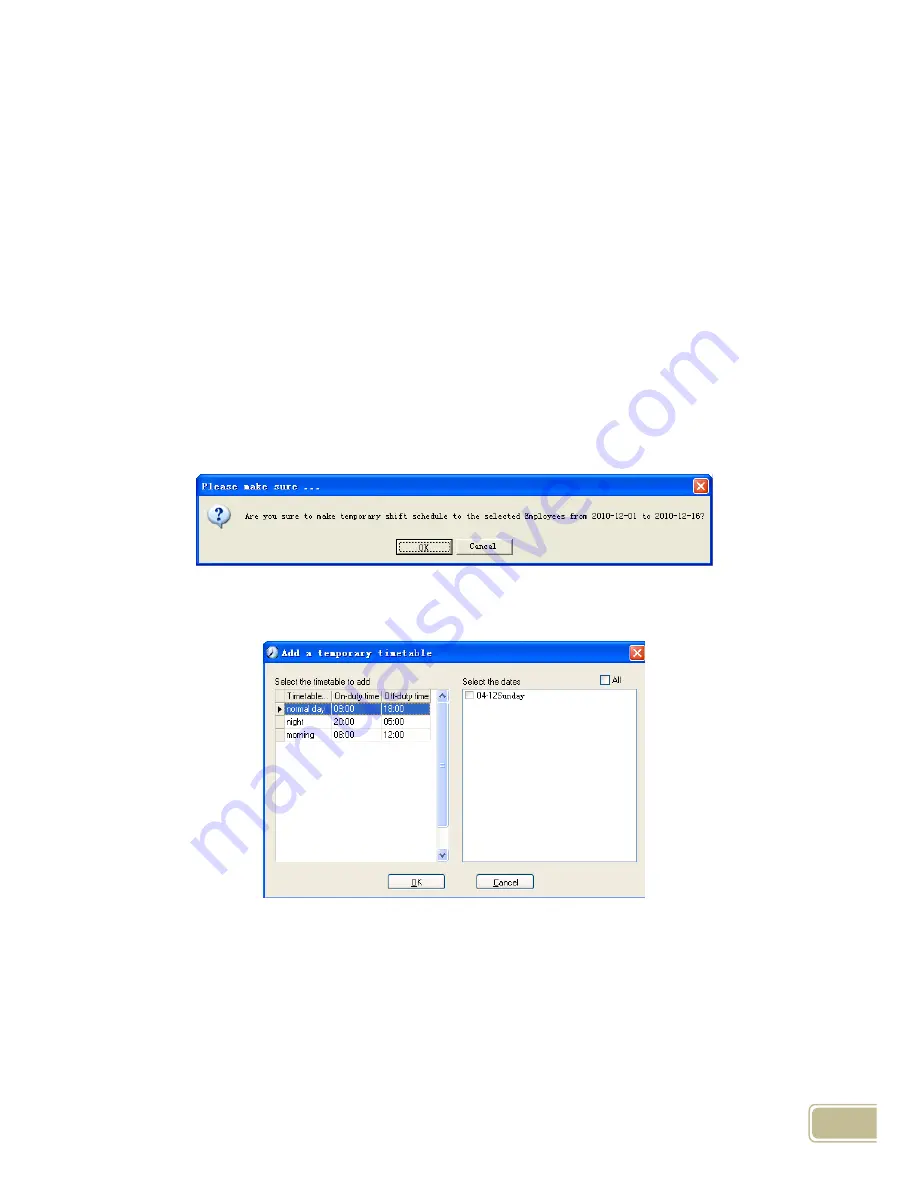
81
this shift of “normal class ", click [Add] button and then click [OK] in Pic5.5 to finish the
adding of new shifts.
Please note:
If the cycle unit of scheduling is “week” and the amount of cycle is more than 2, the
starting date should setup as “Sunday”.
If the cycle unit of scheduling is “month” and the amount of cycle is more than 2, the
starting date should setup as “1st day of a month”.
Deletion of the shifts:
Select the shifts in the shifts form which you want to delete, click Delete button, and
click ok on the pop up dialog box to finish the deletion.
Arrange a Temporary Shift:
When one or many employee's working time needs to be changed temporarily, you can
arrange a temporary shift.
Click [Add Temporary] the following window appears:
Click [OK] and the temporary scheduling can be operated. Then click [Add] and the
following window will pop up:
Click [OK] and the timetables will be saved. Click [Save] and the temporary scheduling
will be saved.
[Delete]: Delete the selected timetable;
[Clear]: Delete all the timetables in the current time range;
[Cancel]: Delete the existing temporary scheduling in the selected time range;
5.4.4 Attendance Records
Содержание OC180
Страница 1: ...OC180 Card T A Management System User Guide V1 0 ANVIZ Shanghai Subject to change without notice ...
Страница 98: ...88 Exceptions Report Calculate employee s out overtime business leave personal leave etc ...
Страница 99: ...89 Create a Report for Current Grid Print preview of the current displayed grid For example Attendance Report ...
Страница 100: ...90 Print Report Toolbar of report preview is as the following picture ...
Страница 108: ...98 Chapter6 FAQ Frequently asked questions and answers ...