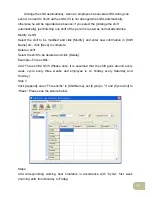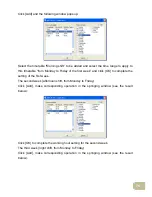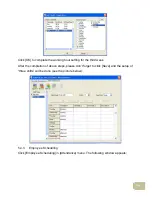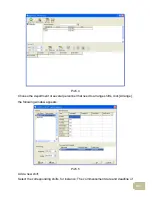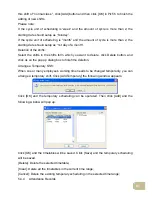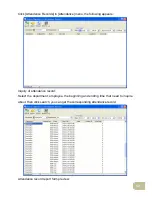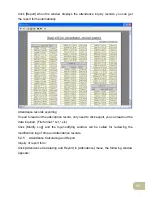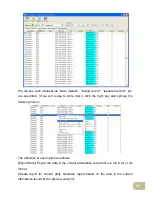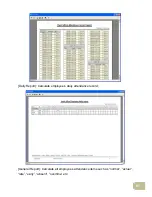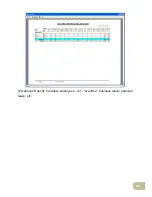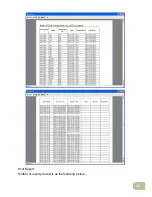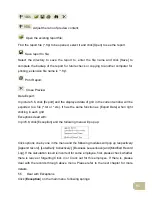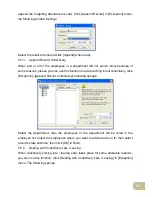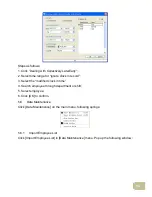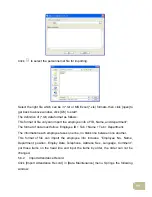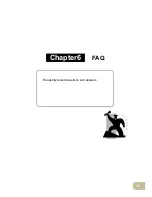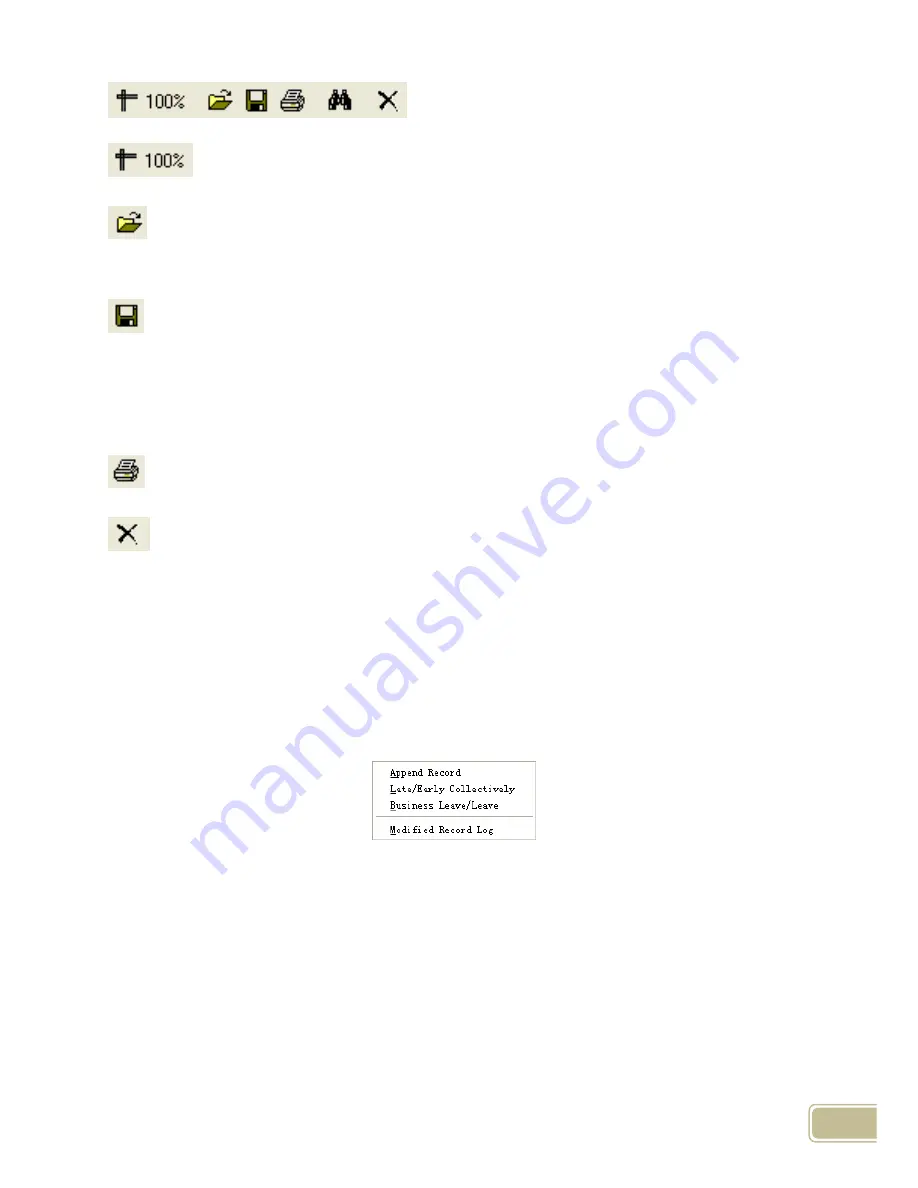
91
Adjust the ratio of preview content;
Open the existing report file;
Find the report file (*.frp) to be opened, select it and click [Open] to see the report.
Save report to file;
Select the directory to save the report to, enter the file name and click [Save] to
complete the backup of the report for future check or copying to another computer for
printing; extension file name is “*.frp”.
Print Report;
Close Preview
Data Export:
In picture 5.6, click [Export] and the displayed data of grid in the current window will be
exported to a file (*.txt or *.xls). It has the same function as [Export Data] when right
clicking in each grid.
Exceptions dealt with:
In pic5.6, click [Exception] and the following menu will pop up:
Click options one by one in the menu and the following modules will pop up respectively:
[Append record], [Late/Early Collectively], [Business Leave/leave] and [Modified Record
Log]. If the calculation result is incorrect for some employee, first, please check whether
there is leave or forgetting Clock in or Clock out for this employee. If there is, please
deal with the records through above menu. Please refer to the next chapter for more
details.
5.5 Deal with Exceptions
Click [
Exception
] on the main menu, following springs:
Содержание OC180
Страница 1: ...OC180 Card T A Management System User Guide V1 0 ANVIZ Shanghai Subject to change without notice ...
Страница 98: ...88 Exceptions Report Calculate employee s out overtime business leave personal leave etc ...
Страница 99: ...89 Create a Report for Current Grid Print preview of the current displayed grid For example Attendance Report ...
Страница 100: ...90 Print Report Toolbar of report preview is as the following picture ...
Страница 108: ...98 Chapter6 FAQ Frequently asked questions and answers ...