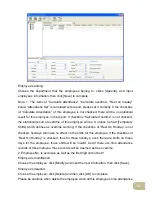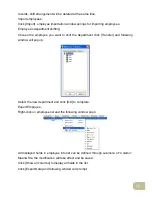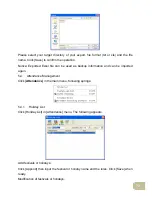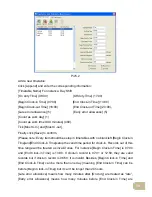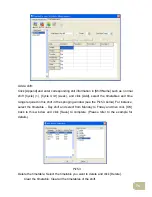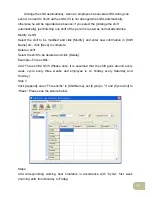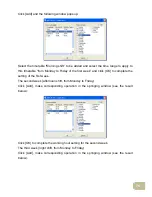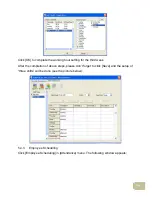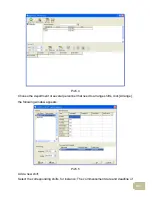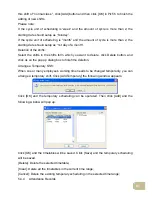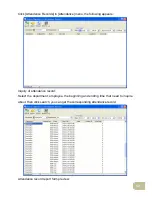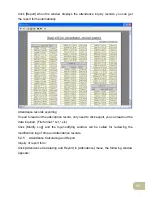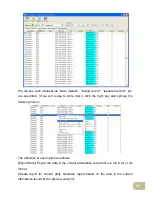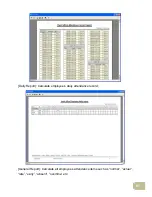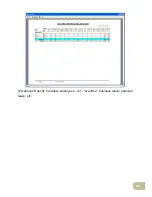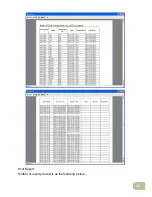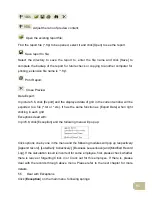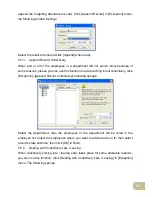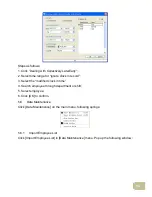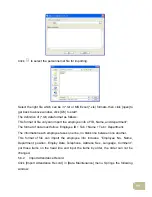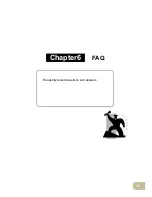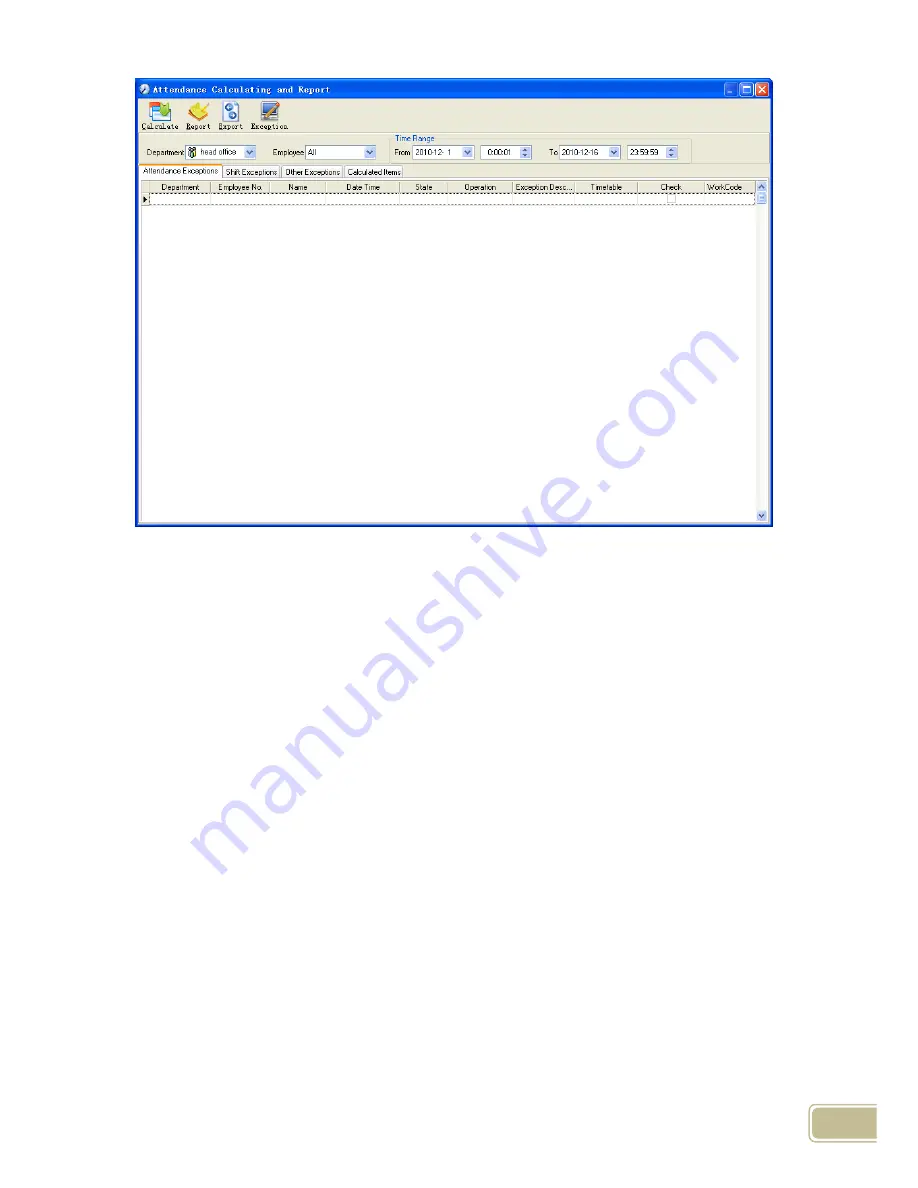
84
Pic5.6
Select the beginning, the ending date and the department and employee that need to
be calculated and then click [Calculate].
There are four Tabs of information after search and calculation which can be viewed
respectively:
[Attendance Exceptions]: Display the dealt result of the original attendance records;
[Shift Exceptions]: Display Employee’s attendance result in the scheduled time period;
[Other Exceptions]: Display Employee’s leave, out and overtime etc.;
[Calculated Items]: Display all Employee’s calculated items such as “normal”, “actual”,
“late”, “early”, “absent”, “overtime” etc.
Please note: When dealing with “Out” calculation, there should be “Out back” and only
“Out” and “Out back” in one shift can be calculated.
Working hours in the report=”Actual” -”Late”-”Early”-”Out”
Exceptions of attendance records dealt with:
Open the attendance exceptions option card to deal with the records:
Содержание OC180
Страница 1: ...OC180 Card T A Management System User Guide V1 0 ANVIZ Shanghai Subject to change without notice ...
Страница 98: ...88 Exceptions Report Calculate employee s out overtime business leave personal leave etc ...
Страница 99: ...89 Create a Report for Current Grid Print preview of the current displayed grid For example Attendance Report ...
Страница 100: ...90 Print Report Toolbar of report preview is as the following picture ...
Страница 108: ...98 Chapter6 FAQ Frequently asked questions and answers ...