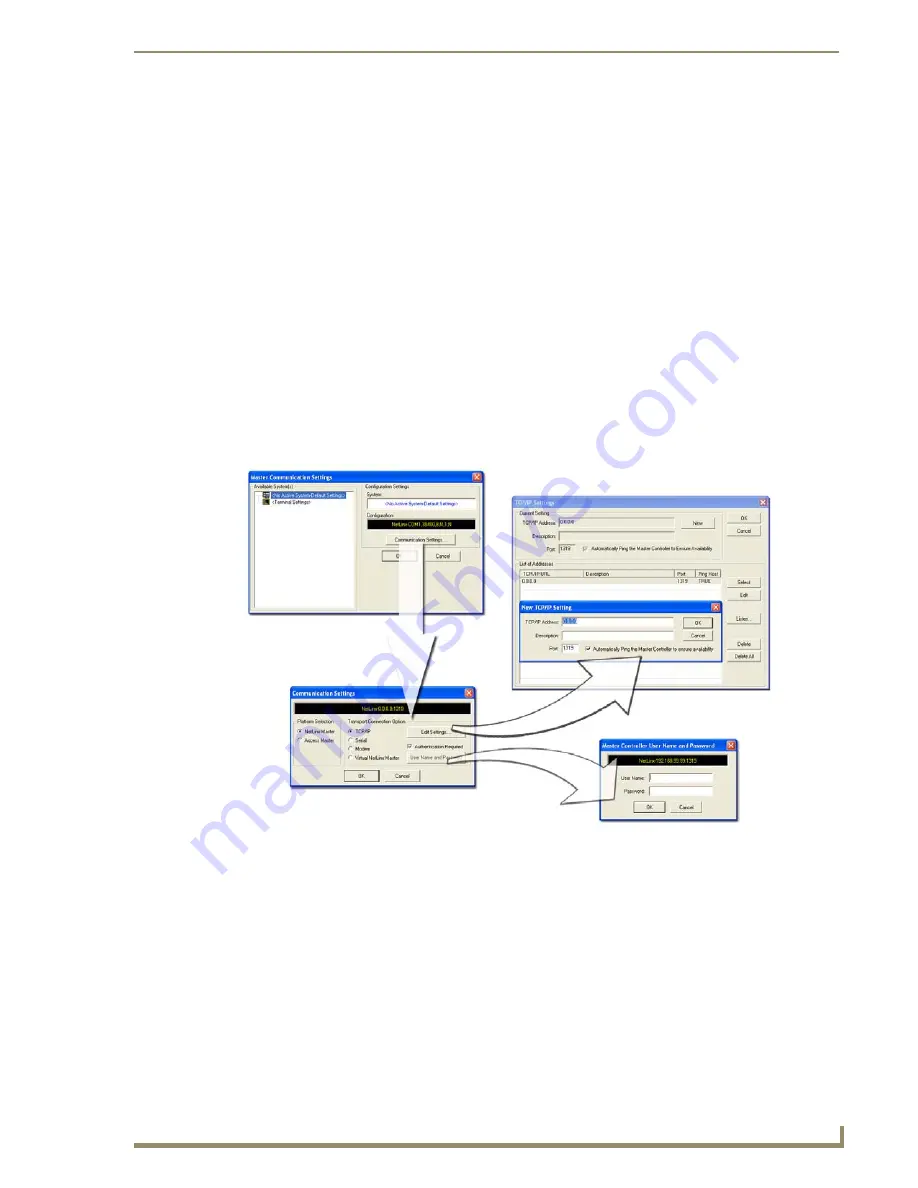
Upgrading Modero Firmware
85
7" Modero Widescreen Touch Panels
Upgrading the Modero Firmware via Ethernet (IP Address)
Before beginning with this section, verify that your panel is powered and connected to the NetLinx
Master through an Ethernet connection (direct or wireless).
Step 1: Prepare the Master for communication via an IP
1.
Obtain the IP Address of the NetLinx Master from your System Administrator. If you do not have
an IP Address for the Master, refer to your particular Master’s instruction manual for more
information on obtaining this IP Address using NetLinx Studio 2.x.
From the
Online Tree
tab of the Workspace window, select the NetLinx Master.
Follow steps outlined in either the
Obtaining or Assigning the Master’s IP Address
sections
from your particular NetLinx Master instruction manual to use an address.
Note the IP Address and Gateway information.
2.
Launch NetLinx Studio 2.x (default location is
Start
>
Programs
>
AMX Control Disc
>
NetLinx
Studio 2
>
NetLinx Studio 2
).
3.
Select
Settings
>
Master Communication Settings
from the Main menu to open the Master
Communication Settings dialog (FIG. 80).
4.
Click the
Communications Settings
button to open the Communications Settings dialog.
5.
Click on the
NetLinx Master
radio button (
from the Platform Selection section
) to indicate you are
working with a NetLinx Master (such as the NXC-ME260/64 or NI-Series of Integrated
Controllers).
6.
Click on the
TCP/IP
radio button (
from the Transport Connection Option section
) to indicate you
are connecting to the Master through an IP Address.
7.
Click the
Edit Settings
button (
on the Communications Settings dialog
) to open the TCP/IP
Settings dialog (FIG. 80). This dialog contains a series of previously entered IP Address/URLs and
their associated names, all of which are stored within Studio and are user-editable.
FIG. 80
Assigning Master Communication Settings and TCP/IP Settings
Содержание Modero NXD-CV7
Страница 4: ......
Страница 10: ...vi 7 Modero Widescreen Touch Panels Table of Contents...
Страница 58: ...Installation 48 7 Modero Widescreen Touch Panels...
Страница 200: ...Troubleshooting 190 7 Modero Widescreen Touch Panels...
Страница 206: ...Appendix A 196 7 Modero Widescreen Touch Panels...
Страница 217: ...Appendix B Wireless Technology 207 Modero Touch Panels...
Страница 218: ...Appendix B Wireless Technology 208 Modero Touch Panels...
Страница 219: ...Appendix 209 7 Modero Widescreen Touch Panels...
















































