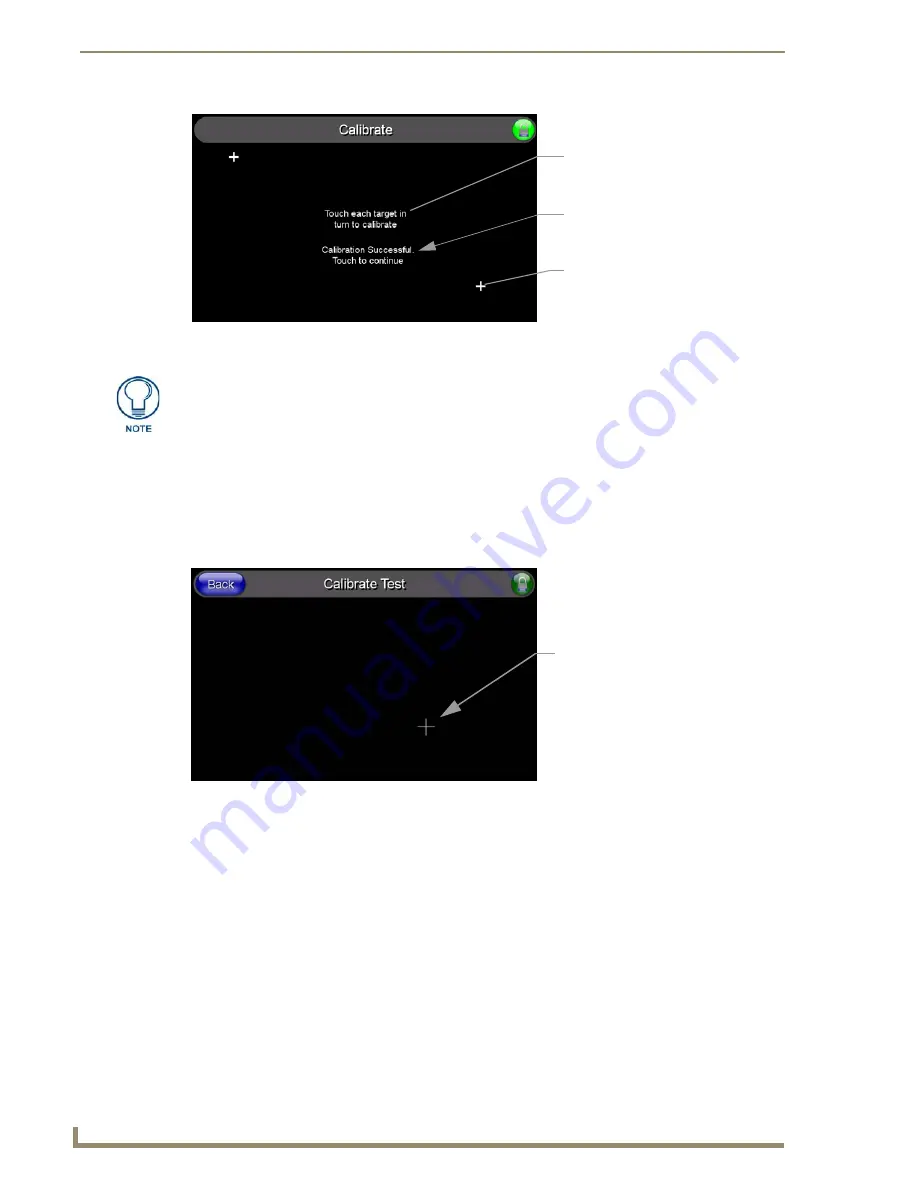
Panel Calibration
50
7" Modero Widescreen Touch Panels
Testing your Calibration
1.
Press and hold down the on-screen
Calibration
button for 6 seconds to enter the Calibration Test
page (FIG. 48).
2.
Press anywhere on this page to confirm the on-screen crosshairs match your touch points.
3.
If the crosshairs do not appear directly below your LCD touch points, press the
Back
button and
recalibrate the panel using the above steps.
4.
Exit this Calibration Test page by pressing the
Back
button to return to the Protected Setup page.
FIG. 47
Touch Panel Calibration Screens
The request to touch the crosshairs
is the first on-screen message
Calibration successful
is the second
on-screen message that appears
On-screen crosshairs used for
calibration of the touch device
after the calibration process is
completed
If the calibration was improperly set and you cannot return to the Calibration
page (through the panel’s firmware);
you can then access this firmware page via
G4 WebControl where you can navigate to the Protected Setup page and press the
Calibrate button through your VNC window.
This action causes the panel to go to the Calibration page seen above, where you
can physically recalibrate the actual touch panel again using the above procedures.
FIG. 48
Calibration Test page
On-screen crosshairs is used to
verify a proper calibration of the
panel
Содержание Modero NXD-CV7
Страница 4: ......
Страница 10: ...vi 7 Modero Widescreen Touch Panels Table of Contents...
Страница 58: ...Installation 48 7 Modero Widescreen Touch Panels...
Страница 200: ...Troubleshooting 190 7 Modero Widescreen Touch Panels...
Страница 206: ...Appendix A 196 7 Modero Widescreen Touch Panels...
Страница 217: ...Appendix B Wireless Technology 207 Modero Touch Panels...
Страница 218: ...Appendix B Wireless Technology 208 Modero Touch Panels...
Страница 219: ...Appendix 209 7 Modero Widescreen Touch Panels...






























