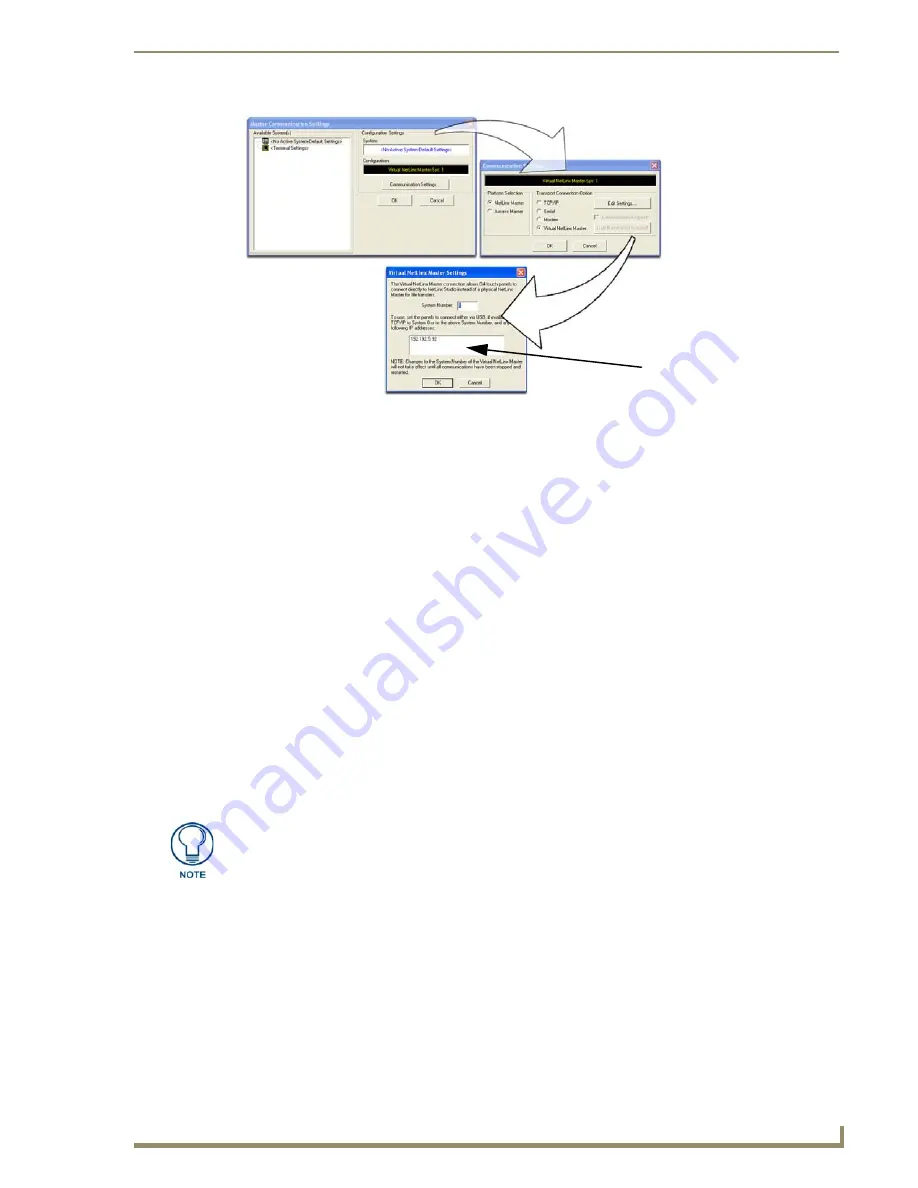
Configuring Communication
57
7" Modero Widescreen Touch Panels
6.
Click on the
Virtual Master
radio box (
from the Transport Connection Option section
) to indicate
you are wanting to configure the PC to communicate directly with a panel. Everything else such as
the Authentication is greyed-out because you are not going through the Master’s UI.
7.
Click the
Edit Settings
button (
on the Communications Settings dialog
) to open the
Virtual NetLinx
Master Settings
dialog (FIG. 56).
8.
From within this dialog enter the System number (default is
1
).
9.
Click
OK
three times to close the open dialogs, save your settings, and return to the main NetLinx
Studio application.
10.
Click the
OnLine Tree
tab in the Workspace window to view the devices on the Virtual System.
The default System value is one
.
11.
Right-click on the
Empty Device Tree/System
entry and select
Refresh System
to re-populate the
list.
The panel will not appear as a device below the virtual system number (in the Online Tree tab)
until both the system number used in step 8 for the VNM is entered into the Master Connection
section of the System Settings page and the panel is restarted.
The Connection status turns green after a few seconds to indicate an active USB connection to
the PC (Virtual Master). No Lock icon is displayed because this USB connection is not
secured (
requiring a username/password
).
If a few minutes have gone by and the System Connection icon still does not turn green, repeat
the USB connection and Virtual Master setup procedures (outlined in this section). Refreshing
the System sends out a request to the panel to respond and completes the communication
(
turning the System Connection icon green
).
FIG. 56
Assigning Communication Settings for a Virtual Master
(not needed as this is a direct
USB connection)
IP Address of computer
If the G4 panel does not appear, refer to the Troubleshooting
section on page 185
for
more information.
Содержание Modero NXD-CV7
Страница 4: ......
Страница 10: ...vi 7 Modero Widescreen Touch Panels Table of Contents...
Страница 58: ...Installation 48 7 Modero Widescreen Touch Panels...
Страница 200: ...Troubleshooting 190 7 Modero Widescreen Touch Panels...
Страница 206: ...Appendix A 196 7 Modero Widescreen Touch Panels...
Страница 217: ...Appendix B Wireless Technology 207 Modero Touch Panels...
Страница 218: ...Appendix B Wireless Technology 208 Modero Touch Panels...
Страница 219: ...Appendix 209 7 Modero Widescreen Touch Panels...






























