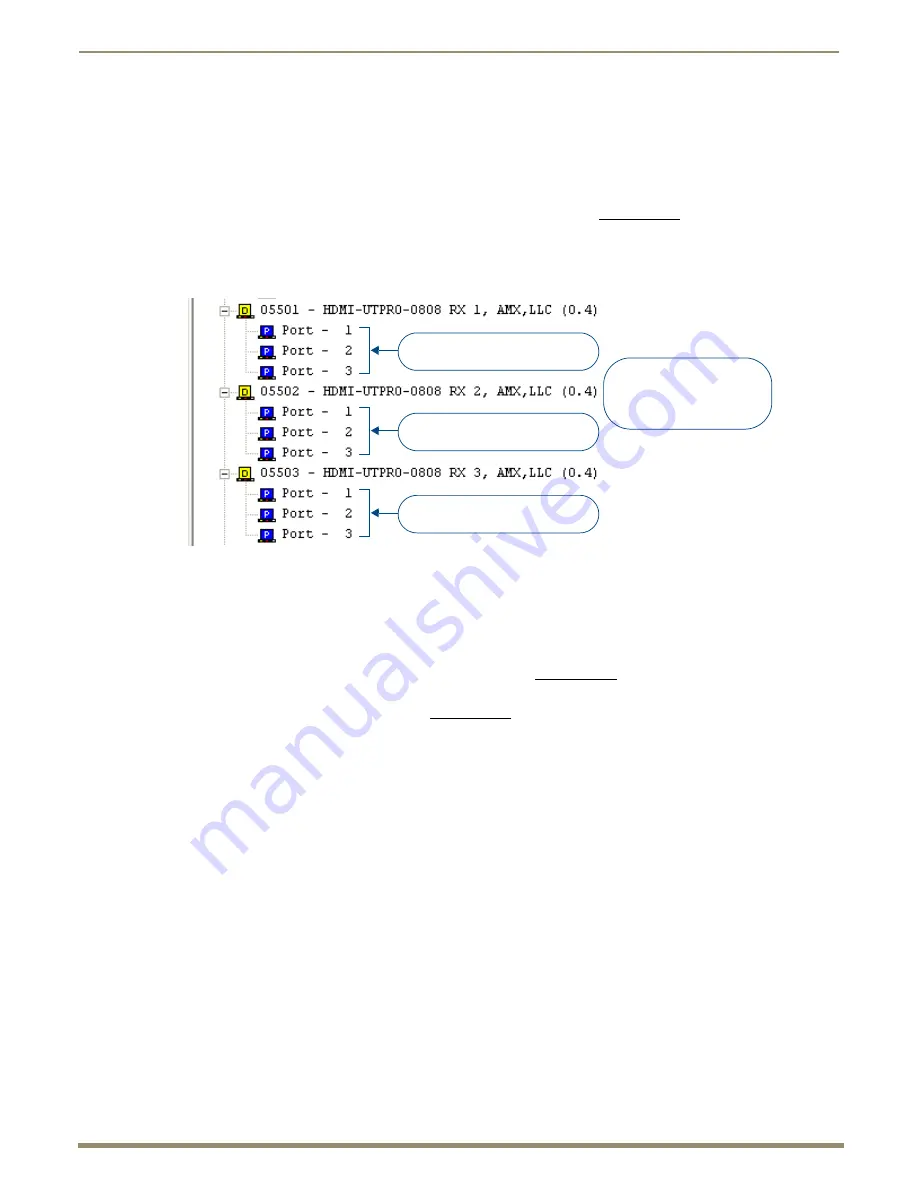
HDMI-UTPRO-RX IRL File Transfers
98
Instruction Manual – HDMI-UTPRO-0808
HDMI-UTPRO-RX IRL File Transfers
Overview
The NetLinx Studio software application (available for free download from www.amx.com) provides the ability to
transfer IR Library files to a NetLinx device such as the HDMI-UTPRO-RX Receiver.
In the case of HDMI-UTPRO-RX Receivers, IRL files are transferred to the RXs, via the HDMI UTPro. FIG. 62 shows
how the RXs connected to the first 3 Outputs on the HDMI UTPro appear in NetLinx Studio’s Online Tree (for complete
details, page 91).
Preparing for IRL File Transfers
To prepare for IRL file transfers:
1.
Verify you have the latest version of NetLinx Studio on your PC. Use the Web Update option in NetLinx Studio’s
Help menu to obtain the latest version. Alternatively, go to www.amx.com and login as a Dealer to download the
latest version.
2.
Download the applicable IRL file from www.amx.com (Partners / Search Devices) to your PC.
3.
Verify that an Ethernet/ICSNet cable is connected from the NetLinx Master to the network and that the
HDMI UTPro is connected to the network via the LAN 10/100 port.
4.
Verify that the target Receiver is connected to the HDMI UTPro.
5.
Verify that the NetLinx Master is powered On.
6.
Launch NetLinx Studio and open the Online Tree.*
7.
Determine the Device Number assigned to the target Receiver. For details, see the “Device Numbering” section on
page 91.
* The Online Tree (Online Tree tab of the Workspace Window) displays information about each online device.
Use the
File Transfer
tool in NetLinx Studio to map IRL files to one or more HDMI-UTPRO-RX Receivers connected to
an HDMI UTPro.
FIG. 62
NetLinx Studio Online Tree - indicating connected HDMI-UTPRO-RX Receivers and their ports
Ports 1-3 on HDMI-UTPRO-RX
(device number 05501)
Ports 1-3 on HDMI-UTPRO-RX
(device number 05502)
Ports 1-3 on HDMI-UTPRO-RX
(device number 05503)
Port 1 - main device port/
Port 2 - Serial (RS-232) port
Port 3 - IR device port
IR receiver






























