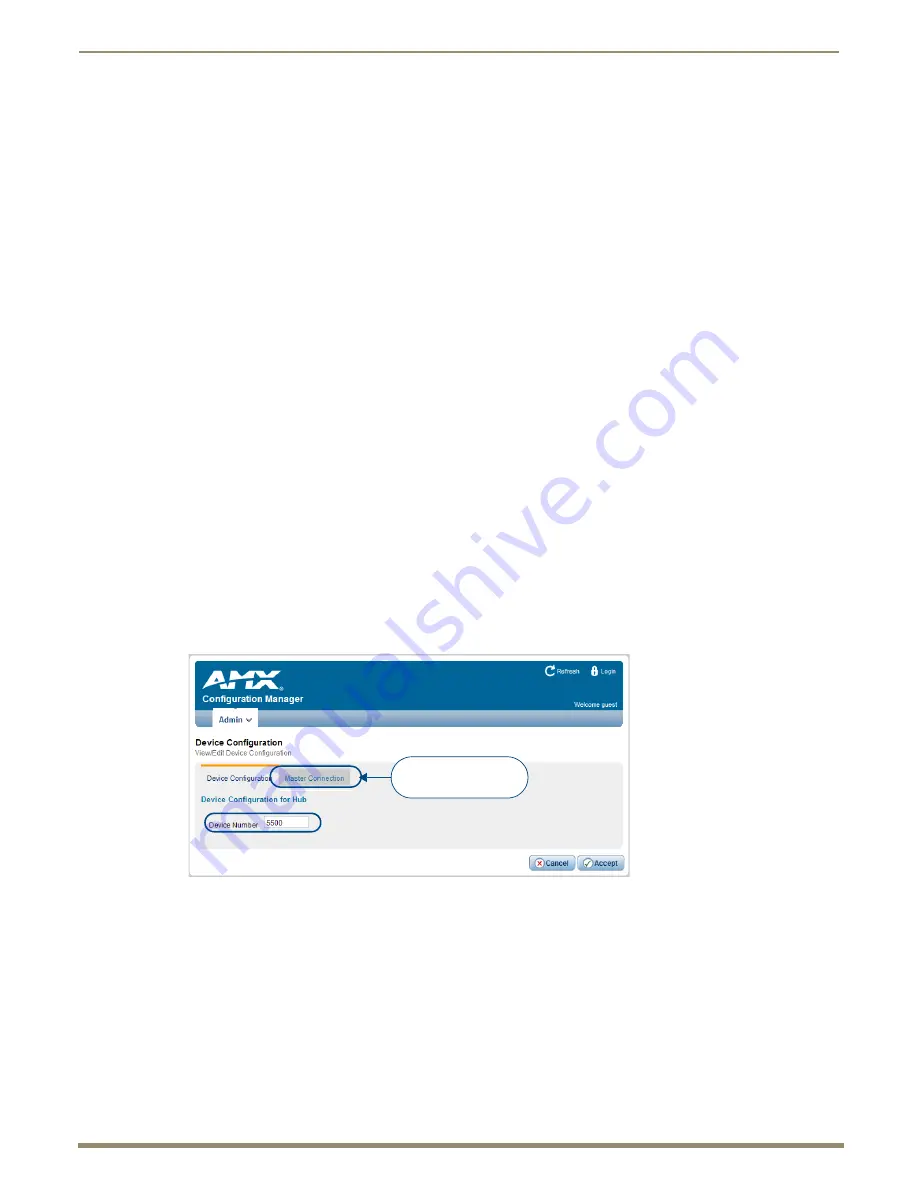
HDMI UTPro WebConsole
72
Instruction Manual – HDMI-UTPRO-0808
4.
Click Accept to send the command.
The response appears in the Replies field on the right.
Click
Refresh
to receive new replies (notifications) in the Replies field. New replies are added to the bottom
of the list.
Click
Clear
to clear the Replies field.
Click
Cancel
to exit the page without saving any changes.
To send commands to an HDMI-UTPRO-RX:
1.
From the Device drop-down menu, select the target Receiver (RX 1 - RX 8) – only those connected display in the
list.
2.
Check to be sure the “Send as String” check box is
not
checked.
3.
From the Port drop down menu, select the applicable port on the Receiver to receive the command.
Port 1: SEND_COMMANDs
Port 2: SERIAL (RS-232) SEND_COMMANDs
Port 3: IR SEND_COMMANDs
4.
Enter the command in the Commands field on the left.
5.
Click Accept to send the command.
The response appears in the Replies field on the right.
Click
Refresh
to receive new replies (notifications) in the Replies field. New replies are added to the bottom
of the list.
Click
Clear
to clear the Replies field.
Click
Cancel
to exit the page without saving any changes.
Device Configuration Page
Select
Device Configuration
from the Admin menu to access the
Device Configuration
page (FIG. 46). Use this page to
view/edit the device configuration for the HDMI UTPro. Note that this page has two tabs:
Device Configuration
and
Master Connection
.
Device Configuration Tab
The
Device Number
field in this tab allows you to manually change the device number of the HDMI UTPro.
The default Device Number assigned to the HDMI UTPro is
5500
(in NetLinx Studio, the device number is 05500). The
default Device Numbers assigned to the HDMI-UTPRO-RX Receivers are
5501
through
5508
. To change the device
number, enter the new device number and click
Accept
(or click
Cancel
to discard changes).
FIG. 46
Device Configuration page (Device Configuration tab)
Click to open the
Master Connection tab






























