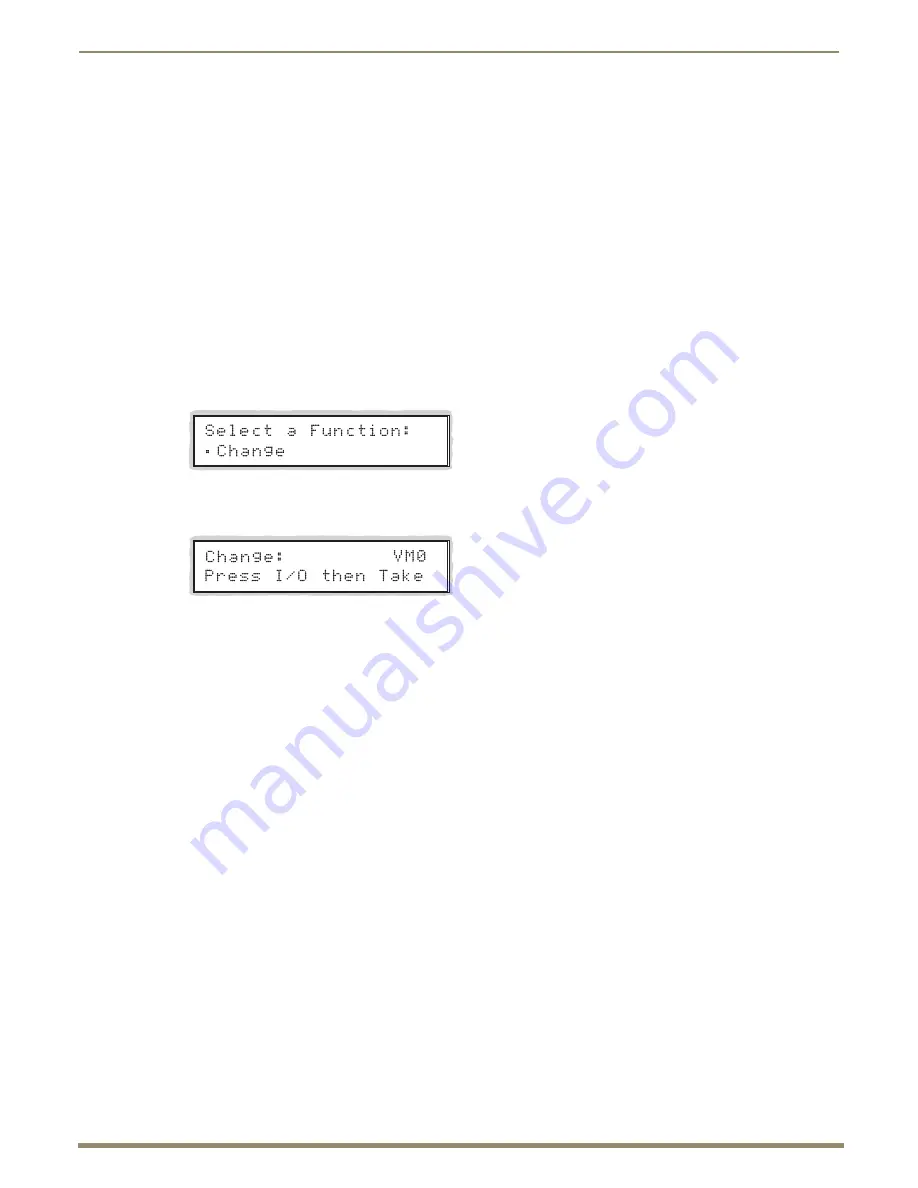
Operating the Control Panel
48
Instruction Manual – HDMI-UTPRO-0808
Note:
When you put the panel in Change Mode, available keys will be blue and any unavailable ones will not
be illuminated. The first blue key selected flashes white and the next key(s) selected turns white. You can
toggle the non-flashing white keys between the selected (white) and deselected (blue) state before pressing
the Take Key. For more information, see page 45.
In an execute switch command either an input or an output can be selected first. To switch to multiple outputs, the Input
Key must be selected first. With the control panel you can select and deselect Input and Output Keys to modify the
switch as long as the keys are not flashing. Once satisfied with the switch selections, press the Take Key to execute it.
For new installations, we recommend that before attaching all inputs and outputs, you execute a test switch routing
Input 1 to Output 2 (the example used in the instructions below).
Note:
You can return to the Function menu at any time by pressing the Function Key.
To execute a switch:
1.
Press the Function Key.
The Function menu appears.
2.
Press the Select Key to choose Change.
This places the system in Change Mode (available Input and Output Keys turn blue).
3.
Press Input Key 1.
Input Key 1 flashes indicating that it is ready to switch.
(Any outputs currently connected to Input 1 will turn white.)
4.
Press Output Key 2.
Output Key 2 illuminates indicating that it is ready to accept the switch.
5.
Press the Take Key.
Input 1 switches to Output 2, and the keys turn blue.
6.
Execute additional switches.
Or
Press the Function Key to return to the Function menu.
Note:
The panel remains in Change Mode until the Function Key is pressed.






























