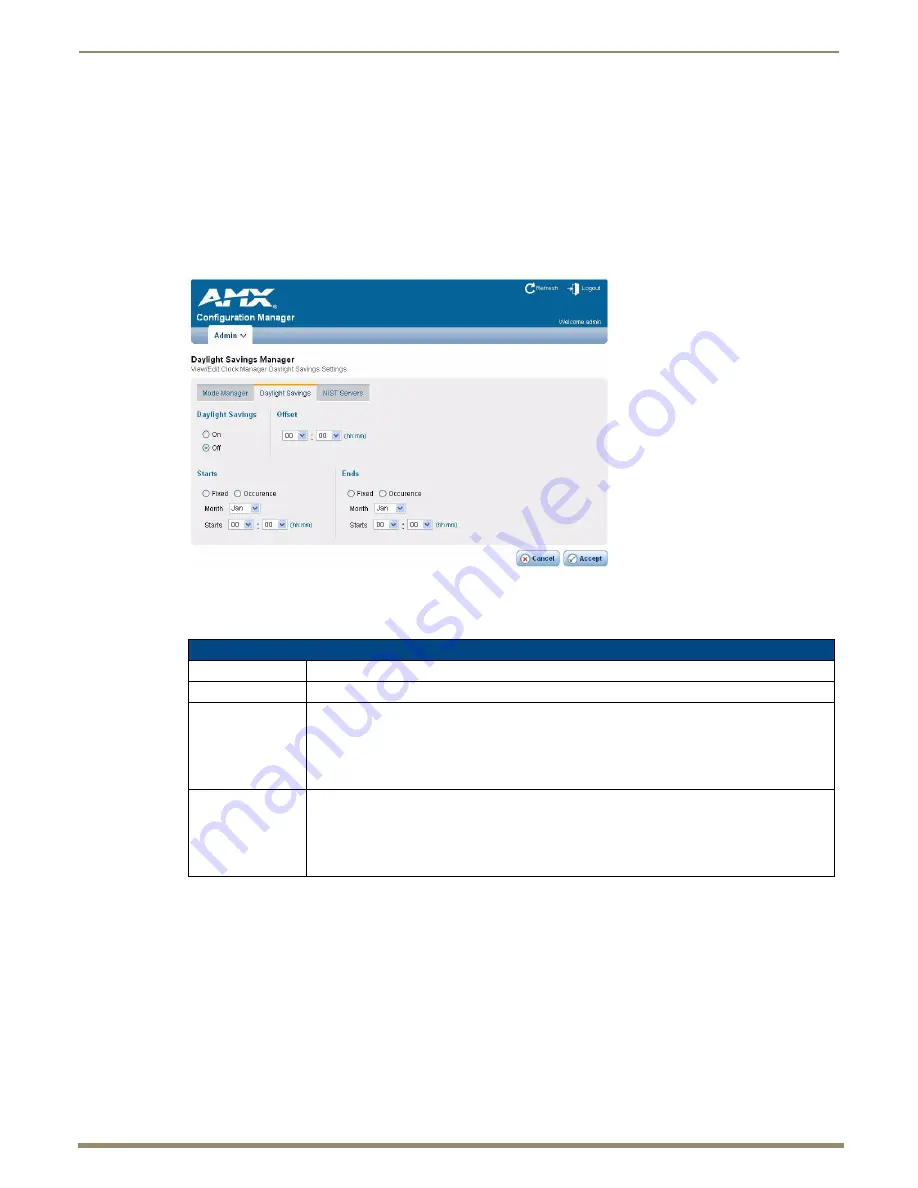
HDMI UTPro WebConsole
78
Instruction Manual – HDMI-UTPRO-0808
Clock Manager - Daylight Savings (only available if Network Time is selected)
The options on the
Daylight Savings Manager
page allows you to enable and disable daylight savings and to specify
daylight savings start and end times.
To adjust Daylight Savings setting in the Clock Manager:
1.
From the Admin drop down menu, select Clock Manager (or select Mode from the Clock Manager submenu).
2.
Under Time Sync, select Network Time and click Accept.
3.
Click the Daylight Savings tab.
4.
Modify any of the settings on the Daylight Savings page and click Accept.
Click
Accept
to save the changes. Changes on the
Daylight Savings Manager
page take effect immediately.
Click
Cancel
to exit the page without saving any changes.
FIG. 53
Clock Manager - Daylight Savings Manager page
Clock Manager - Daylight Savings Manager
Daylight Savings
Use these radio buttons to turn daylight savings time on and off (default = Off).
Offset
Use these drop-down menus to specify the amount of time to offset the clock for daylight savings.
Starts
These options allow you to specify when to start using daylight savings time. Select a month and
time to start from the drop-down menus.
• Select
Fixed
to start daylight savings at a specific Day, Month and Time (an additional field for
Day
is provided when this radio button is selected).
• Select
Occurrence
to start daylight savings at a specified occurrence (additional fields for
Week
of the Month
, and
Day of the Week
are provided)
Ends
These options allow you to specify when to stop using daylight savings time. Select a month and
time to start from the drop-down menus.
• Select
Fixed
to end daylight savings at a specific Day, Month and Time (an additional field for
Day
is provided when this radio button is selected).
• Select
Occurrence
to end daylight savings at a specified occurrence (additional fields for
Week
of the Month
, and
Day of the Week
are provided).






























