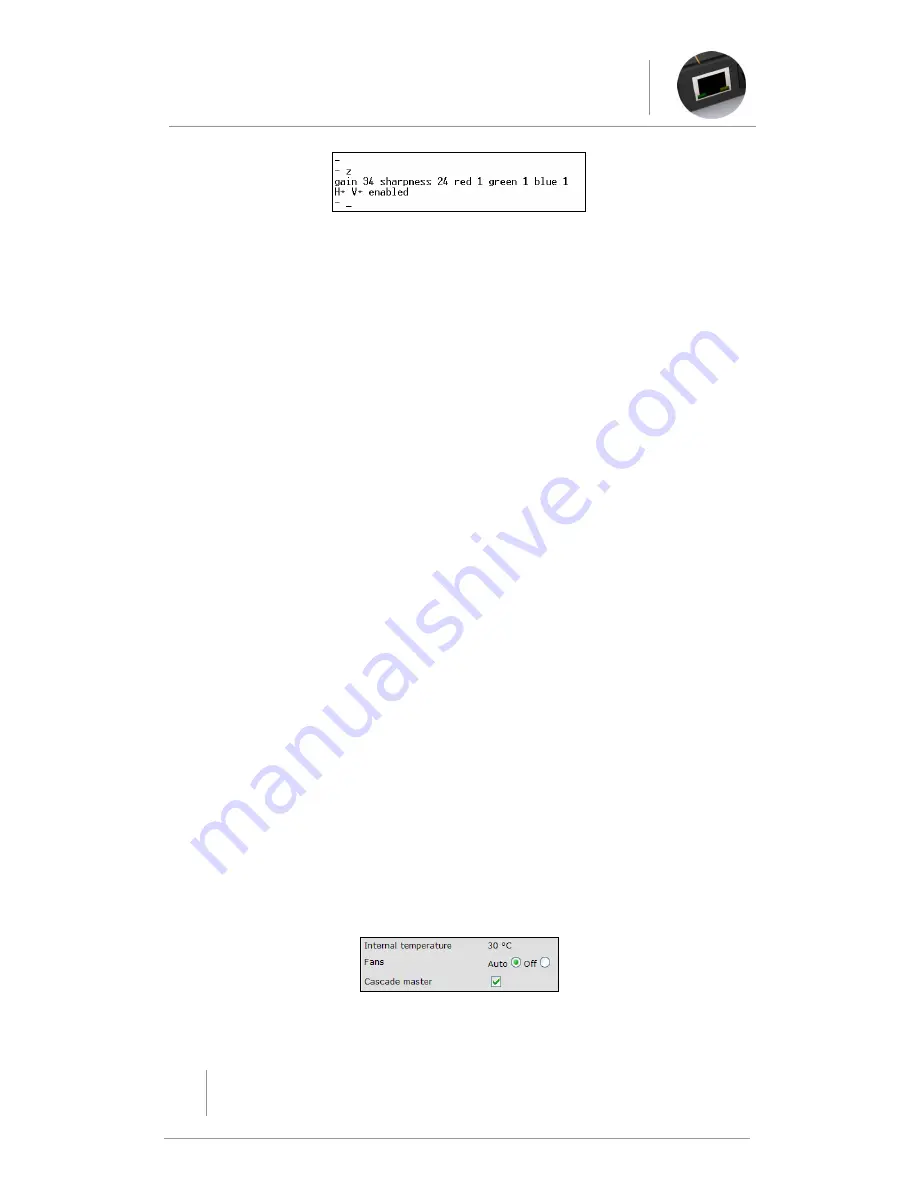
7-8
UDM1604-USG – 2.0 - 0606
Section 7
Advanced Administration
7.7.2
Resetting Video compensation settings
The
x
command resets all compensation settings at the RX back to
default.
(1)
Use Hyperterminal to connect to the RX via its serial
port.
(2)
At the command prompt type in
setup
. Once in
setup mode type in
x
to reset the compensation
settings if required.
7.8
Cascading Hubs
UDM Hubs can be connected (cascaded) together to increase the
number of inputs which can be delivered to the end points. This is
known as cascading hubs together.
The
Cascade In
port and
Cascade Out
ports will be used when cascading
2 Hubs together.
A cascade cable
UDM-EXP-01
will be required to connect Hubs together.
This cable can be purchased from Endeleo, as it is
not shipped
with
the Hub.
7.8.1
Configuring a Master Hub
A Master Hub will have to be configured (to synchronise audio) in any
cascaded system. This will normally be the first Hub in the system and
should follow a top (Master) to bottom (Slave) configuration. In theory
there is no limit to the amount of Hubs cascaded i.e. one Master only
but multiple Slaves.
To configure a hub as a Master Hub;
(1)
Click on the Setup option.
(2)
Click on the Cascade master option to configure the
Hub as a Master Hub.
Figure 7-7: Enabling a Master Hub
Содержание endeleo UDM 1604
Страница 1: ...UDM1604 User Guide UDM1604 User Guide...
Страница 2: ...This page intentionally left blank...
Страница 12: ...This page intentionally left blank...
Страница 13: ...UDM 1604 User Guide Section 1 Hub Configuration...
Страница 14: ...This page intentionally left blank...
Страница 19: ...UDM 1604 User Guide Section 2 Input Configuration...
Страница 20: ...This page intentionally left blank...
Страница 29: ...UDM 1604 User Guide Section 3 Device Configuration Control...
Страница 30: ...This page intentionally left blank...
Страница 34: ...3 4 UDM1604 USG 2 0 0606 Section 3 Device Configuration Control This page intentionally left blank...
Страница 35: ...UDM 1604 User Guide Section 4 Protocols and IR Learning...
Страница 36: ...This page intentionally left blank...
Страница 43: ...UDM 1604 User Guide Section 5 Operating the Hub...
Страница 44: ...This page intentionally left blank...
Страница 56: ...5 12 UDM1604 USG 2 0 0606 Section 5 Operating the UDM Hub This page intentionally left blank...
Страница 57: ...UDM 1604 User Guide Section 6 Scheduling events...
Страница 58: ...This page intentionally left blank...
Страница 66: ...Section 6 Scheduling Events UDM1604 USG 2 0 0606 This page intentionally left blank...
Страница 67: ...UDM 1604 User Guide Section 7 Advanced Administration Technical Data...
Страница 68: ...This page intentionally left blank...
Страница 94: ...7 26 UDM1604 USG 2 0 0606 Section 7 Advanced Administration This page intentionally left blank...






























