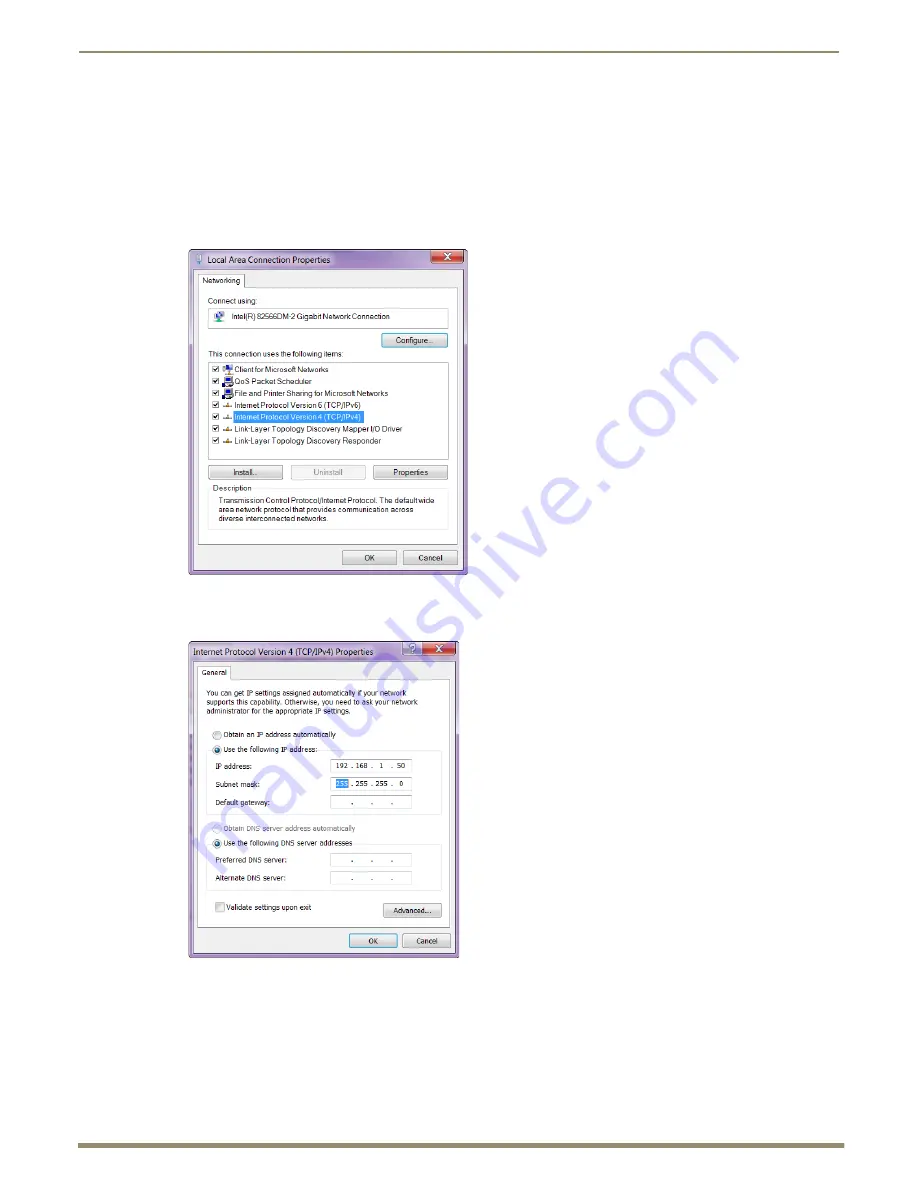
Appendix C – Virtual NetLinx Master
119
Instruction Manual – DXLink™ Twisted Pair Transmitters/Receiver
Note:
The following procedure uses the most current version of Windows available at the time of publication.
To set a PC to Static IP Mode:
1.
From the Start menu on the desktop taskbar, select Control Panel / Network Sharing Center.
2.
Click “Change adapter settings” (top left).
3.
Right-click on Local Area Connection and select Properties.
The Local Area Connection Properties dialog box opens.
4.
From the list of “This connection uses the following items” (see above), highlight Internet Protocol Version 4
(TCP/IPv4) and click Properties.
The Internet Protocol Version 4 (TCP/IPv4) Properties dialog box opens.
5.
Select “Use the following IP address” and enter 192.168.1.50 (or the IP range of the Enova DGX or Enova DVX).
6.
Press the Tab key on your keyboard to auto-fill the Subnet mask field.
7.
Click OK and click Close.
Important:
When finished using the PC as a Virtual Master, change the setting in the dialog box shown in
Step 4 back to “Obtain an IP address automatically.”
Internet Protocol Properties dialog box






























