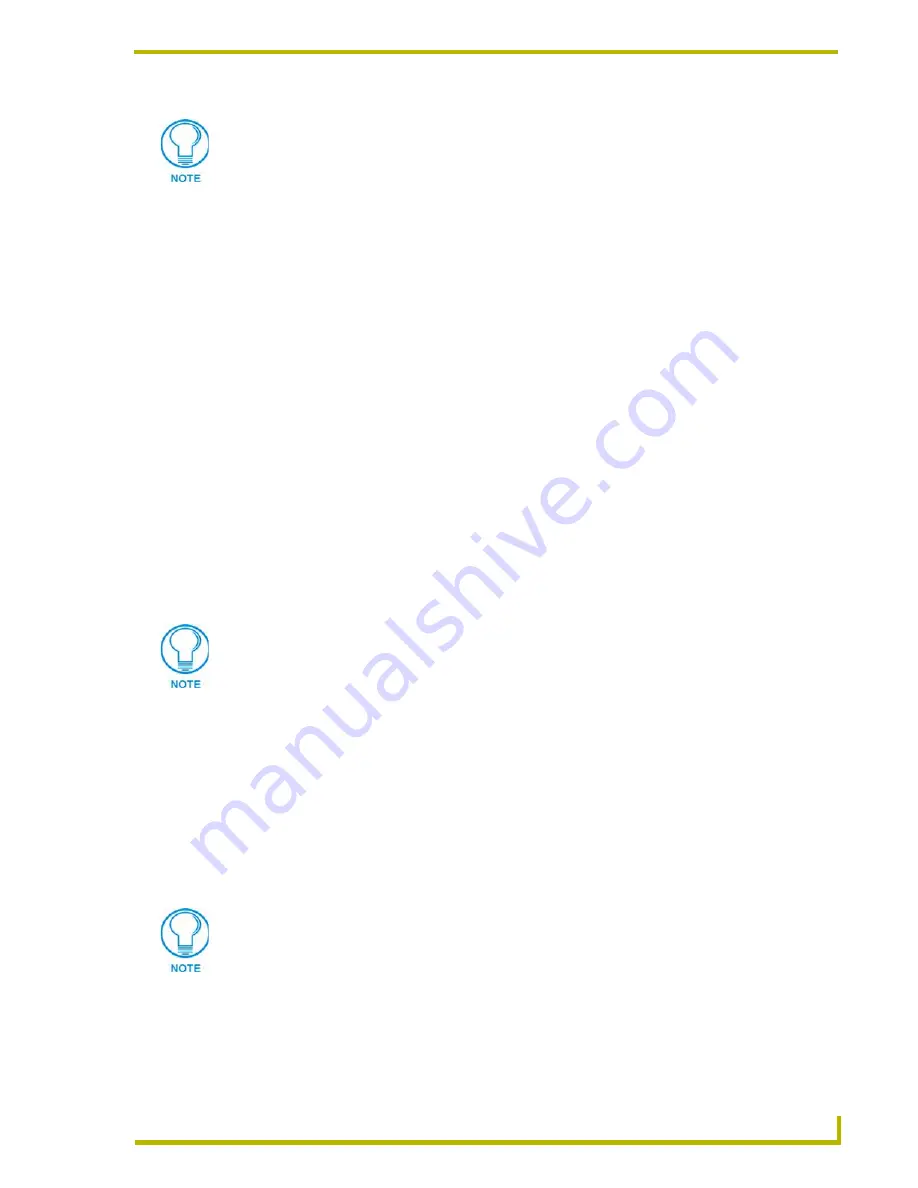
Using the DXP-PRO Wizard
47
DXP-PRO v1.1 - Programmer’s Guide
The
Touch Panel Interfaces
table can be sorted by clicking on any of the three column header cells
(
Panel ID, Display Name
and
Type
). Clicking the header cells toggles between sorting the column
in ascending or descending order. Clicking on any of the cells within the list selects the touch panel
for editing.
The
Panel ID
is an arbitrary reference to the touch panel and is not the Device ID. You
can find the Device ID in the report generated by DXP-PRO.
The
Display Name
is the reference to the touch panel that is used in the installation
report.
The
Panel
Type
determines which touch panel files get modified and added to the
NetLinx Studio Project. There are several supported panel types (see the
Supported
Touch Panels
section on page 5 for details).
The
Resource Manager Welcome Panel
checkbox enables the Resource Manager
welcome screen on the selected touch panel. Note that Resource Manager must be
enabled, via the
Integrated Applications
dialog page, for this feature to work. This
Resource Manager Welcome panel sits on the outside of a conference room that would
display the meetings scheduled within. This would allow people to view what meetings
are scheduled for the day and if one is currently in progress.
Enabling this feature
disables all other Menu Style selections for the selected panel.
To edit the
Display Name
and
Panel Type
fields
1.
Select a panel from the list, and make any necessary changes in the
Display Name
and
Panel
Type
fields.
2.
Click the
Apply
button to apply your changes.
To add a new Touch Panel Interface field
1.
Select a panel from the list, make the necessary alterations to the properties such as: Display
Name and Panel Type.
2.
Click the
Add
button to add your newly configured panel.
Use the
Menu Style
radio buttons to select the menu style to be displayed on all touch panels in the
system.
These choices dictate the touch panel files that are created by DXP-PRO and then
later available for download to the desired touch panel via the TPD4 application.
These touch panel files are later listed within the User Interface folder of active
DXP-PRO project shown within the NetLinx Studio Workspace tab.
If the
Use Resource Manager
option is selected, you may identify whether a
selected panel is used for control or as an RMS Welcome panel. No RMS support is
included in G3 panels, except for the use of Welcome Panels.
Each Modero panel is shipped with a factory default panel Device ID value of 10001.
Each consecutive panel added to the project (within this dialog of the DXP-PRO
wizard) adds a value of one to the initial (default) panel device ID value of
10501
.
The
value of the panel must be reset to correspond to the Device ID value assigned
by the created DXP-PRO panel project.
Refer to the Report.html file for more
information (Understanding the Report File
section on page 70
).






























