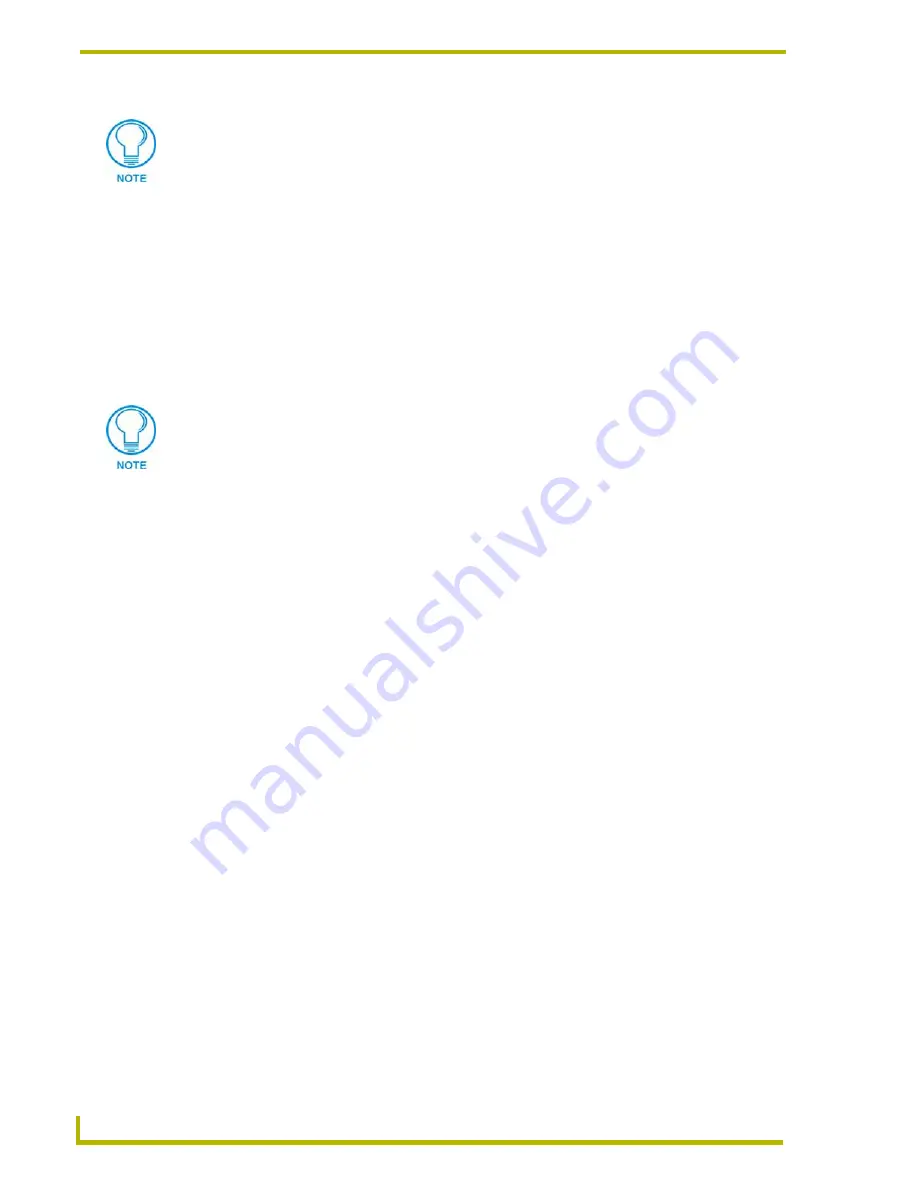
Using the DXP-PRO Wizard
32
DXP-PRO v1.1 - Programmer’s Guide
Control Logic
: Select a Control Logic option from this drop-down list, if applicable.
The
IR Data
section allows you to configure a number of settings for IR controlled
devices. The IR File field displays the currently selected IR file (read-only). You can
select an IR file using the
Browse
button or the
Search
button.
Search button (binoculars)
: Brings up the Search for
IR File
dialog, which allows
you to search by
Manufacturer
,
Hand Control Model #
or
Device Model #
.
Once an IR file has been selected the information about the IR file is extracted and is
displayed in the text fields below the IR File area (at the bottom of the
Search for IR Files
dialog).
IR File
: Use the Browse and/or Search buttons to locate and select the IR file to be
associated with this IR-controlled device.
All options in the IR Data section of this
tab are disabled if Serial or IP were selected as the Control Method.
Manufacturer, Hand Control Model #, Device Model #, Info
: These read-only
fields are populated with information, once an IR file has been associated with this
device. When any IR-controlled device is selected, three additional tabs become
available on
Device Configuration
dialog (
IR Mapping, Control Configuration, and
Power Control
).
The
Serial Data
section allows you to select the Baud Rate from a combo box. This
section will only be active when
Serial
is selected as the Control Method.
The Power
Control tab appears depending on whether the device's control specification supports
power control.
Click the down-arrow to open a drop-down list of all supported baud rates for
Serial (RS-232) control.
Click to select the appropriate baud rate for the Serial-controlled device. This field is
only enabled if
Serial
was selected as the Control Method, and the baud rate used in
the Control Method does not have a default setting.
The
IP Data
section allows you to enter the IP Address of the device in the IP Address
field. The IP Port number is set within the Control Method and is not accessible. This
field is only enabled if
IP
was selected as the Control Method.
The only Source Type that enables the AXlink Control Method are
Cameras
.
If either a Camera or Video Display (such as a Projector/Plasma and TV) are chosen
to be controlled via Serial (RS-232), two new fields become available within the
Device Data section. Place a checkmark in the
Use remote serial interface
field to
indicate you are using an external serial interface or leave it unchecked to use a
Serial port on the Master. If this option is checked, you can choose which port on the
COM card to use by choosing a port from the drop-down list. This was implemented
to communicate to some cameras and display devices that are not located near the
Master.
If
IR
is selected, you must locate the associated IRL file by using the Browse or
Search buttons. If you are using
Serial
as a Control Method, choose the device from
the Control Logic drop-down list.






























