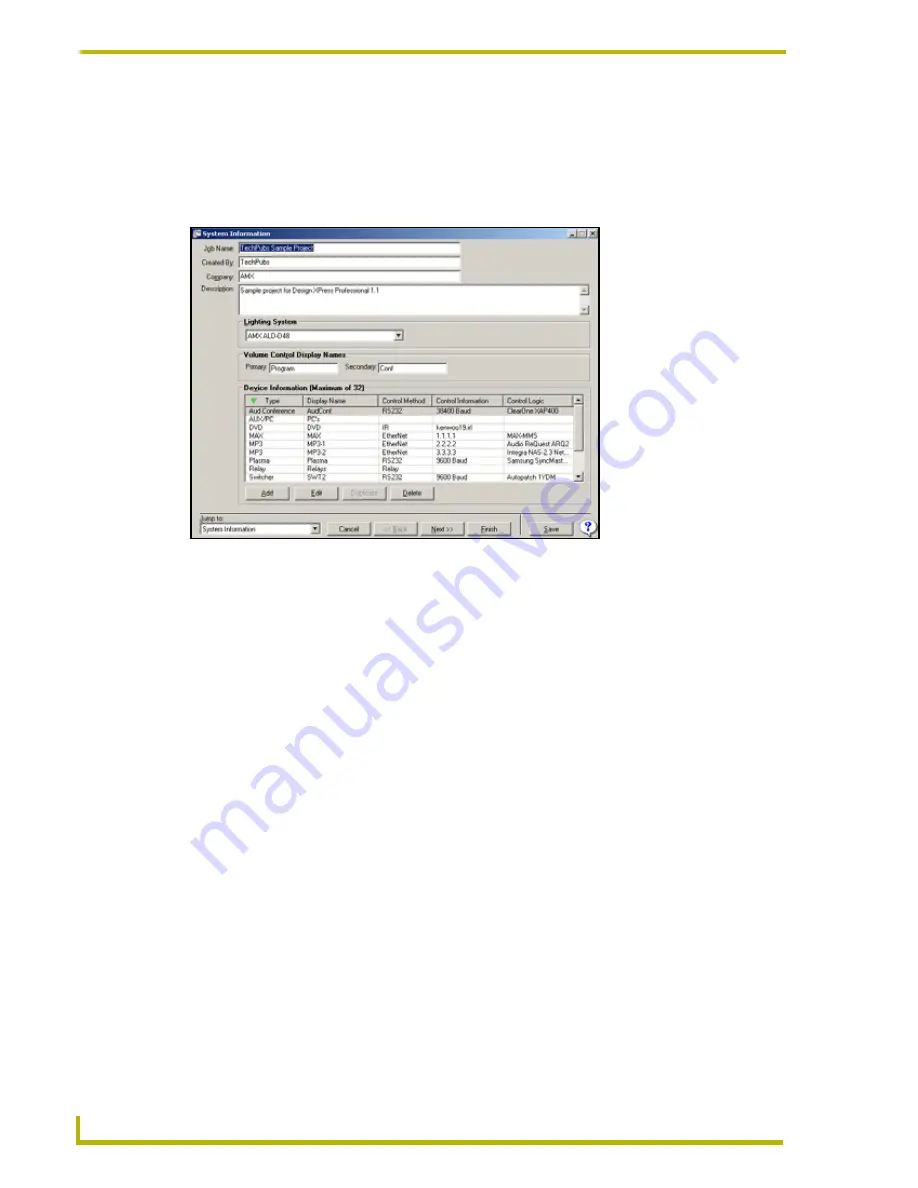
Using the DXP-PRO Wizard
22
DXP-PRO v1.1 - Programmer’s Guide
System Information Dialog
The first dialog in the Project Wizard is the
System Information
dialog (FIG. 2). This dialog
contains the information used by Design XPress Professional (DXP-PRO) version 1.1 to create and
program the control system. Double-click on any device in the list to access the
Device
Configuration
dialog, containing all control information associated with the device.
The following list describes the items in the
System Information
dialog:
Note that since the
Job Name
,
Created By
and
Company
names are also used in the NetLinx
program, the characters that you are allowed to use are
A-Z
,
a-z
,
0-9
,
-
and
_
. These fields are all
limited to 40 characters.
FIG. 2
System Information dialog
• Job Name:
Enter the name of the project here. Each new project should be given a
unique
Job Name
and
Description
.
• Created By:
This field is pre-populated, if this information was entered in the
User
Information
dialog. Otherwise, enter or edit the name of the project author
here.
• Company:
This field is also pre-populated, if this information was entered in the
User
Information
dialog. Otherwise, enter or edit the name of the company here.
• Description:
Enter a description of the project here (8190 characters maximum). Any
alphanumeric character (including punctuation) can be used. Each new
project should be given a unique
Job Name
and
Description
.
• Lighting System:
Click the down-arrow to open a drop-down list of lighting systems
supported by DXP-PRO. Select the lighting system you are using, or select
No Lighting Control
(at the top of the list) if your project does not include
any lighting control.
Additional fields may be displayed depending upon the device configura-
tion requirements of the selected lighting system. For example, the
LiteTouch 5000LC displays a combo box to select the baud rate for com-
munications with the LiteTouch controller. However, the AMX Radia sys-
tem does not have a Baud Rate combo box because it communicates via
AXlink.
In addition to selecting the lighting system, DXP-PRO will automatically
select the default baud rate if applicable. You can manually set the baud
rate for non-standard systems.






























