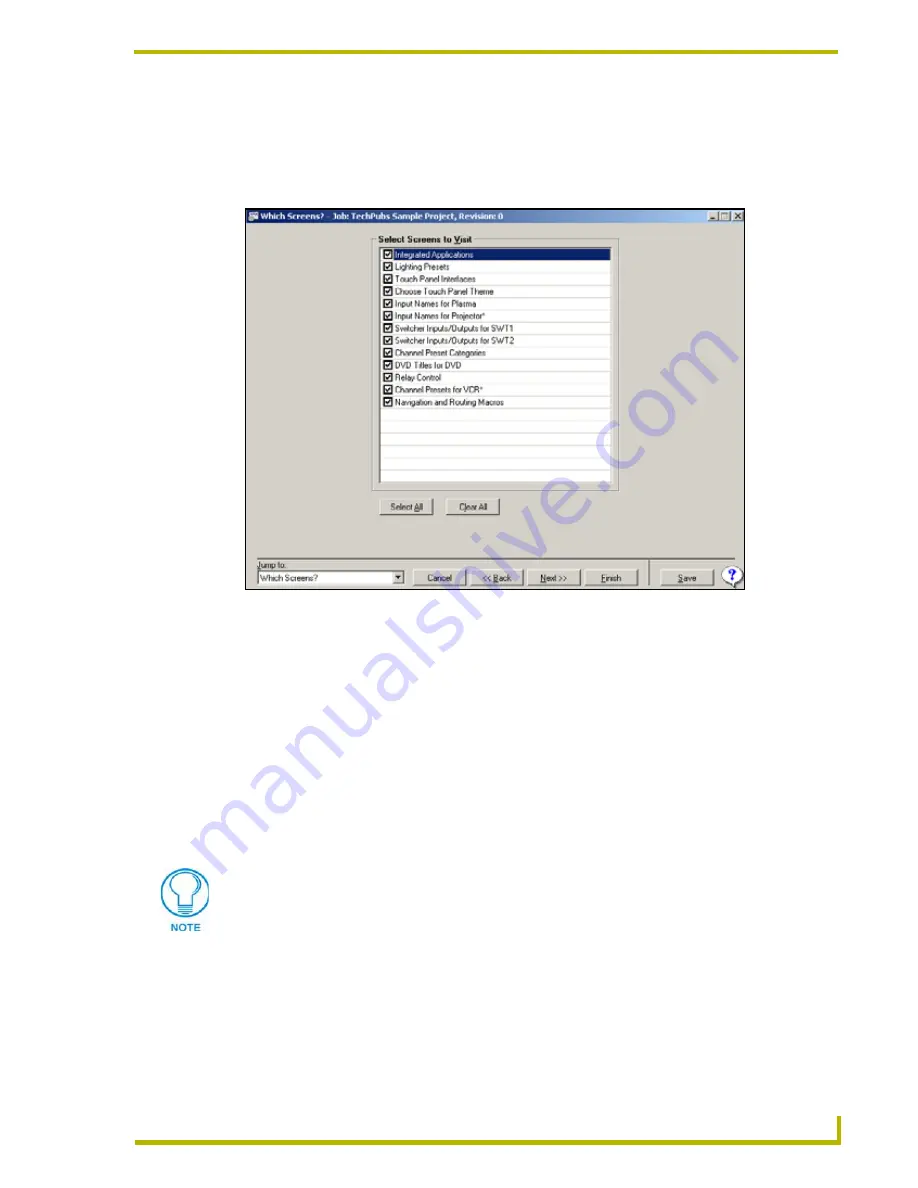
Using the DXP-PRO Wizard
41
DXP-PRO v1.1 - Programmer’s Guide
Which Screens? Dialog
The
Which Screens?
dialog (FIG. 8) is available for selection from the
Jump To
drop-down list
after pressing the
Next >>
button from the
System Information
dialog page; once the project has
been finished and re-opened.
Use this dialog to specify which Project Wizard dialog screens (ex: DVD Tile, Relay Control,
etc…) to include in the Jump To list, to further simplify using the application. By default, all dialog
screens in the
Select Screens to Visit
section are selected.
Click the checkboxes to disable any dialogs that you don't intend to revisit for editing. Some dialog
screens include:
Integrated Applications (page 42)
Lighting Presets (page 44)
Touch Panel Interfaces (page 46)
Choose Touch Panel Theme (page 49)
Choose Touch Panel Background (page 50)
Choose Touch Panel Buttons (page 50)
Choose Touch Panel Text Colors (page 51)
Input Names (page 51)
FIG. 8
Which Screens? dialog
Selecting a custom touch panel theme adds 3 more Choose Touch Panel options to
the Which Screens? dialog and to the Jump to drop-down menu.






























