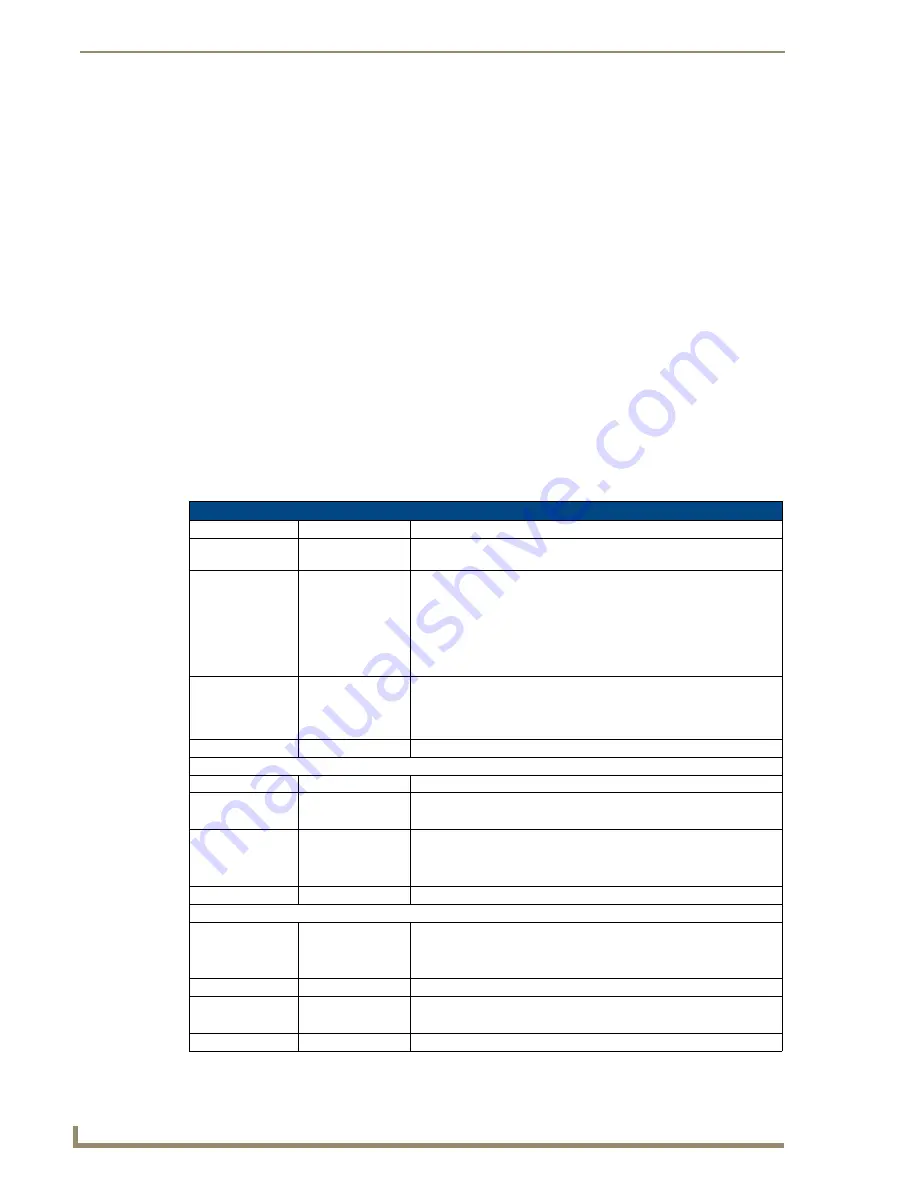
Installation and Setup
52
Instruction Manual – DXLink™ Twisted Pair Transmitters/Receiver
Additional Wallplate TX and Decor Wallplate TX Functionality
The following items are on left edge of Wallplate TX and on front of Decor Wallplate TX.
Reset Button
The Reset button resets the unit’s CPU (acts like a power cycle soft reboot).
Program Port
This port (USB mini-B connector) supports DGX Configuration software for programming a customer
VGA EDID.
ID Pushbutton
The ID Pushbutton places the unit in ID Mode for setting the NetLinx ID (device only) and provides
additional functionality, such as placing the unit in Static IP Mode or DHCP Mode (see page 66).
Wallplate TX and Decor Wallplate TX – Indicator LEDs
The Wallplate TX and Decor Wallplate TX receive power from a switcher through the DXLink (RJ-45)
connection to a DXLink Input Board in the switcher. They can also receive power via either PDXL-2
(FG1090-170) or PS-POE-AT-TC (FG423-84).
Important:
We recommend determining the power budget to maintain power redundancy for the
system (see page 38).
Tip:
If the Wallplate TX is installed in a location where it is difficult to check the LEDs on the bottom
edge, slide a white piece of paper or a small mirror under the edge to view LED status.
* The LEDs for Digital Video, Analog Video, and Audio each indicate the configured state of the connectors, not
necessarily the presence of signals through the Wallplate TX or Decor Wallplate TX.
Wallplate TX and Decor Wallplate TX Indicator LEDs
LEDs
Normal Display
Indicates
Digital Video
(default)
Green
The Wallplate TX and Decor Wallplate TX have been configured*
to pass HDMI (for SEND_COMMAND information, see page 86)
Analog Video
One of the 3 LEDs
will be Green
The Wallplate TX and Decor Wallplate TX have been configured*
to pass one of the following types of analog video (for SEND_COM-
MAND information, see page 86):
• C (composite) or Y/c (two component)
• Y/PB/PR or RGB (three component)
• RGBHV (five component) or RGBS (four component)
Audio
Green
The Wallplate TX and Decor Wallplate TX have been configured*
to pass analog audio as the audio source being embedded on the
DXLink output connection (coupled with either the analog or digital
video input path); for SEND_COMMAND information, see page 90
Power
Green
Power (from switcher or DXLink power injector) is applied
LEDs (bottom edge of Wallplate TX)
NetLinx - L (Link)
Green
Active LAN connection to an AMX Network
(Blinking = #3 Toggle OFF)
NetLinx - S (Sta-
tus)
Green
Off
• Speed status is 100 Mbps
• Speed status is 10 Mbps
DXLink Yellow
Yellow
Flashing
Off
• Authenticated HDCP (handshaking has occurred successfully)
• Video is active; no HDCP
• No Video
DXLink Green
Green
DXLink connection is established
LEDs (on front of Decor Wallplate TX)
HDCP
Yellow
Flashing
Off
• Authenticated HDCP (handshaking has occurred successfully)
• Video is active; no HDCP
• No Video
DXLink Green
DXLink
connection is established
Status
Green
Off
• Speed status is 100 Mbps
• Speed status is 10 Mbps
Link/Act
Active LAN connection to an AMX Network
(Blinking = #3 Toggle OFF)
Содержание AVB-DWP-TX-MULTI-DXLINK
Страница 6: ...Contents iv Instruction Manual DXLink Twisted Pair Transmitters Receiver ...
Страница 12: ...Notices 6 Instruction Manual DXLink Twisted Pair Transmitters Receiver ...
Страница 38: ...Product Overview and Specifications 32 Instruction Manual DXLink Twisted Pair Transmitters Receiver ...
Страница 78: ...Network Configuration 72 Instruction Manual DXLink Twisted Pair Transmitters Receiver ...
Страница 116: ...Appendix A Upgrading the Firmware 110 Instruction Manual DXLink Twisted Pair Transmitters Receiver ...
Страница 136: ...Appendix D Cable Details and Pinout Info 130 Instruction Manual DXLink Twisted Pair Transmitters Receiver ...
Страница 140: ...Appendix E Supported Input Resolutions 134 Instruction Manual DXLink Twisted Pair Transmitters Receiver ...
Страница 146: ...Appendix F Supported Output Resolutions 140 Instruction Manual DXLink Twisted Pair Transmitters Receiver ...
















































