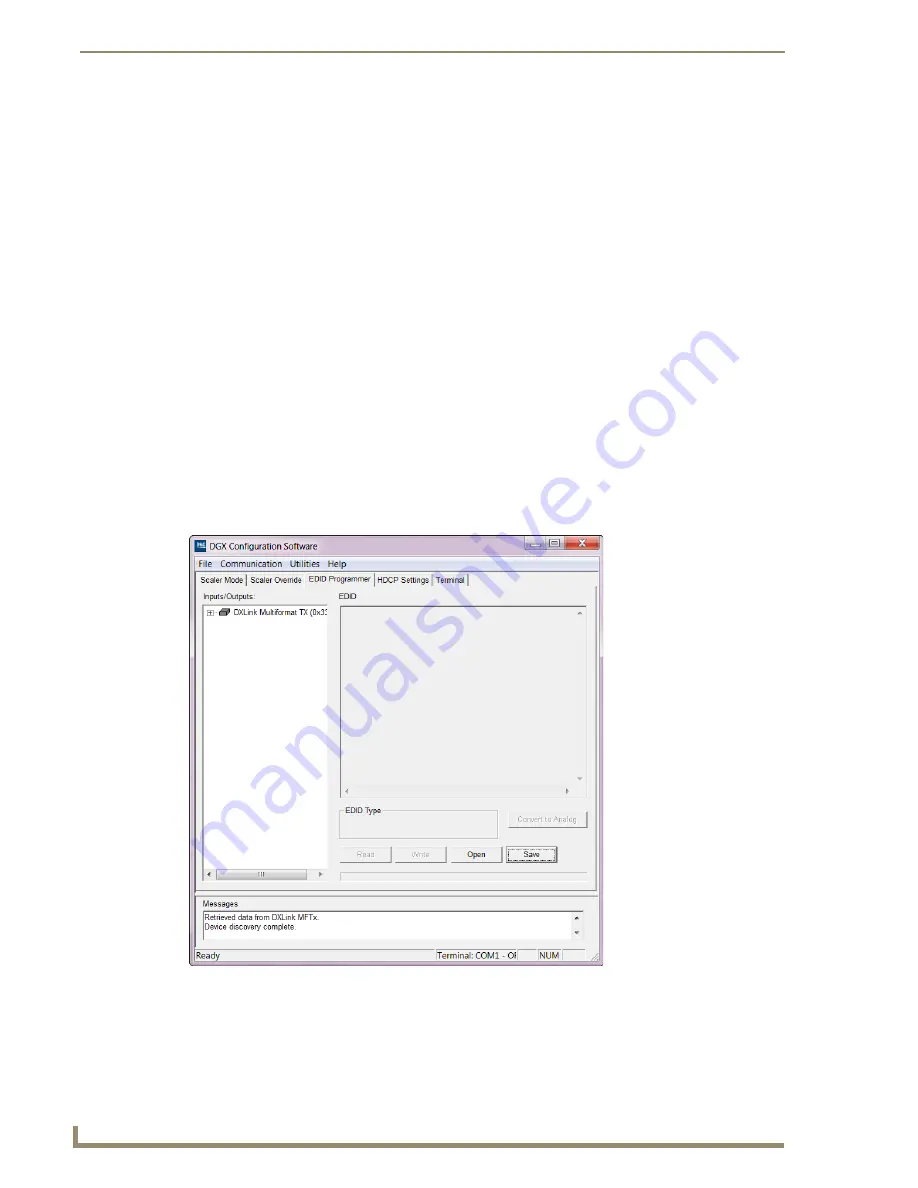
Appendix H – EDID Programming
144
Instruction Manual – DXLink™ Twisted Pair Transmitters/Receiver
DXLink Connection to PC
To use DGX Configuration Software with a DXLink Transmitter:
1.
Attach one end of a USB mini-B cable to the Program port on the front of the Multi-Format
Transmitter (on the Wallplate TX, the Program port is on the left side; on the Decor Wallplate TX,
the Program port is in the center on the front under the customer provided cover plate).
2.
Attach the open end of the USB mini-B cable to the PC where the DGX Configuration Software
was installed.
3.
Apply power to the Transmitter. If power is via the DXLink connection, then apply power to the
power sourcing device (i.e., switcher, PDXL-2, or PS-POE-AT-TC).
4.
On the PC, open the DGX Configuration Software.
Note:
The PC will automatically establish a virtual COM port on the Transmitter.
5.
If changing the communication settings is necessary*:
a.
From the Communication menu (in the DGX Configuration Software), select Serial Port.
b.
Select Change Settings to change the serial port and/or the baud rate for the PC’s serial port.
The baud rate for the PC
must
match the baud rate for the Transmitter. The recommended
(default) baud rate setting for serial communication with DXLink Transmitters is 9600.
c.
If you changed any of the settings, from the Communication menu select Refresh Device Lists.
6. Select the EDID tab in the interface
(defaults to the Scaler Mode tab**).
*
If you are unsure of the USB Serial Port (COM <number>) being used, on the PC go to Start >
Control Panel > Device Manager and expand the “Ports” to verify the COM number.
** The remaining tabs do not apply to the DXLink Transmitters. Scaling and HDCP settings can be
applied via SEND_COMMANDs (see page 79).
Содержание AVB-DWP-TX-MULTI-DXLINK
Страница 6: ...Contents iv Instruction Manual DXLink Twisted Pair Transmitters Receiver ...
Страница 12: ...Notices 6 Instruction Manual DXLink Twisted Pair Transmitters Receiver ...
Страница 38: ...Product Overview and Specifications 32 Instruction Manual DXLink Twisted Pair Transmitters Receiver ...
Страница 78: ...Network Configuration 72 Instruction Manual DXLink Twisted Pair Transmitters Receiver ...
Страница 116: ...Appendix A Upgrading the Firmware 110 Instruction Manual DXLink Twisted Pair Transmitters Receiver ...
Страница 136: ...Appendix D Cable Details and Pinout Info 130 Instruction Manual DXLink Twisted Pair Transmitters Receiver ...
Страница 140: ...Appendix E Supported Input Resolutions 134 Instruction Manual DXLink Twisted Pair Transmitters Receiver ...
Страница 146: ...Appendix F Supported Output Resolutions 140 Instruction Manual DXLink Twisted Pair Transmitters Receiver ...



















