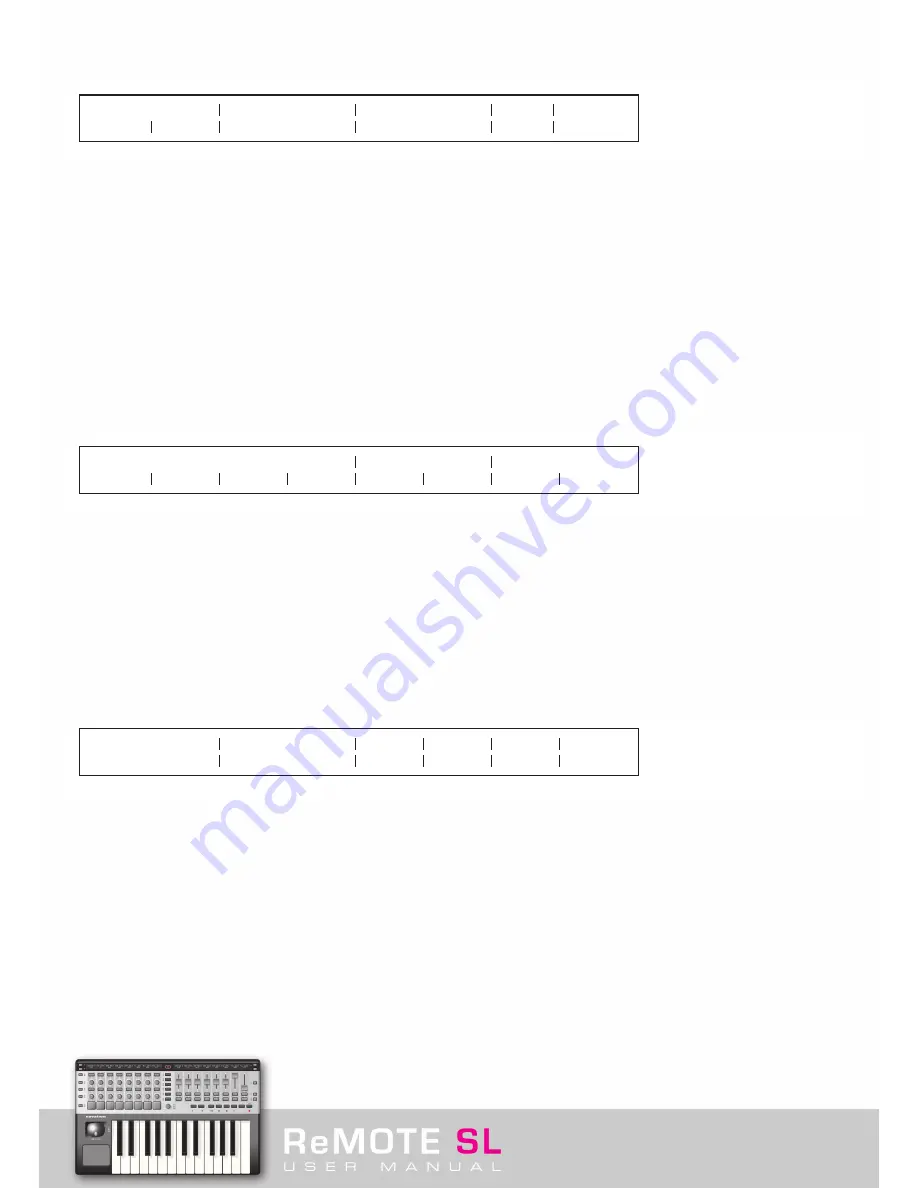
Press either of the SCROLL UP buttons to access the second Edit page, GLOBAL Miscellaneous Edit:
The options on this page are as follows:
Template Change
: These first two options set a MIDI Channel and port routing for any Template Change data received by the SL.
This is so that Templates on the SL can be changed remotely from within a software application for example.
Sustain pedal
: This option sets the response of the pedal to either AUTO, NormOPEN or NormCLSD. AUTO should work for most pedals
but if the pedal is having an opposite action, for example, then NormOPEN or NormCLSD will rectify it.
Midi Clock To
: This option sets a port routing for the MIDI Clock (set on the previous GLOBAL page). The choices are the same as the
first 12 options for Port routing of individual controls in EDIT Mode (see section 5. 1. 1).
BPMPorts
: This option sets a port routing for the BPM (beats per minute) data transmitted by the TAP TEMPO button or DATA/SELECT
encoder to the standard 12 choices (see previous option).
IDPorts
: This option sets a port routing for ID response messages transmitted by the SL to the standard 12 choices (see previous option).
This prevents software from receiving multiple responses (down different USB ports) and therefore thinking that there are multiple SL’s
connected.
Press either of the SCROLL UP buttons to access the third GLOBAL page, Template Dump and Operating System Control:
Template Dump
: The first three options allow one or a group of Templates to be dumped to the Template Editor or other application,
generally for editing or backup. Press the buttons underneath Current (currently selected Template), All (all onboard Templates) or
13 (whatever Template number is selected, use the encoder or pot to choose) to send the desired Template(s).
Ports
: Set the port routing for the Template Dump to the standard 12 choices (see section 5. 1. 1).
Midi O/S
(Operating System): Press the buttons directly below Send or Receive to transmit or listen for an OS over standard MIDI
connections. The OS is sent to MIDI Outs 1 and 2 (M1 and M2) and received at MIDI In 1.
USBa O/S USBb
: Press the buttons directly below USBa Receive or USBb Receive to listen for an OS at USB port 1 (SL In 1 in the
computer) or USB port 2 (SL In 2 in the computer), respectively.
Press either of the SCROLL UP buttons to access the fourth GLOBAL page, for calibration of the joystick and keyboard aftertouch, as well
as options for SL powering:
Move the joystick from left to right whilst viewing the values underneath
Pitch
on the screen to calibrate Pitch-bend. The values should read
0 (extreme left) to 255 (extreme right). Move the joystick from top to bottom whilst viewing the values underneath
Mod
on the screen to
calibrate Modulation. The values should read 0 to 127.
Press down an individual keyboard key whilst viewing the values underneath
Read (Atch)
to calibrate the aftertouch. The values should read
0 (no pressure) to 127 (full pressure). If they do not then the knobs or buttons below
Set
can be used to correct it. Adjust the controls so
that the
Set
value reads 0. At this point, press a keyboard key with maximum pressure and the
Read
value should list 0. Now, increase the
Set
value slowly whilst applying aftertouch (from no pressure to full pressure). The
Read
values should increase. Stop increasing the
Set
value once full aftertouch pressure shows a
Read
value of 127.
The current power source is displayed below
Power
. This reads either USB or BATT depending on whether power is supplied over USB or
by batteries (set using the switch on the rear panel). Use the controls below
BatChrg
(Battery Charge) if wanting to recharge batteries
(must be rechargeable batteries); set it to PSU Low (gentle recharge) or PSU Max (full recharge) depending on how much power you want
to be drawn from the USB hub. The current voltage of the batteries (if inserted) will be displayed below
BatVolts
.
Template Change
Chan 16
Ua Ub M1
Sustain Pedal
AUTO
Midi Clock To
Ua M1 M2
BPMPorts
Ua M1 M2
IDPorts
Ua
Current
Template Dump
All
26
Ports
|Ua M1 M2
Midi O/S
Send
Receive
USBa O/S USBb
Receive
Receive
Pitch Joy Mod
---
---
Read Atch Set
---
---
Power
USB
Bat Chrg
OFF
BatVolts
5.4V
Содержание ReMOTE SL
Страница 44: ...Automapping within the Subtractor Synth Transport Controls for Sequencer Click here to return to SL diagram...
Страница 50: ...Automapping within the Malstrom Synth FEnv Invt Click here to return to SL diagram...
Страница 51: ...Automapping within the Malstrom Synth Transport Controls for Sequencer Click here to return to SL diagram...






























