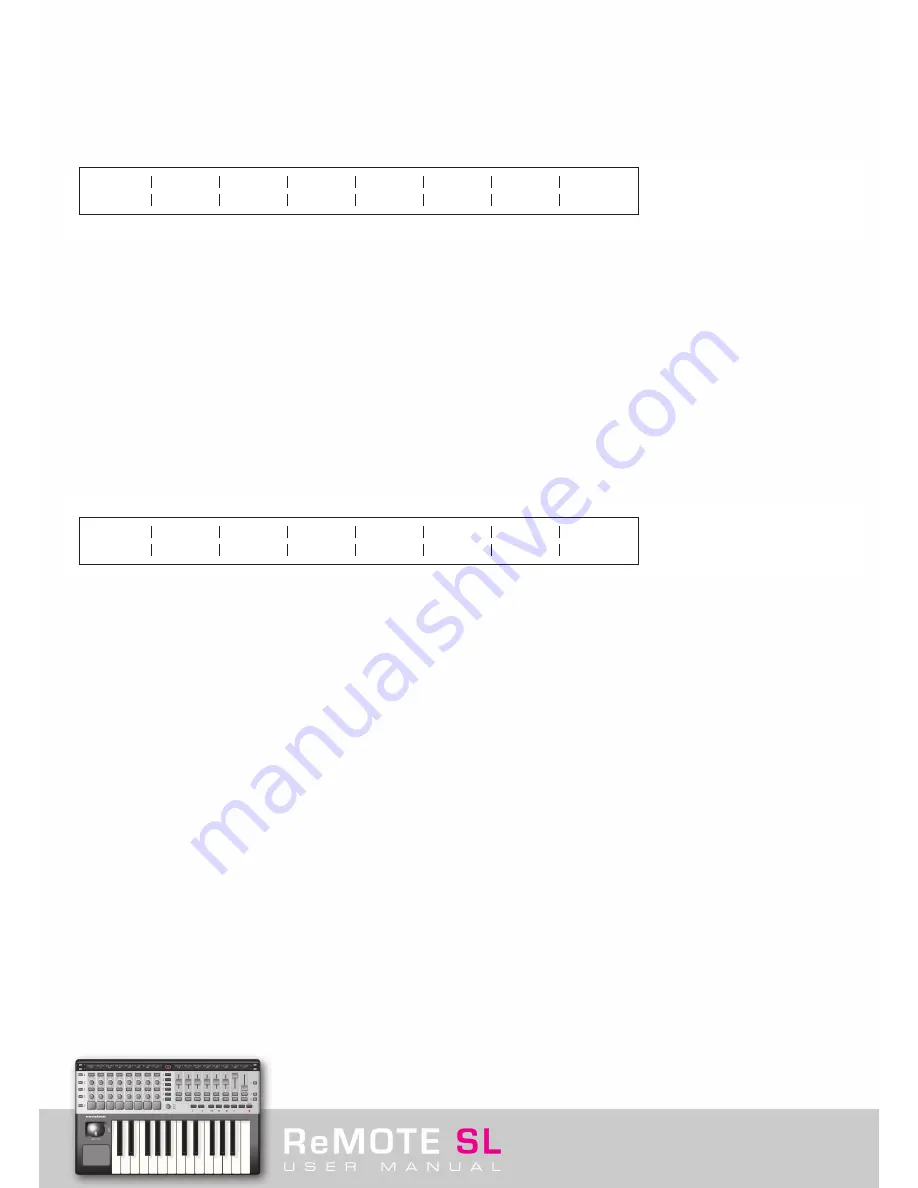
5. 1. 6 – Template Parameter Edit 1 Page – MMC Messages (just buttons/trigger pads/pedals)
Returning to EDIT page 1 for each control, where the type of MIDI data is set, if the control being edited is a pot, encoder or slider then
the EDIT Menu pages end there (at
Control
: SYSEX). If the control is a button or trigger pad, however, then there are other options.
Setting the
Control
option to MMC (MIDI Machine Control) displays the following screen:
The subsequent three options are as follows:
Command
: This option sets the type of MMC Command that the button/trigger pad will transmit from the following choices: STOP, PLAY,
DEF PLAY, FORWARD, REWIND, RECORD, RECDEXIT, RECPAUSE, PAUSE, EJECT, CHASE, ERRRESET, MMCRESET.
Ports
: Same as option 4 for CC Number assignment (see section 5.1.1).
DeviceID
: This option sets the Device ID number of the MMC Command to a value between 0 and 127.
For more information on MMC messages, check the Glossary or visit the Novation online answerbase.
5. 1. 7 – Template Parameter Edit 1 Page – Note Messages (just buttons/trigger pads/pedals)
Setting the
Control
option to Note (a MIDI note value) displays the following screen:
The last two options are the same as for CC Messages (
Ports
and
MidiChan
, see section 5.1.1). The first two options are as follows:
Note
: This option sets the MIDI Note to a value in the entire MIDI Note range (C-2 to G8). If wanting to view this value as a decimal or
hexidecimal value then press the second ROW SELECT button from the top on the left of the SL (next to the row of encoders). If wanting to
use the SL keyboard to enter this value then press the third ROW SELECT button from the top on the left of the SL (next to the second row
of buttons from the top) then press the relevant keyboard key.
Velocity
: This option sets the velocity (strength/volume) of the Note to a value between 0 and 127.
Control
MMC
Command
STOP
Ports
ComnPORT
DeviceID
14
Control
NOTE
Note
Velocity
C-2
125
Ports
ComnPORT
MidiChan
ComnCHAN
Содержание ReMOTE SL
Страница 44: ...Automapping within the Subtractor Synth Transport Controls for Sequencer Click here to return to SL diagram...
Страница 50: ...Automapping within the Malstrom Synth FEnv Invt Click here to return to SL diagram...
Страница 51: ...Automapping within the Malstrom Synth Transport Controls for Sequencer Click here to return to SL diagram...
















































