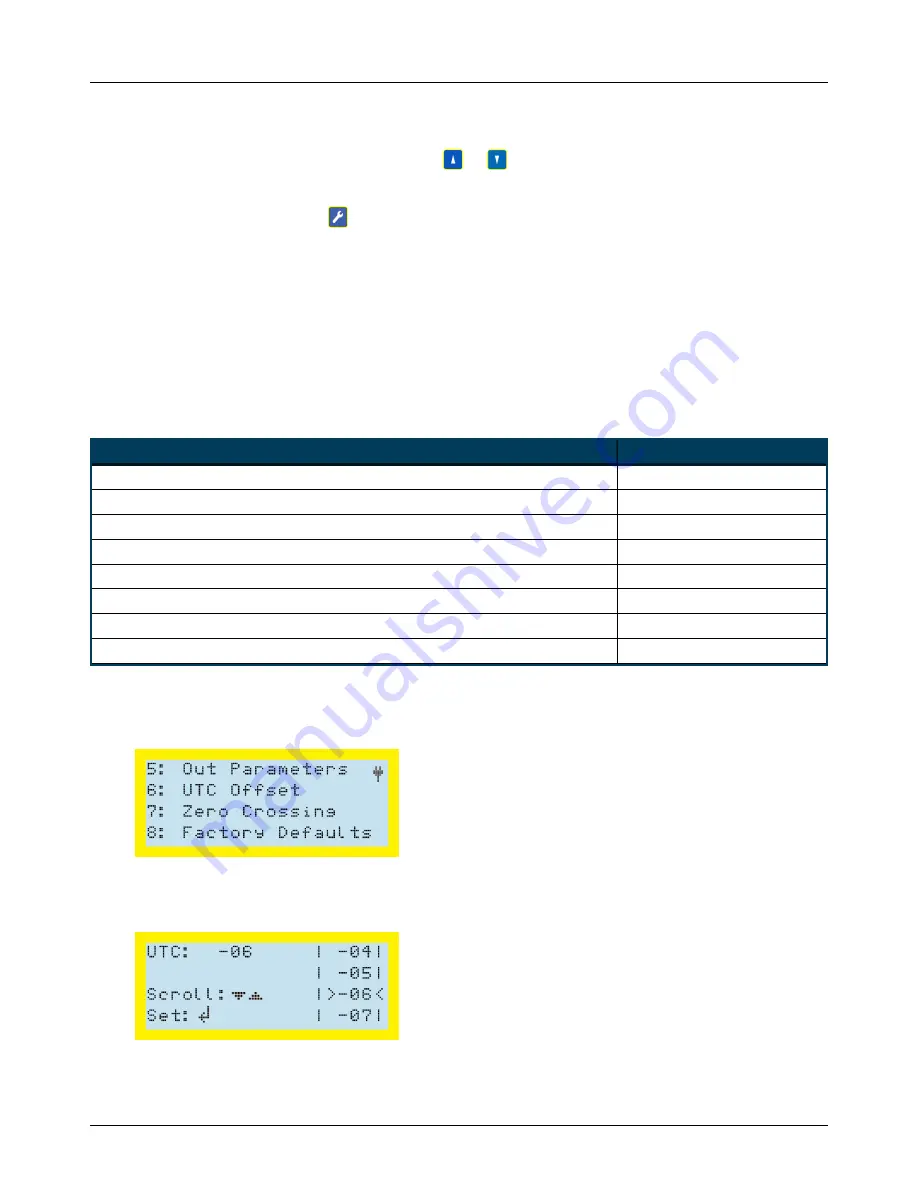
Interrupters User Guide
Chapter 5: Interrupter Programming
37
Figure 5-2. Output Parameters Screen
3.
To move from one field to another, press
or
until the cursor is positioned on the field
you want to change.
4.
To change the field, press
until the desired output parameter displays in the selected field.
5.
Press
ENTER
to save the setting or
PREV
to return to the Options menu.
Setting the UTC Offset
The UTC (Universal Time) can be set from UTC –12 to UTC +12. The following table lists examples of
typical time zones with corresponding UTC. The procedure following the table explains how to
configure the interrupter with a UTC of your choice.
Time Zone
UTC
Eastern Standard Time
–05
Central Standard Time
–06
Mountain Standard Time
–07
Pacific Standard Time
–08
Eastern Daylight Time
–04
Central Daylight Time
–05
Mountain Daylight Time
–06
Pacific Daylight Time
–07
Table 5-1. Time Zone and UTC Examples
Complete the following steps to set the UTC:
1.
From the main menu, press
4
on the keypad to display the Options menu.
Figure 5-1. Options Menu
2.
Press
6
to display the UTC Offset screen:
Содержание MicroMax GPS360
Страница 1: ...Proven compliance solutions Relentless service Interrupters User Guide Interrupters User Guide...
Страница 5: ...Interrupters User Guide v Appendix E Regulatory Notices 63 Export Control Classification Number 63...
Страница 60: ...Interrupters User Guide Chapter 5 Interrupter Programming 55 The configuration is now complete...






























