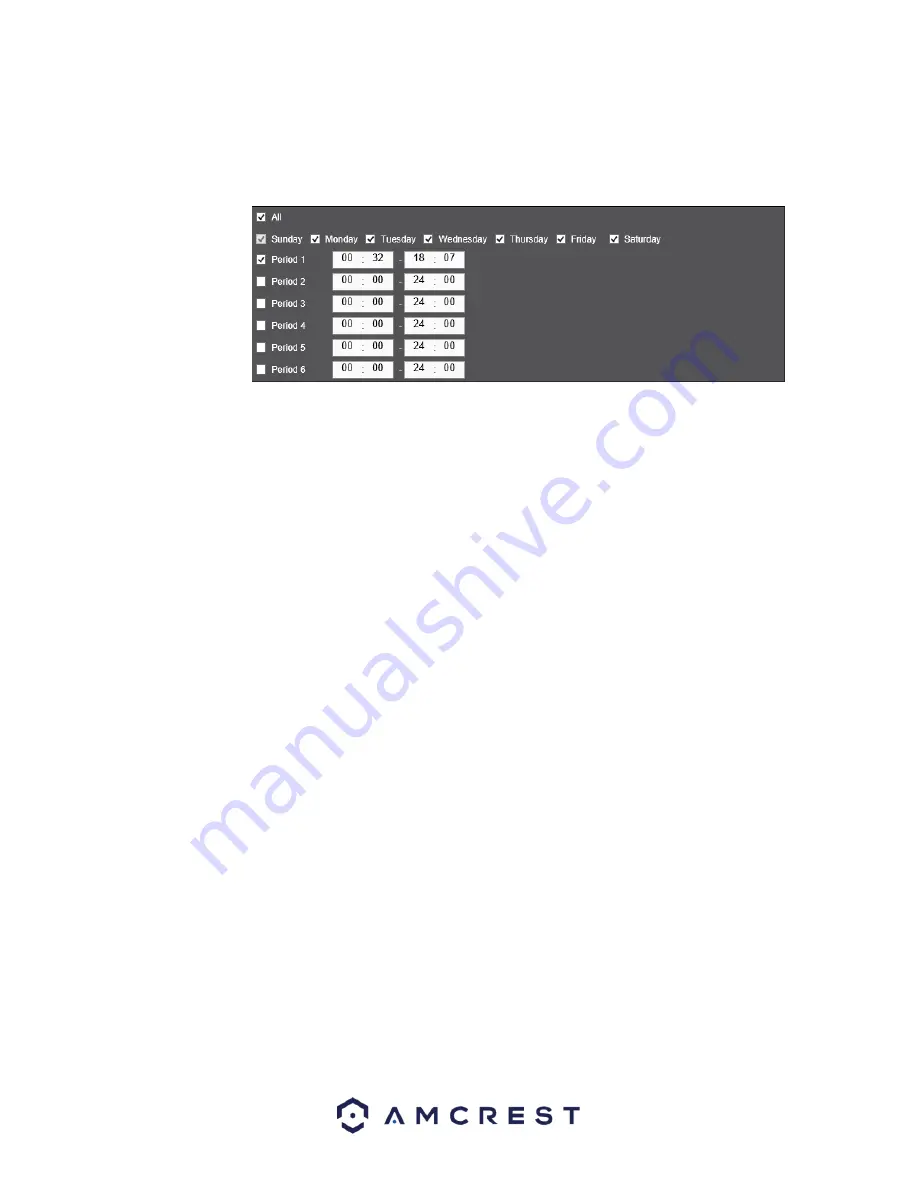
85
o
To specify time zones in greater detail for each day, click the Setup button to the left of the time bar,
and the Time Period setup screen will appear. The screenshot below shows the Time Period settings
screen:
o
The system allows for the configuration of up to 6 different time periods. Click the checkbox to the left
of the time period to enable that time period. Click the text next to each period to edit the time
period. To copy time periods, click the checkboxes next to the days of the week
that you’d like to
copy the settings to. Once finished on this screen, click Save to return to the time period settings
screen.
•
CAM Anti-Dither:
This field allows the user to set the anti-dither time. The values in this field can range from
5 to 600 seconds. This time value controls how long the alarm signal lasts. Based on motion detection, a
buzzer can go off, a tour can begin, PTZ can be activated, a snapshot can be taken, or a channel can begin
recording.
o
For example, if the anti-dither time is set to 10 seconds, each alarm may last 10 seconds if the local
alarm is activated. During the process, if the system detects another local alarm signal at the fifth
second, the buzzer, tour, PTZ activation, snapshot, record channel functions will begin another 10
seconds while the screen prompt, alarm upload, email will not be activated again. After 10 seconds,
if system detects another alarm signal, it can generate a new alarm since the anti-dither time has
expired.
•
Record Channel:
This checkbox allows the user to enable the system to record video for that channel when a
motion detection alarm is triggered. Delay is also associated with this tab, it is the This field specifies in
seconds how long the delay between alarm activation and recording should be.
•
PTZ Activation:
Allows the user to active PTZ functionality to applicable PTZ devices.
•
Tour:
Allows the user to enable the camera to activate a PTZ tour when a motion detection alarm is
triggered.
•
Snapshot: A
llows the user to enable the camera to take a snapshot when a motion detection alarm is
triggered.
•
Voice Prompts (N/A):
Allows the user to customize voice prompts for motion detected events.
•
Show Message:
This checkbox allows the user to enable the system to show an on-screen message when a
motion detection alarm is triggered.
•
Send Email:
This checkbox allows the user to enable the system to send an email when a motion detection
alarm is triggered.
•
Buzzer:
Allows the user to trigger a buzzer once a motion event is detected.
•
Log:
Allows the user to log all motion detected events that are triggered in the device.
•
Alarm Upload:
This checkbox allows the user to enable the system to upload alarm information when a
motion detection alarm is triggered.






























