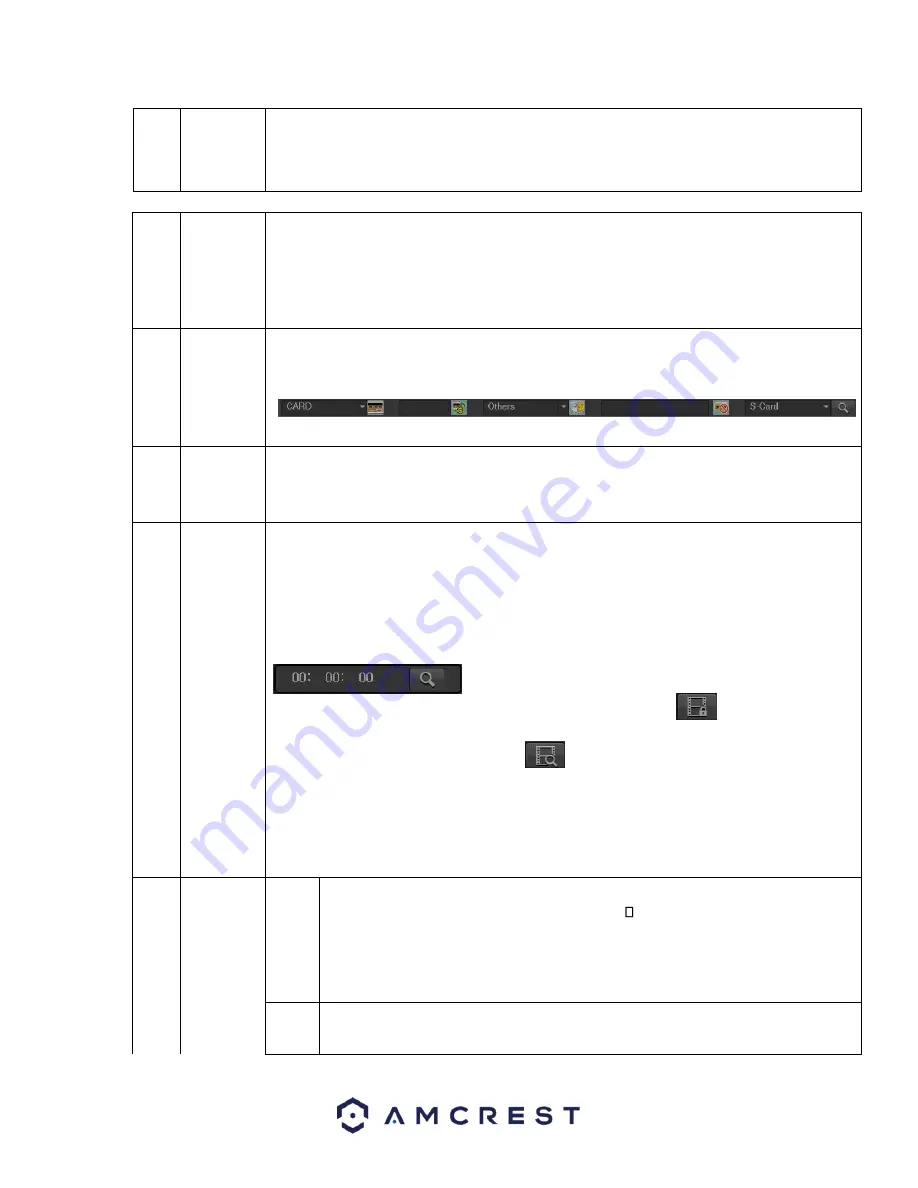
43
3
Calendar
•
The blue highlighted date means there is picture or file. Otherwise, there is no picture or
file.
•
In any playback mode, click the date you want to see, and you can see the corresponding
recorded file tracers in the time bar.
4
Playback
mode and
channel
selection
pane.
•
Playback mode
:
1/4/9
o
In 1-window playback mode: you can select 1-16
channels.
o
In 4-window playback mode: you can select 4 channels according to your
requirement.
o
In 9-window playback mode: you can switch between 1-8 and 9-16 channels.
•
The time bar will change once you modify the playback mode or the channel option.
5
Card
number
search
The card number search interface is shown as below. Here you can view card number/field
setup bar. You can implement an advanced search.
6
Mark file
list button
Click this button to go to mark file list interface. You can view all marked information in the
current channel by time. Please refer to chapter 4.8.1.3 for detailed information on how to
mark video for playback.
7
Advanced
Search
•
Click this button and you can view the picture/recorded file list of the current day.
•
The file list is used to display the first channel of the recorded file.
•
The system can display a maximum of 128 files at one time. Use the
│and │
or the
mouse to view the file. Select one item, and then double click the mouse or click the ENTER
button to playback.
•
You can input the period in the following interface to begin a precise search.
•
File type
:
R
—
regular record
;
A
—
external alarm record
;
M
—
Motion detect record.
•
Lock file: Click the file you want to lock and click the button
to lock. The file you
locked will not be overwritten.
•
Search Locked Files: Click the button
to view the locked file.
Please note:
•
Any file that is currently writing or overwriting cannot be locked until it is no longer being
accessed.
8
Playback
control
pane
►
/
Play/Pause
There are three ways for you to begin playback.
The play button
•
Double click the valid period of the time bar.
•
Double click the item in the file list.
In slow play mode, click it to switch between play/pause.
■
Stop






























