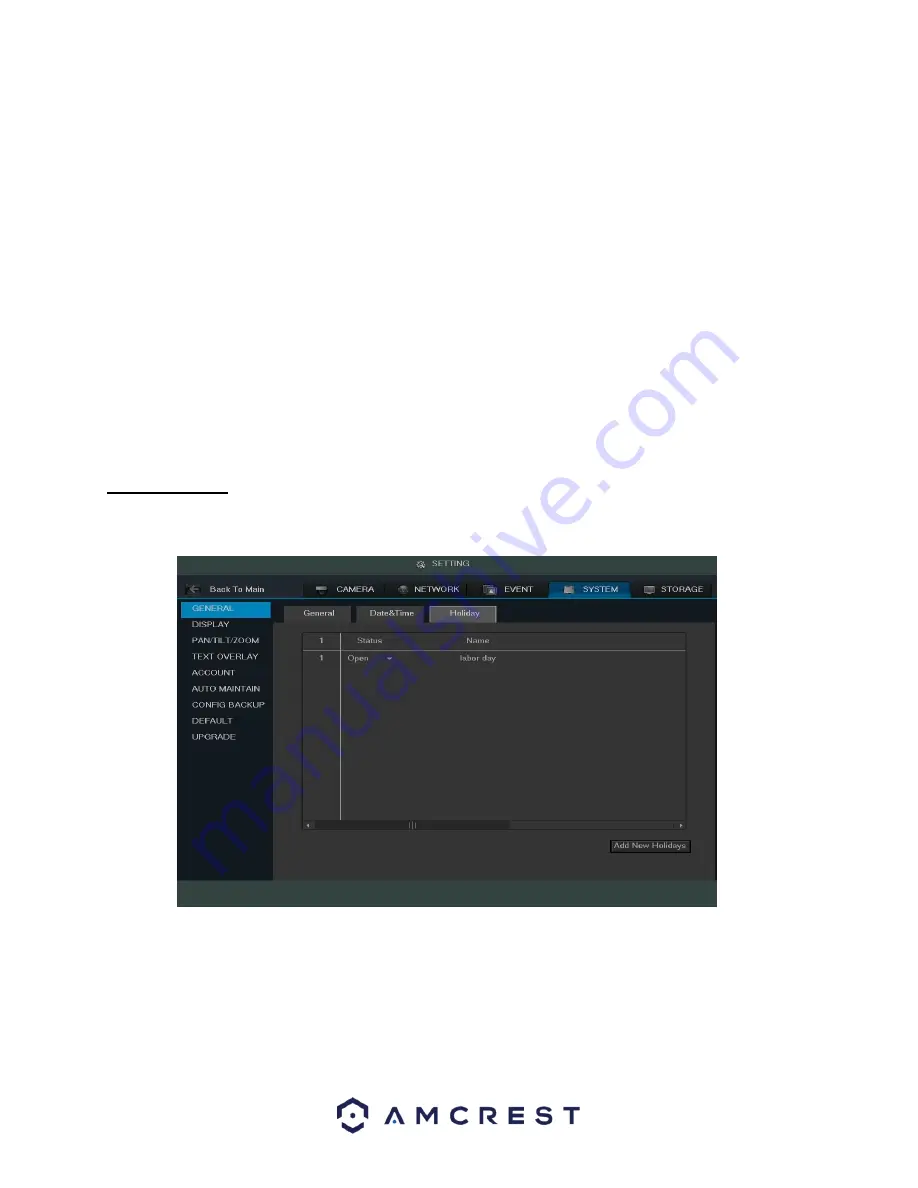
101
•
DST Type: This field allows the user to pick whether DST starts on a specific day of the week, or on a
specified.
•
Start Time: This field allows the user to enter a start date and time for DST to begin.
•
End Time: This field allows the user to enter an end date and time for DST to end on.
•
NTP: NTP stands for Network Time Protocol. This checkbox allows the user to enable the use of an NST server
to synchronize the date and time settings on the DVR.
•
Server IP: This field allows the user to set the NTP server IP address. Clicking the Manual Update button pulls
a time update from the server.
•
Port: This field allows the user to set the NTP server port number.
•
Interval: This field allows the user to set the NTP synchronization interval. This number determines how often
the DVR queries the NTP server to get accurate date and time information. This value can be between 0 and
60 minutes.
To revert to default settings, click the Default button near the bottom left hand corner. To save settings, click the
save button near the bottom right hand corner. To cancel any modifications, click the Cancel button near the
bottom right hand corner. To apply the settings, click the Apply button near the bottom right hand corner.
4.10.5.3 Holiday
This screen displays the holiday settings for the DVR. Below is a screenshot of the Holiday settings screen:
Below is an explanation of the fields on the Holiday settings screen:
•
1: This number indicates how many holidays are in the system. Each line item has a number to signify its
place in the list.
•
Status: This dropdown box indicates the status of the holiday. There are two options:
o
Open: The
holiday is active, and the DVR will stop recording for that holiday period.
o
Stop: The holiday is inactive, and
the DVR will continue normal operation for that holiday period.
Name: This column is where the name of the holiday is displayed.






























