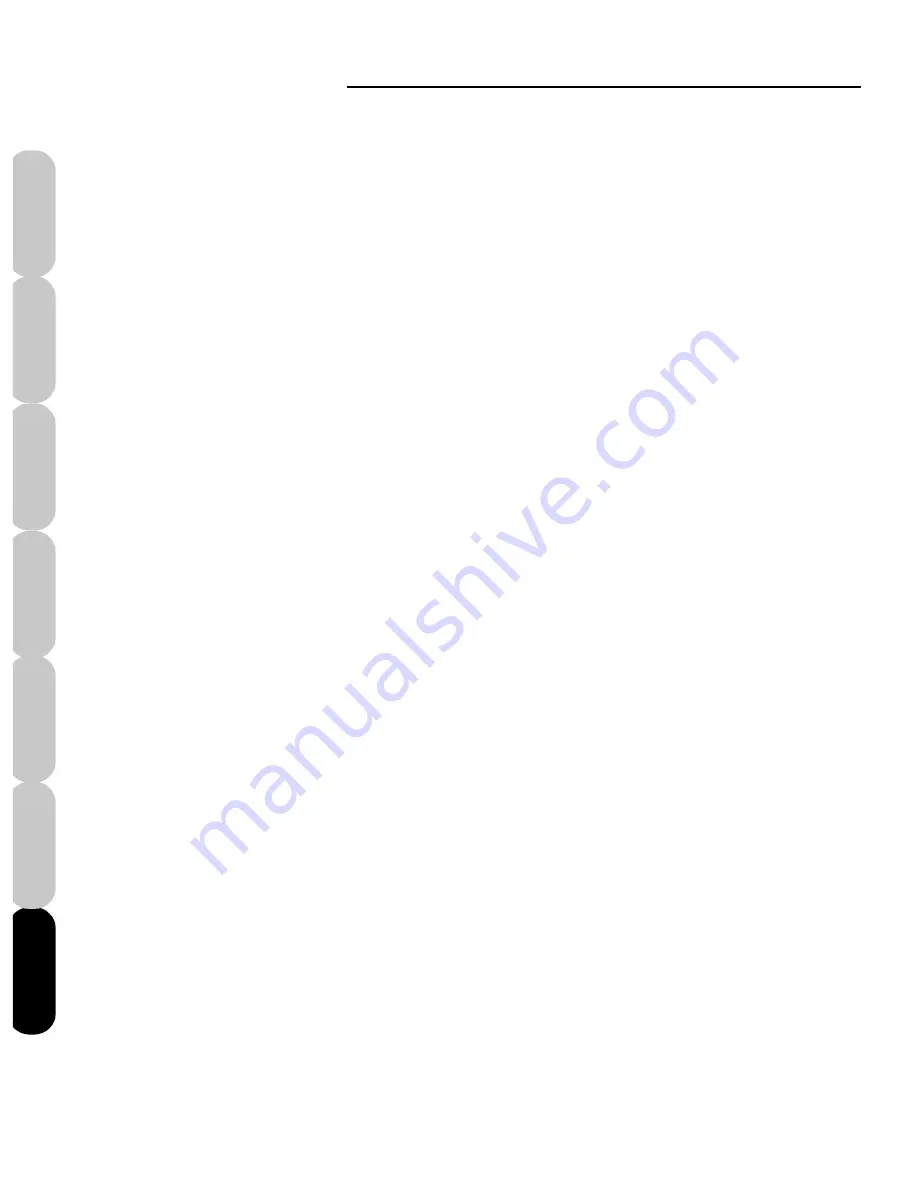
Mini Amazing Box II
78
Installation
Introduction
FAQs
Quick Start
File Formats
Main Screen
Color Editor
Question:
How do I keep my Mini Amazing Box II
Software up-to-date?
Answer:
The Amazing Designs Web site
(http://www.amazingdesigns.com)
will post periodic software updates for
download. To see which version of the
software you have installed, click “Help”
on the menu bar and select “About.”
Question:
The software does not recognize the
converter box, what do I do?
Answer:
If you get a message on your screen
saying, “No COM port...” this usually
means the USB driver is not installed
correctly. Follow the following steps to
reinstall the driver.
1. Unplug the USB cable from the
computer while it is on.
2. Turn off your computer.
3. Plug the USB cable back into the
computer.
4. Turn on the computer.
5. A Mircrosoft message stating, “New
hardware found,” appears.
6. Insert the Mini Amazing Box II CD into
the CD-ROM drive and cancel
installation if it autoruns.
7. Now follow the on-screen prompts
and directions in the Installation chapter
on Hardware Installation to install the
USB driver.
Содержание Mini Amazing Box II
Страница 12: ...Mini Amazing Box II 4 Installation Introduction Quick Start Main Screen Color Editor FAQs File Formats...
Страница 23: ...File Formats...
Страница 82: ...Mini Amazing Box II 74 Installation Introduction FAQs Quick Start File Formats Main Screen Color Editor...
Страница 83: ...Frequently Asked Questions...
Страница 88: ...Mini Amazing Box II 80 Installation Introduction FAQs Quick Start File Formats Main Screen Color Editor...

















