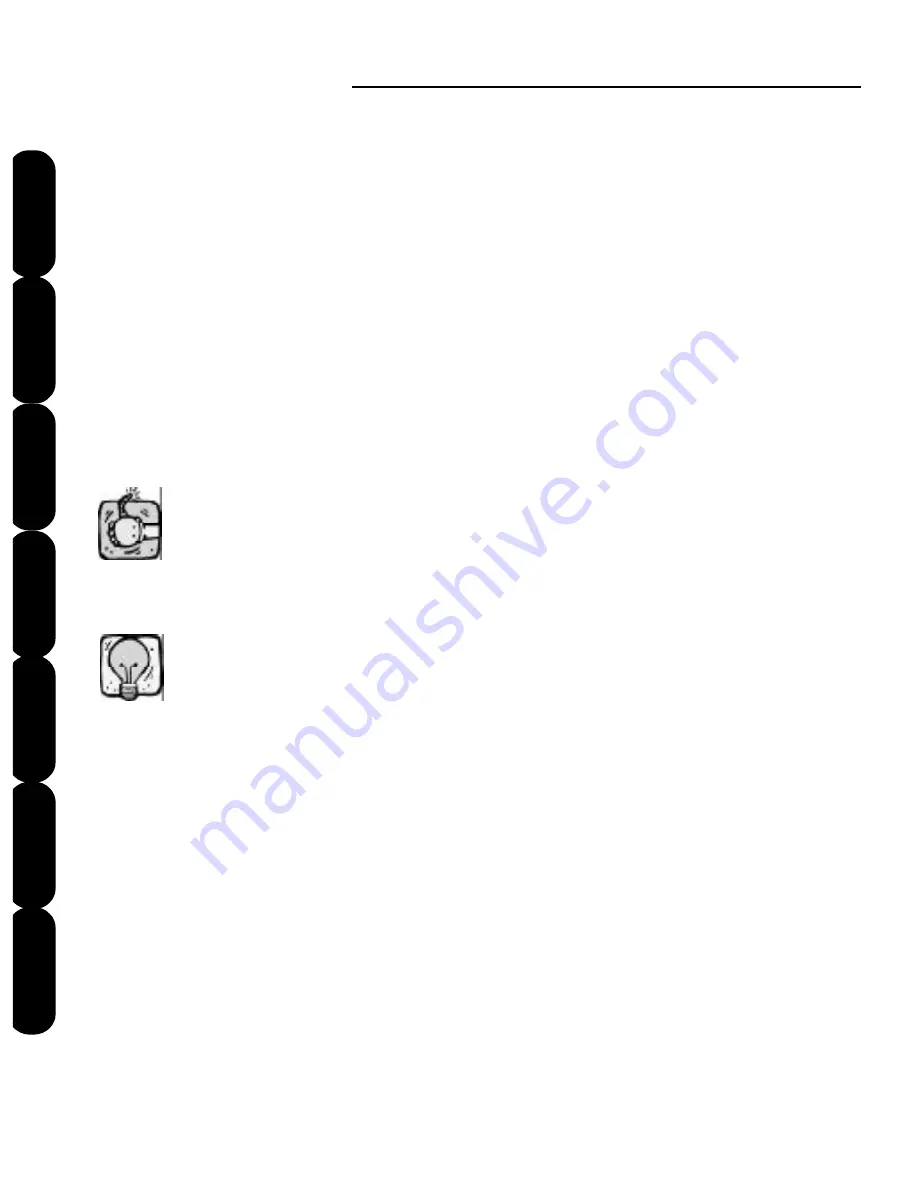
Mini Amazing Box II
20
Installation
Introduction
FAQs
File Formats
Main Screen
Color Editor
Quick Start
3. Click
OK
to enter the program. The design
transfer screen offers you a
Read
,
Load
,
Save
and three
Write Card
buttons. The main screen
also has
Delete
,
Options
and
Exit
buttons. The
Load, Write Card
and
Delete
buttons remain
inactive until a design has been read into the
software or a card inserted into the slot.
1. Make sure The Mini Amazing Box II has power.
To do this, simply verify the green light on the front
of The Mini Amazing Box II is on.
2. Open the Mini Amazing Box II program by
double-clicking on the icon. Make sure you have
only opened the program one time. When you
double click the icon, it takes a few seconds for
the program to open.
You must only have the program opened one
time in order to set up communication between
your computer and the Mini Amazing Box II.
General Operation
To ensure the program has opened, look at the
bottom of your monitor screen between the
“Start” button on the left and the clock on the
right. You should see a square with “Convert”
and a picture of the box. If you see more than
one of these, exit all except one and continue.
Warnin
g
Tip
Содержание Mini Amazing Box II
Страница 12: ...Mini Amazing Box II 4 Installation Introduction Quick Start Main Screen Color Editor FAQs File Formats...
Страница 23: ...File Formats...
Страница 82: ...Mini Amazing Box II 74 Installation Introduction FAQs Quick Start File Formats Main Screen Color Editor...
Страница 83: ...Frequently Asked Questions...
Страница 88: ...Mini Amazing Box II 80 Installation Introduction FAQs Quick Start File Formats Main Screen Color Editor...






























