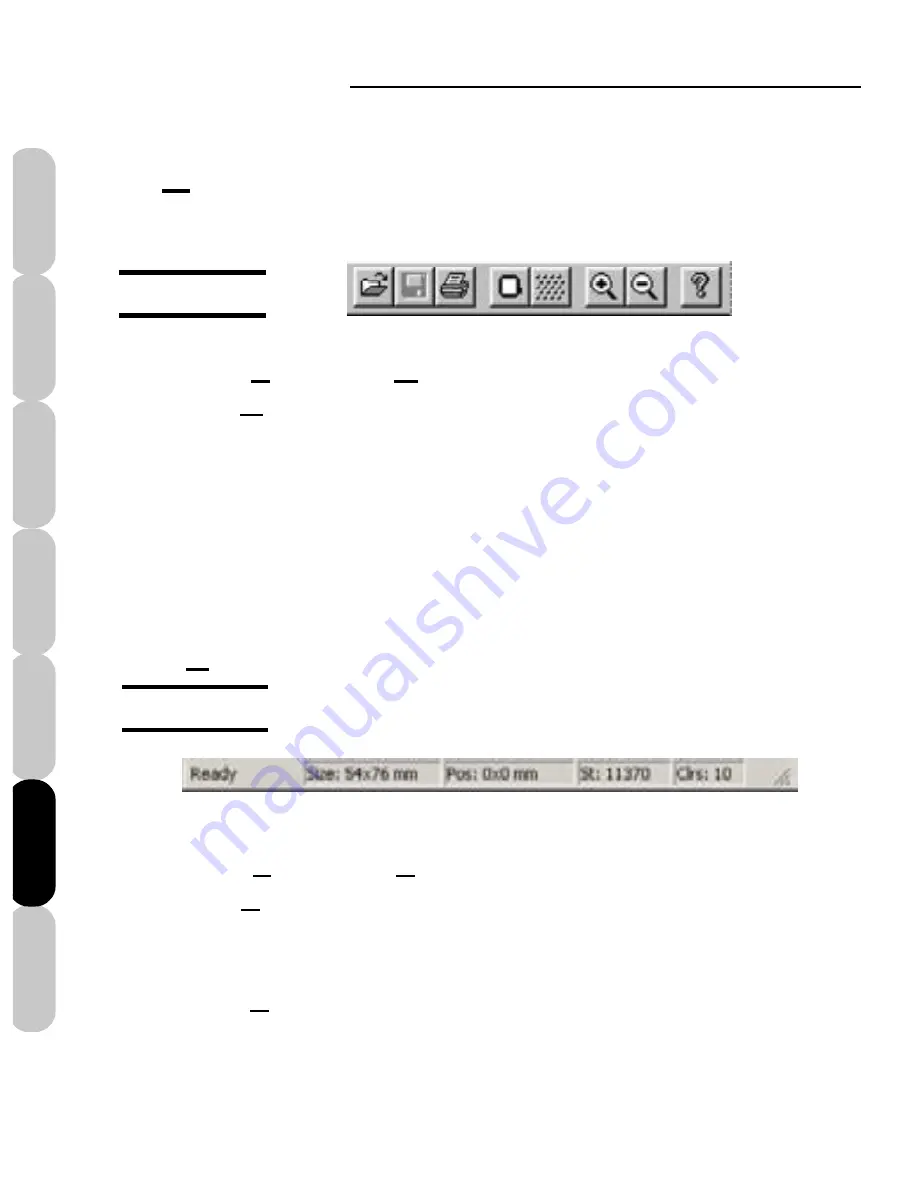
Mini Amazing Box II
62
Installation
Introduction
FAQs
Quick Start
File Formats
Main Screen
Color Editor
VIEW Menu
Toolbar
The “Toolbar” is the row of icons found at the top of
the screen. As a default, they are always
selected “On”.
Figure CE-7
Click
View
, then
Main Toolbar
to add or remove
the “Main Toolbar” options from the screen. A
checkmark denotes the toolbar is active.
(Top of Screen)
Status Bar
Click
View
, then
Status Bar
to add or remove
the “Status Bar” options from the screen. A
checkmark denotes the toolbar is active.
The “Status Bar” is the row of icons found on the
left side of the active screen. As a default, they
are always “On”.
Figure CE-8
(Bottom of Screen)
Содержание Mini Amazing Box II
Страница 12: ...Mini Amazing Box II 4 Installation Introduction Quick Start Main Screen Color Editor FAQs File Formats...
Страница 23: ...File Formats...
Страница 82: ...Mini Amazing Box II 74 Installation Introduction FAQs Quick Start File Formats Main Screen Color Editor...
Страница 83: ...Frequently Asked Questions...
Страница 88: ...Mini Amazing Box II 80 Installation Introduction FAQs Quick Start File Formats Main Screen Color Editor...






























