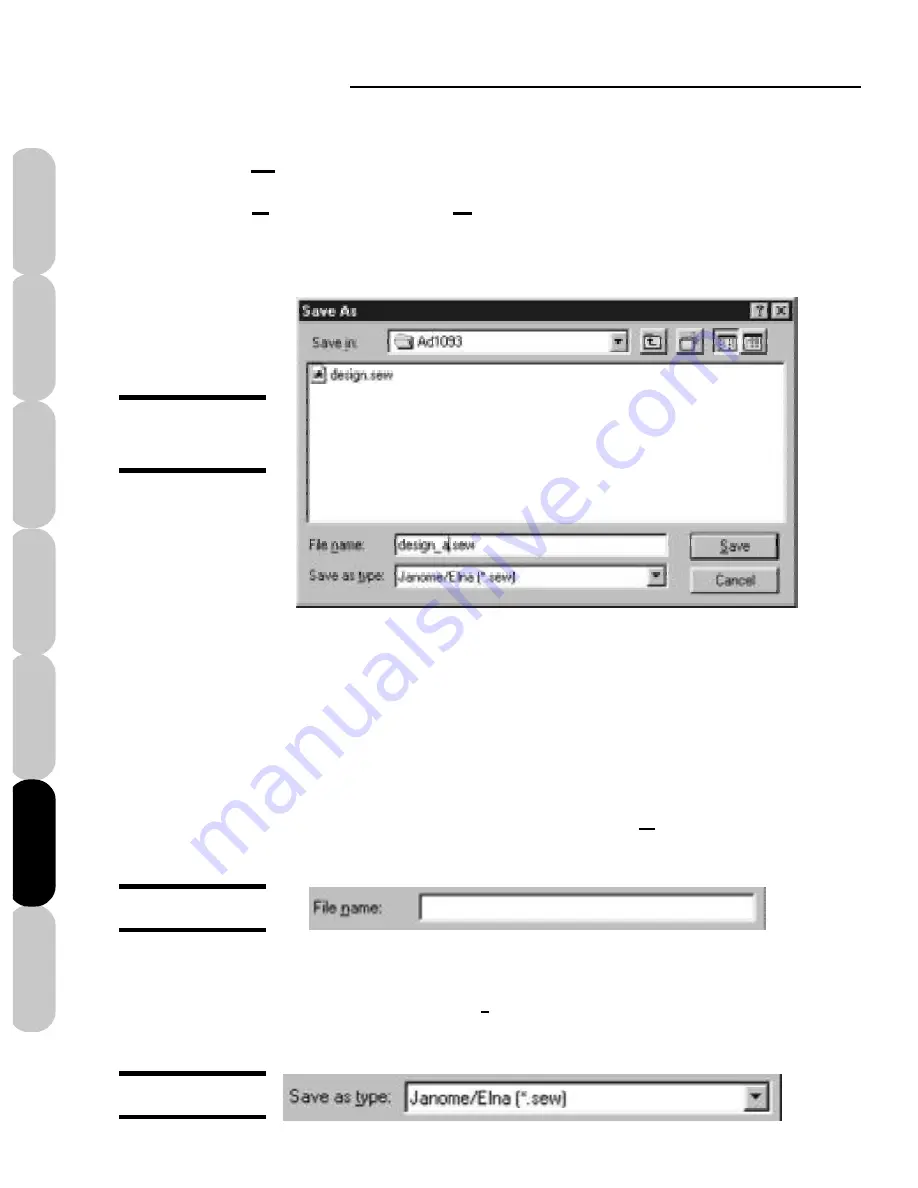
Mini Amazing Box II
56
Installation
Introduction
FAQs
Quick Start
File Formats
Main Screen
Color Editor
Figure CE-4a
Figure CE-4b
To the right of “Save as type” you can choose
what type of embroidery format you wish save to.
Type the name of the design in “File name” as
shown in figure CE-4a.
Save As
Figure CE-4
Save As
The “Save As” window in Figure CE-4, functions
the same way as the “Open” window. Click on
the down arrow to the right of the “Save in” box
to select the desired folder.
Click
File
, then
Save As
to name your design
and save it to the desired folder.
Содержание Mini Amazing Box II
Страница 12: ...Mini Amazing Box II 4 Installation Introduction Quick Start Main Screen Color Editor FAQs File Formats...
Страница 23: ...File Formats...
Страница 82: ...Mini Amazing Box II 74 Installation Introduction FAQs Quick Start File Formats Main Screen Color Editor...
Страница 83: ...Frequently Asked Questions...
Страница 88: ...Mini Amazing Box II 80 Installation Introduction FAQs Quick Start File Formats Main Screen Color Editor...






























