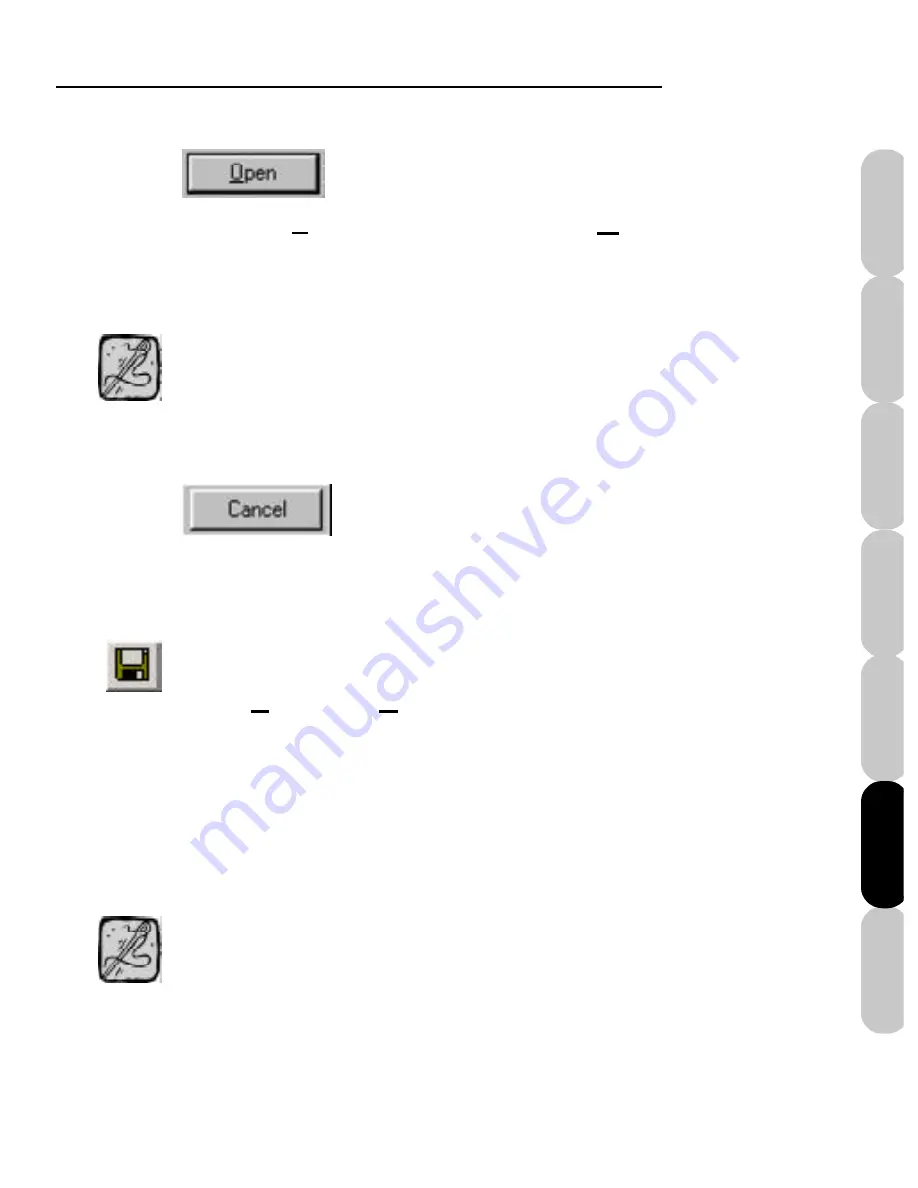
Color Editor
55
Installation
Introduction
FAQs
Quick Start
File Formats
Main Screen
Color Editor
Across the top of the main screen is the title bar.
It will display the file name of the design you
have opened. If you are working in a new file,
and it has not yet been saved, it will display
“Untitled” as the file name.
Tip
After selecting a design, it appears in
the “File name” box. Click on the
Open
button to
load the design.
Click the
Cancel
button, to cancel
the “Open” command.
You should periodically save your work so that
you don’t lose your work in the event of a power
interruption or hardware failure.
Tip
Save (Ctrl+S)
Click
File
, then
Save
to save changes to an
existing file. The “Save” command saves your
document under the same name, replacing the
previous version. When you finish using Color
Editor, save your work before closing it.
Содержание Mini Amazing Box II
Страница 12: ...Mini Amazing Box II 4 Installation Introduction Quick Start Main Screen Color Editor FAQs File Formats...
Страница 23: ...File Formats...
Страница 82: ...Mini Amazing Box II 74 Installation Introduction FAQs Quick Start File Formats Main Screen Color Editor...
Страница 83: ...Frequently Asked Questions...
Страница 88: ...Mini Amazing Box II 80 Installation Introduction FAQs Quick Start File Formats Main Screen Color Editor...






























