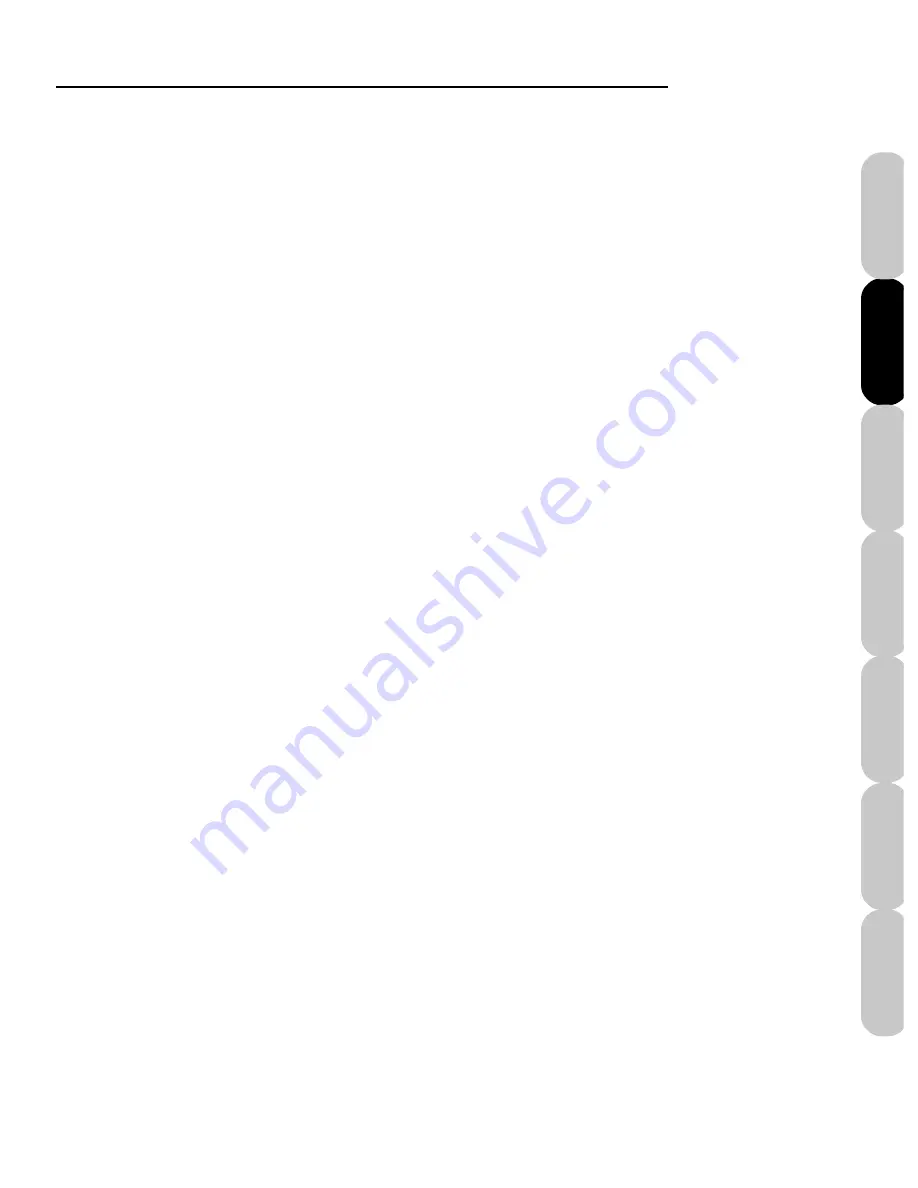
Installation
11
Installation
Introduction
Quick Start
Main Screen
Color Editor
FAQs
File Formats
If you get a message on your screen saying, “No
COM port...” this usually means the USB driver is
not installed correctly. Follow the following steps
to reinstall the driver.
1. Unplug the USB cable from the computer
while it is on.
2. Turn off your computer.
3. Plug the USB cable back into the computer.
4. Turn on the computer.
5. A Mircrosoft message stating, “New hardware
found,” appears.
6. Insert the Mini Amazing Box II CD into the CD-
ROM drive and cancel installation if it autoruns.
7. Now follow the on-screen prompts and
directions in the Installation chapter on Hardware
Installation to install the USB driver.
No COM port Error Message
Section4Install.pmd.P65
8/4/2004, 11:28 AM
11
Содержание Mini Amazing Box II
Страница 12: ...Mini Amazing Box II 4 Installation Introduction Quick Start Main Screen Color Editor FAQs File Formats...
Страница 23: ...File Formats...
Страница 82: ...Mini Amazing Box II 74 Installation Introduction FAQs Quick Start File Formats Main Screen Color Editor...
Страница 83: ...Frequently Asked Questions...
Страница 88: ...Mini Amazing Box II 80 Installation Introduction FAQs Quick Start File Formats Main Screen Color Editor...






























