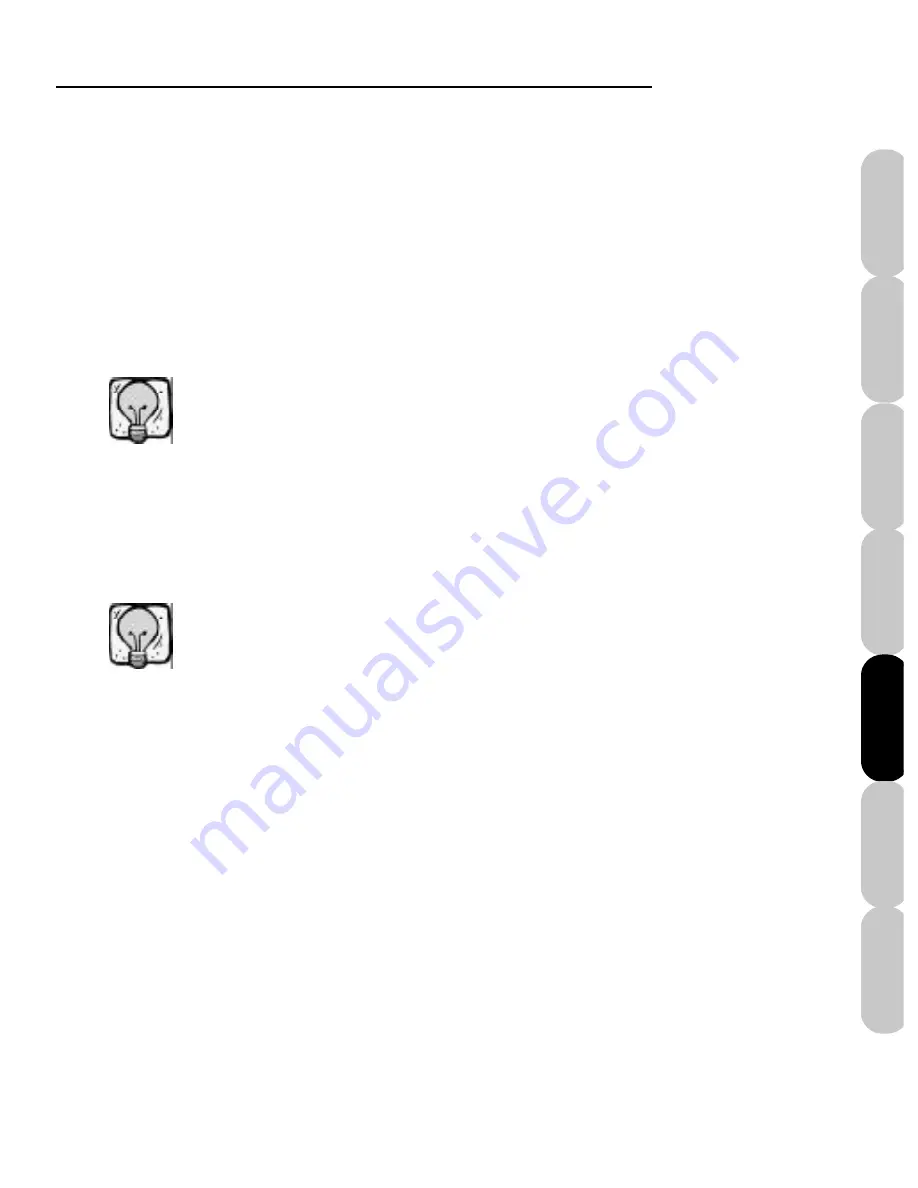
Main Screen
45
Installation
Introduction
FAQs
Quick Start
File Formats
Main Screen
Color Editor
Now click on the newly programmed “Write Card”
button to save the designs to the card. You will
be given a warning that the card will be overwrit-
ten as shown in Figure MS-8a. You will be eras-
ing all of the previously written designs and
replacing them with the new ones. Click
Yes
and the transfer will start. Click
No
to cancel this
operation. You will now see a red light in the
center of the box. This means that The Mini Amaz-
ing Box II is transferring the designs to the card.
Only the machine choices appropriate for the card
inserted in the slot will be offered (example: the
right side slot is for format PES/HUS so only Baby
Lock/Brother/Deco/Simplicity/Viking machines will
be offered). Select the appropriate machine
model.
You can set each “Write” button to reflect your
personal machine. If you own more than one
model you can set the buttons accordingly.
Once you set the “Write” button to a certain
machine it will remain set until you change it.
If you do not see your machine model you can
select a different machine by the same
manufacturer with the same single sewing field
parameters. You can select from the list provided
at the end of this section.
Tip
Tip
Содержание Mini Amazing Box II
Страница 12: ...Mini Amazing Box II 4 Installation Introduction Quick Start Main Screen Color Editor FAQs File Formats...
Страница 23: ...File Formats...
Страница 82: ...Mini Amazing Box II 74 Installation Introduction FAQs Quick Start File Formats Main Screen Color Editor...
Страница 83: ...Frequently Asked Questions...
Страница 88: ...Mini Amazing Box II 80 Installation Introduction FAQs Quick Start File Formats Main Screen Color Editor...






























