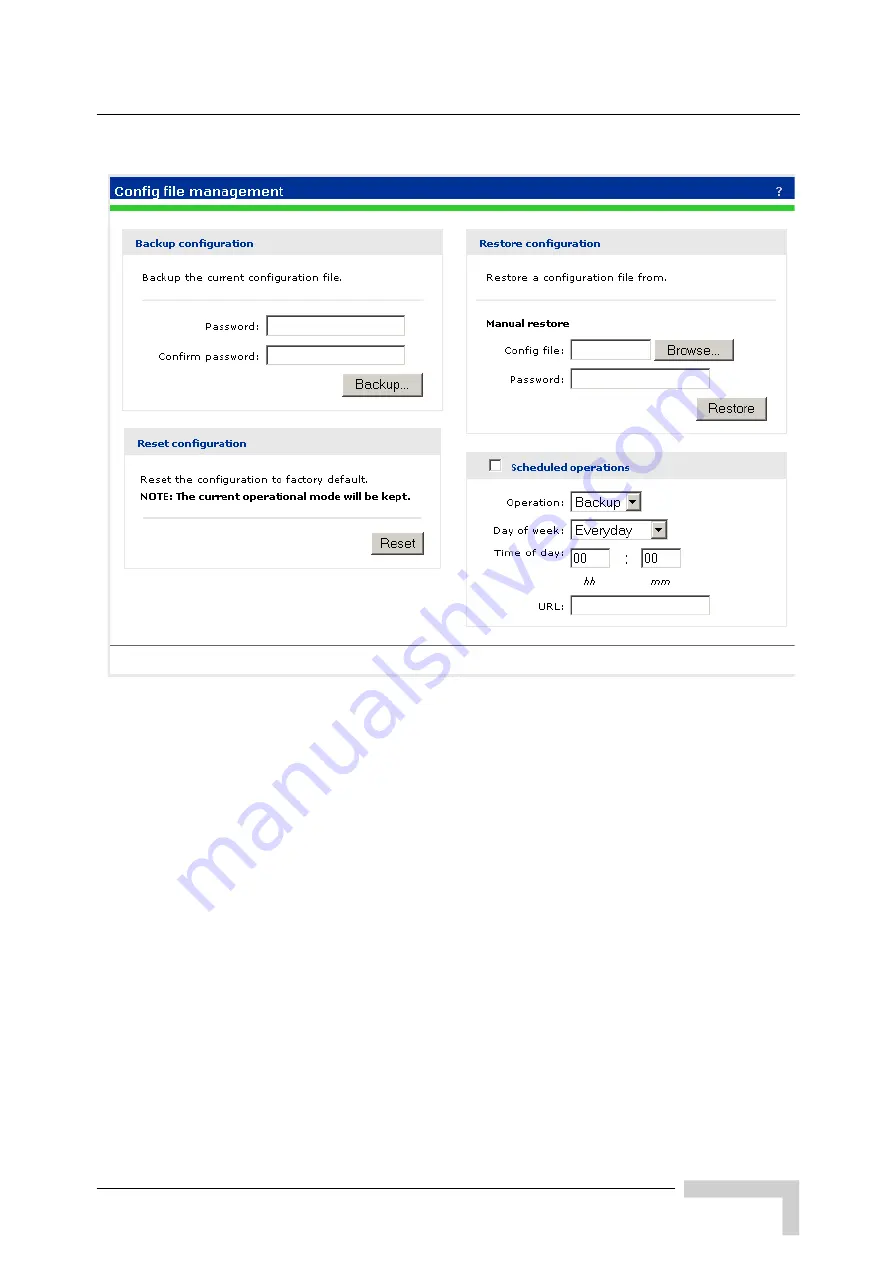
Introduction
BreezeMAX Wi² and BreezeACCESS Wi² System Manual
221
To reset the AP to factory defaults and
FORCE it back into its default controlled mode
, follow
this procedure:
1
Select
Maintenance > System
.
2
Under
Factory reset
, click
Reset to Factory Default
.
Figure B-1: Config File Management
Содержание BreezeACCESS Wi2
Страница 1: ...BreezeMAX Wi and BreezeACCESS Wi System Manual SW Version 5 2 June 2008 P N 215017 ...
Страница 8: ...vi BreezeMAX Wi and BreezeACCESS Wi System Manual Legal Rights ...
Страница 12: ......
Страница 22: ...B 1 2 Using the Management Tool 220 B 1 3 Using Special Commands 222 ...
Страница 23: ...1 Chapter 1 Product Description In This Chapter Introduction on page 2 Specifications on page 4 ...
Страница 32: ......
Страница 56: ......
Страница 81: ...4 Chapter 4 Getting Started In This Chapter Introduction on page 60 Configuration Procedure on page 61 ...
Страница 116: ...94 BreezeMAX Wi and BreezeACCESS Wi System Manual Chapter 5 Working with Virtual Networks ...
Страница 134: ......
Страница 154: ...132 BreezeMAX Wi and BreezeACCESS Wi System Manual Chapter 7 Network Configuration ...
Страница 170: ......
Страница 171: ...9 Chapter 9 Security In This Chapter Using a RADIUS Server on page 150 Managing Certificates on page 161 ...
Страница 189: ...Managing Certificates BreezeMAX Wi and BreezeACCESS Wi System Manual 167 Figure 9 6 Certificate Warnings ...
Страница 190: ......
Страница 223: ...Sample Local Mesh Deployments BreezeMAX Wi and BreezeACCESS Wi System Manual 201 ...
Страница 224: ......
Страница 236: ...214 BreezeMAX Wi and BreezeACCESS Wi System Manual Chapter 11 Maintenance Figure 11 5 Installed Licenses ...
Страница 240: ......
Страница 246: ......










































